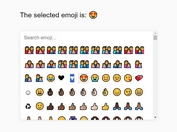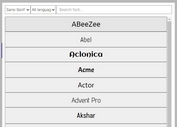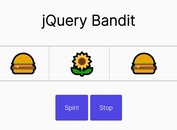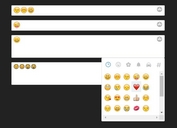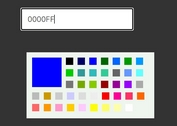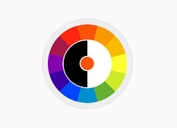Mobile-friendly Anything Picker Plugin For jQuery - AnyPicker
| File Size: | 644 KB |
|---|---|
| Views Total: | 5853 |
| Last Update: | |
| Publish Date: | |
| Official Website: | Go to website |
| License: | MIT |
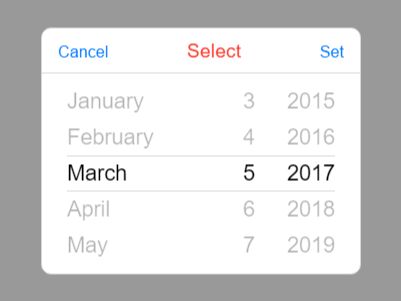
AnyPicker is a jQuery plugin for building a generic picker where the users are able to select anything (dates, times, fonts, icons, etc) from a themeable, mobile-friendly picker view.
Key features:
- 4 built-in themes: Default, iOS, Android and Mobile Phone.
- 4 layouts: popup, relative, fixed and inline.
- Responsive and cross-platform.
- CSS3 powered animations.
- i18n/RTL/LTR support.
- Tons of configuration options and callbacks.
- Custom templates.
Install it via package managers:
# NPM $ npm install anypicker # Bower $ bower install anypicker
Basic usage:
1. Load the jQuery AnyPicker plugin's main style sheet and a theme CSS of your choice in the document.
<!-- Font --> <link rel="stylesheet" href="anypicker-font.css"> <!-- Core --> <link rel="stylesheet" href="anypicker.css"> <!-- Themes --> <link rel="stylesheet" href="anypicker-ios.css"> <link rel="stylesheet" href="anypicker-android.css"> <link rel="stylesheet" href="anypicker-windows.css">
2. Create a normal input field the picker should be appended to.
<input type="text" id="demo" readonly>
3. Load jQuery library and the jQuery AnyPicker's JavaScript file at the end of the document.
<script src="jquery.min.js"></script> <script src="anypicker.js"></script>
4. Call the plugin to create a datetime picker for the input field.
$("#demo").AnyPicker({
mode: "datetime"
});
5. Config the picker with the following options.
$("#demo").AnyPicker({
// "select", "datetime"
mode: "datetime",
// parent container
parent: "body",
// "popup", "relative", "fixed", "inline"
layout: "popup",
// "left", "center", "right"
hAlign: "left",
// "top", "middle", "bottom"
vAlign: "bottom",
relativeTo: null,
inputElement: null,
inputChangeEvent: "onSet",
// "de", "de-at", "fr", "nb", "ru", "zh-cn"
lang: "",
// true = ltr
rtl: false,
animationDuration: 500,
// View Section Components Start
setButton:
{
markup: "<a id='ap-button-set' class='ap-button'>Set</a>",
markupContentWindows: "<span class='ap-button-icon ap-icon-set'></span><span class='ap-button-text'>set</span>",
type: "Button"
// action: function(){}
},
clearButton:
{
markup: "<a id='ap-button-clear' class='ap-button'>Clear</a>",
markupContentWindows: "<span class='ap-button-icon ap-icon-clear'></span><span class='ap-button-text'>clear</span>",
type: "Button"
// action: function(){}
},
nowButton:
{
markup: "<a id='ap-button-now' class='ap-button'>Now</a>",
markupContentWindows: "<span class='ap-button-icon ap-icon-now'></span><span class='ap-button-text'>now</span>",
type: "Button"
// action: function(){}
},
cancelButton:
{
markup: "<a id='ap-button-cancel' class='ap-button'>Cancel</a>",
markupContentWindows: "<span class='ap-button-icon ap-icon-cancel'></span><span class='ap-button-text'>cancel</span>",
type: "Button"
// action: function(){}
},
headerTitle:
{
markup: "<span class='ap-header__title'>Select</span>",
type: "Text",
contentBehaviour: "Static", // Static or Dynamic
format: "" // DateTime Format
},
// View Section Components End
viewSections:
{
header: ["headerTitle"],
contentTop: [],
contentBottom: [],
footer: ["cancelButton", "setButton"]
},
i18n:
{
headerTitle: "Select",
setButton: "Set",
clearButton: "Clear",
nowButton: "Now",
cancelButton: "Cancel",
dateSwitch: "Date",
timeSwitch: "Time"
},
// "Default", "iOS", "Android", "Windows"
theme: "Default"
});
6. Callback functions.
$("#demo").AnyPicker({
onInit: null, // ()
onBeforeShowPicker: null, // ()
onShowPicker: null, // ()
onBeforeHidePicker: null, // ()
onHidePicker: null, // ()
parseInput: null, // ()
formatOutput: null, // ()
setOutput: null,
onSetOutput: null,
buttonClicked: null
});
Change log:
2017-03-13
- Fixed Issue : Buttons not showing - Fixed,iOS
2017-03-07
- Fixed set button
This awesome jQuery plugin is developed by nehakadam. For more Advanced Usages, please check the demo page or visit the official website.