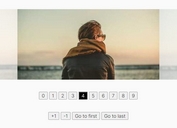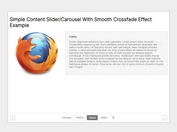Basic Responsive Fading Content Slider With jQuery - SimpleSlider
| File Size: | 2.04 MB |
|---|---|
| Views Total: | 1450 |
| Last Update: | |
| Publish Date: | |
| Official Website: | Go to website |
| License: | MIT |
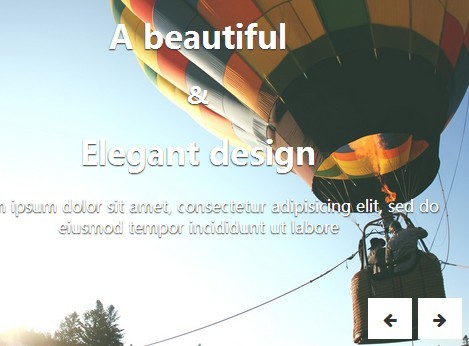
An ultra-light jQuery plugin provides a simple way to create a fully responsive content slider with background images. The height and width of the content slider will be dynamically resized based on the screen size.
How to use it:
1. Include the Font Awesome 4 in the head section for slider controls.
<link href="//netdna.bootstrapcdn.com/font-awesome/4.1.0/css/font-awesome.min.css" rel="stylesheet">
2. Create a container slider following the Html structure like this. Use data-set to specify a set of background images for the content slider.
<div id="banner" data-set="images/slide1.jpg, images/slide2.jpg, images/slide3.jpg, images/slide4.jpg, images/slide5.jpg">
<div class="slide" data-slide="1">
<div class="featured-block center">
<h1> Title 1 </h1>
<p> Description 1 </p>
</div>
</div>
<div class="slide" data-slide="2">
<div class="featured-block center">
<h1> Title 2 </h1>
<p> Description 2 </p>
</div>
</div>
<div class="slide" data-slide="3">
<div class="featured-block center">
<h1> Title 3 </h1>
<p> Description 3 </p>
</div>
</div>
<div class="slide" data-slide="4">
<div class="featured-block center">
<h1> Title 4 </h1>
<p> Description 4 </p>
</div>
</div>
<div class="slide" data-slide="5">
<div class="featured-block center">
<h1> Title 5 </h1>
<p> Description 5 </p>
</div>
</div>
<a class="next"><i class="fa fa-arrow-right"></i></a>
<a class="back"><i class="fa fa-arrow-left"></i></a>
</div>
3. The sample CSS to style the slider. Add the following CSS snippets into your existing CSS file or include the style.css directly into your document.
.simple-slider {
min-height: 350px;
max-height: 500px;
margin-top: 50px;
border: 10px solid #333;
position: relative;
background-size: cover;
}
.simple-slider .slide { padding: 10px; }
.simple-slider [data-slide] { display: none; }
.simple-slider [data-slide='1'] { display: block; }
.simple-slider .back,
.simple-slider .next {
position: absolute;
bottom: 10px;
background-color: #fff;
padding: 10px 15px;
cursor: pointer;
color: #333;
border-radius: 0px;
transition: all 0.3s;
-webkit-transition: all 0.3s;
-moz-transition: all 0.3s;
}
.simple-slider .back:hover,
.simple-slider .next:hover {
text-decoration: none;
color: #fff;
background-color: #333;
cursor: pointer;
}
.simple-slider .next { right: 10px; }
.simple-slider .back { right: 60px; }
.featured-block {
color: #fff;
text-shadow: 0px 1px 1px #333;
}
.center { text-align: center; }
4. Include the jQuery library and jQuery SimpleSlider plugin at the end of the document.
<script src="http://ajax.googleapis.com/ajax/libs/jquery/1.11.1/jquery.min.js"></script> <script src="dist/jquery.simpleslider.js"></script>
5. Initialize the content slider with one JS call.
$(document).ready(function(){
$('#banner').SimpleSlider();
});
This awesome jQuery plugin is developed by iamstephenkerr. For more Advanced Usages, please check the demo page or visit the official website.