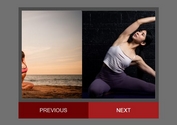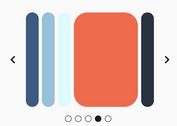Responsive Diagonal Slider Plugin With jQuery And CSS3 - Skewed Slider
| File Size: | 2.16 MB |
|---|---|
| Views Total: | 15901 |
| Last Update: | |
| Publish Date: | |
| Official Website: | Go to website |
| License: | MIT |
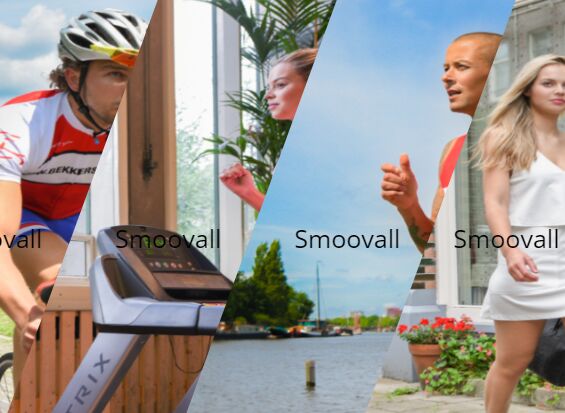
A jQuery and CSS3 powered responsive, skewed accordion slider that enables the user to expand each image on mouse hover.
How to use it:
1. Load the necessary jQuery javascript library in the html page.
<script src="//code.jquery.com/jquery-3.1.0.min.js"></script>
2. The main html structure for the accordion slider with 4 skewed slides:
<section id="slider">
<div class="slider-content">
<div class="image" data-href="#">
<div class="slider-item">
<div class="item-img-1" data-src="Action-1.jpg"></div>
<div class="item-img-2" data-src="Prep-1.jpg"></div>
</div>
<span class="image-text">Description 1</span>
</div>
<div class="image" data-href="#">
<div class="slider-item">
<div class="item-img-1" data-src="Action-2.jpg"></div>
<div class="item-img-2" data-src="Prep-2.jpg"></div>
</div>
<span class="image-text">Description 2</span>
</div>
<div class="image" data-href="#">
<div class="slider-item">
<div class="item-img-1" data-src="Action-3.jpg"></div>
<div class="item-img-2" data-src="Prep-3.jpg"></div>
</div>
<span class="image-text">Description 3</span>
</div>
<div class="image image-last" data-href="#">
<div class="slider-item">
<div class="item-img-1" data-src="Action-4.jpg"></div>
<div class="item-img-2" data-src="Prep-4.jpg"></div>
</div>
<span class="image-text">Description 4</span>
</div>
</div>
</section>
3. The primary CSS/CSS3 rules:
#slider {
height: 650px;
overflow: hidden;
}
.slider-content {
height: 650px;
width: 10000px;
font-weight: 300;
}
.slider-item {
position: relative;
height: 650px;
overflow: hidden;
-webkit-transform: translate3d(0, 0, 0) skew(-20deg, 0deg);
-moz-transform: translate3d(0, 0, 0) skew(-20deg, 0deg);
-ms-transform: translate3d(0, 0, 0) skew(-20deg, 0deg);
transform: translate3d(0, 0, 0) skew(-20deg, 0deg);
transition: all 0.5s;
}
.slider-item:first-child { margin-left: -123px; }
.image {
float: left;
position: relative;
transition: all 0.5s;
cursor: pointer;
}
.item-img-1, .item-img-2 {
height: 650px;
width: 200%;
top: 0px;
position: absolute;
left: -115px;
background-size: 1200px 650px !important;
-webkit-transform: translate3d(0, 0, 0) skew(20deg, 0deg);
-moz-transform: translate3d(0, 0, 0) skew(20deg, 0deg);
-ms-transform: translate3d(0, 0, 0) skew(20deg, 0deg);
transform: translate3d(0, 0, 0) skew(20deg, 0deg);
transition: all 0.5s;
}
.item-img-2 { opacity: 0; }
.item-text { position: absolute; }
.image-text {
top: 35%;
left: 42%;
position: absolute;
font-size: 35px;
color: black;
transition: all 0.5s;
}
.image:hover .image-text { font-size: 40px; }
@media (min-width:1400px) {
.image:nth-child(2) .item-img-1 { left: -400px; }
.image:last-child .item-img-1, .image:last-child .item-img-2 { left: -320px; }
.image:last-child .image-text { left: 0px; }
.image:last-child:hover .image-text { left: 20%; }
}
@media (max-width:1400px) {
.image:first-child .image-text { left: 5%; }
.image-text { left: 0px; }
.image:last-child .image-text { left: -70px; }
.image:hover .image-text { left: 20%; }
.image:nth-child(1) .item-img-2 { background-position-x: -300px!important; }
.image:nth-child(2) .item-img-1, .image:nth-child(2) .item-img-2 { background-position-x: -600px!important; }
.image:nth-child(2) .item-img-2 { background-position-x: -400px!important; }
.image:nth-child(3) .item-img-2 { background-position-x: -400px!important; }
.image:nth-child(4) .item-img-1 { background-position-x: -200px!important; }
.image:nth-child(4) .item-img-2 { background-position-x: -400px!important; }
}
@media (max-width:700px) {
.item-img-1, .item-img-2 { height: 450px; }
.image-text { font-size: 25px; }
.image:not(:last-child) .image-text { left: -50px; }
.image:hover .image-text { left: 5%; }
.image:nth-child(2) .item-img-2 { background-position-x: -650px!important; }
.image:nth-child(3) .item-img-2 { background-position-x: -550px!important; }
.image:nth-child(4) .item-img-1 { background-position-x: -250px!important; }
.image:nth-child(4) .item-img-2 { background-position-x: -550px!important; }
}
4. The core JavaScript to active the accordion slider.
$(document).ready(function(){
$(".image").width($("#slider").width()/3.3);
$(window).resize(function(){
$(".image").width($("#slider").width()/3.3);
})
$(".item-img-1, .item-img-2").each(function(){
var src = $(this).attr("data-src")
$(this).css({
background:`url(images/${src}) no-repeat`,
})
})
$(".image").mouseover(function(){
$(this).find(".item-img-1").css({
opacity:0
})
$(this).find(".item-img-2").css({
opacity:1
})
$(".image").width($("#slider").width()/4)
$(".image").css({"z-index":"-999px"});
$(this).css({"z-index":"999px"})
$(this).width($("#slider").width()/2)
})
$(".image").mouseout(function(){
$(this).find(".item-img-2").css({
opacity:0
})
$(this).find(".item-img-1").css({
opacity:1
})
$(".image").width($("#slider").width()/3.3)
$(this).css({"z-index":0})
})
$(".image:last-child").mouseover(function(event){
$(this).find(".item-img-1").css({
opacity:0
})
$(this).find(".item-img-2").css({
opacity:1
})
$(".image").width($("#slider").width()/5)
$(".image").css({"z-index":"-999px"});
$(this).css({"z-index":"999px"})
$(this).width($("#slider").width()/1.5)
})
$(".image").click(function(){
window.open($(".image").attr("data-href") || "/");
})
})
How to use it:
2016-08-12
- update
This awesome jQuery plugin is developed by Cartman720. For more Advanced Usages, please check the demo page or visit the official website.