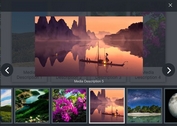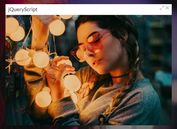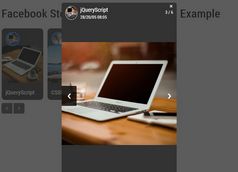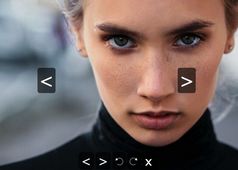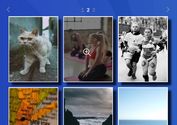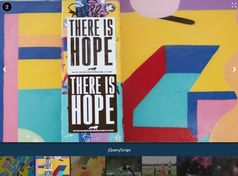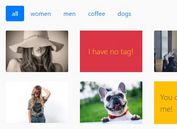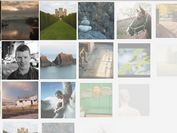Handy Slideshow-style Image Gallery Plugin For jQuery - gallery.js
| File Size: | 13.8 KB |
|---|---|
| Views Total: | 3160 |
| Last Update: | |
| Publish Date: | |
| Official Website: | Go to website |
| License: | MIT |

gallery.js is a simple,handy jQuery gallery plugin to showcase your images in a slideshow-style lightbox popup where the users are able to switch between images with navigation arrows and/or keyboard interactions.
How to use it:
1. Create the html for the slideshow-style lightbox popup.
<div id="slideshow">
<ul class="controls">
<li class="control previous">
<a href="#" title="Previous">Previous</a>
</li>
<li class="control next">
<a href="#" title="Next">Next</a>
</li>
<li class="control close">
<a href="#" title="Close">Close</a>
</li>
</ul>
<div class="current">
<div class="image"></div>
<p class="caption"></p>
</div>
</div>
2. Create a list of thumbnails and wrap them into a links pointing to the large images.
<div id="gallery">
<ul class="images thumbnails">
<li class="even image thumbnail">
<a href="1.jpg" title="1.jpg"><img src="1-s.jpg" alt="1.jpg" title="1.jpg"></a>
</li>
<li class="odd image thumbnail">
<a href="2.jpg" title="2.jpg"><img src="2-s.jpg" alt="2.jpg" title="2.jpg"></a>
</li>
<li class="even image thumbnail">
<a href="3.jpg" title="3.jpg"><img src="3-s.jpg" alt="3.jpg" title="3.jpg"></a>
</li>
<li class="odd image thumbnail">
<a href="4.jpg" title="4.jpg"><img src="4-s.jpg" alt="4.jpg" title="4.jpg"></a>
</li>
</ul>
</div>
3. Load jQuery library and the main JS file gallery.js in the document.
<script src="//code.jquery.com/jquery-3.1.1.slim.min.js"></script> <script src="gallery.js"></script>
4. Create a new Gallery instance as this.
var gallery = new Gallery({
elements: {
slideshow: '#slideshow',
currentImage: '#slideshow .current .image',
currentCaption: '#slideshow .current .caption',
thumbnailAnchor: '#gallery .thumbnails .thumbnail a',
previousAnchor: '#slideshow .previous a',
nextAnchor: '#slideshow .next a',
closeAnchor: '#slideshow .close a',
}
});
5. Let's start to style the gallery lightbox in the CSS:
#slideshow {
background-color: rgba(0, 0, 0, 0.75);
display: none;
height: 100%;
position: absolute;
top: 0;
width: 100%;
}
#slideshow .current .image, #slideshow .controls .previous, #slideshow .controls .next {
height: 500px;
margin: 78px 0 0;
}
#slideshow .current .image, #slideshow .current .caption { text-align: center; }
#slideshow .current .caption {
color: #f1eeee;
padding: 20px 0 0;
}
#slideshow .controls { position: relative; }
#slideshow .controls .control { position: absolute; }
#slideshow .controls .previous, #slideshow .controls .next {
top: 0;
width: 50%;
}
#slideshow .controls .previous { left: 0; }
#slideshow .controls .next { right: 0; }
#slideshow .controls .close {
height: 48px;
right: 0;
top: 0;
width: 62px;
}
#slideshow .controls .control a {
color: transparent;
display: block;
}
#slideshow .controls .previous a, #slideshow .controls .next a {
height: 500px;
width: auto;
}
#slideshow .controls .previous a {
background-image: url(previous.png);
background-position: 25% center;
background-repeat: no-repeat;
}
#slideshow .controls .next a {
background-image: url(next.png);
background-position: 75% center;
background-repeat: no-repeat;
}
#slideshow .controls .close a {
background-image: url(close.png);
background-position: 50% center;
background-repeat: no-repeat;
height: 48px;
width: 48px;
}
This awesome jQuery plugin is developed by simonsablowski. For more Advanced Usages, please check the demo page or visit the official website.