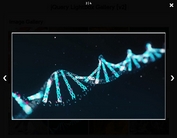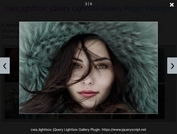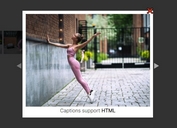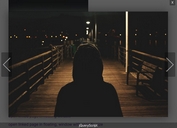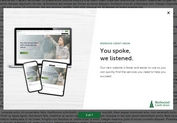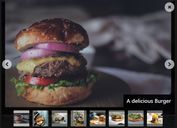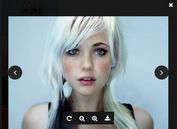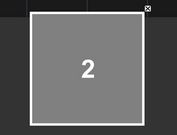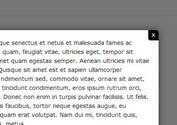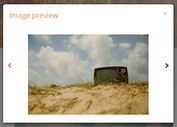Dynamic jQuery Gallery Lightbox Plugin - Simple Gallery
| File Size: | 7.69 KB |
|---|---|
| Views Total: | 5465 |
| Last Update: | |
| Publish Date: | |
| Official Website: | Go to website |
| License: | MIT |
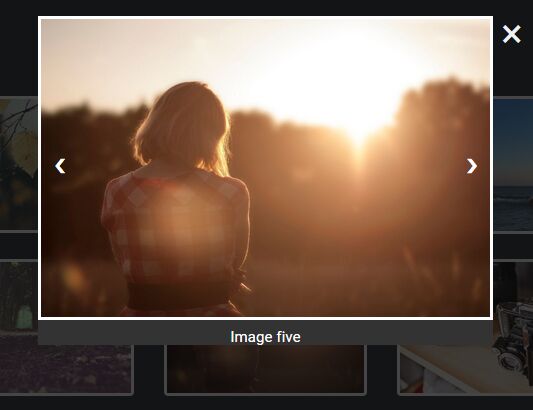
The jQuery Simple Gallery retrieves the image json data from imageData.json and presents the images in a responsive, navigatable lightbox popup when clicked.
How to use it:
1. The plugin requires Bootstrap's stylesheet to style the thumbnail gallery.
<link href="bootstrap.min.css" rel="stylesheet">
2. Create the HTML for the gallery lightbox.
<div class="overlay">
<div class="content">
<a href="#" class="closebtn">×</a>
<a class="navigationControls prev">❮</a>
<a class="navigationControls next">❯</a>
<img src="" class="img-responsive bigImage"/>
<div class="imageTitle"></div>
</div>
</div>
3. Create an empty container to place the thumbnail images.
<div class="container"> <ul class="row galleryContainer"> </ul> </div>
4. Load jQuery library and the main JavaScript file 'myscript.js' in the document.
<script src="//code.jquery.com/jquer.min.js"></script> <script src="js/myscript.js"></script>
5. Override the default image data in the 'imageData.json':
{
"images": [
{
"name": "Image one",
"imgSource": "1.jpg"
},
{
"name": "Image two",
"imgSource": "2.jpg"
},
{
"name": "Image three",
"imgSource": "3.jpg"
},
...
]
}
6. The required CSS styles for the gallery lightbox:
ul li {
list-style: none;
margin-bottom: 25px;
}
ul li img {
cursor: pointer;
border: 3px solid #fff;
opacity: 0.6;
transition: opacity 0.5s;
border-radius: 4px;
}
ul li img:hover { opacity: 1; }
.overlay {
height: 100%;
width: 100%;
position: fixed;
z-index: 1;
left: 0;
top: 0;
background-color: rgba(0,0,0, 0.6);
display: none;
}
.overlay .closebtn {
position: absolute;
z-index: 3;
top: -20px;
right: -30px;
font-size: 40px;
color: #f1f1f1;
text-decoration: none;
}
.prev, .next {
outline: none;
text-decoration: none;
cursor: pointer;
position: absolute;
z-index: 3;
top: 50%;
width: auto;
padding: 16px;
margin-top: -50px;
color: white;
font-weight: bold;
font-size: 20px;
transition: 0.6s ease;
border-radius: 0 3px 3px 0;
user-select: none;
-webkit-user-select: none;
}
.next {
right: 0;
border-radius: 3px 0 0 3px;
}
.prev:hover, .next:hover { background-color: rgba(0, 0, 0, 0.8); }
.bigImage {
height: 100%;
width: 100%;
position: relative;
border: 3px solid #fff;
}
.content {
top: 20px;
position: relative;
background-color: #fefefe;
margin: auto;
padding: 0;
width: 65%;
max-width: 1200px;
}
.imageTitle {
text-align: center;
padding: 2px;
height: 25px;
position: relative;
background-color: rgba(0,0,0,0.8);
color: #fff;
font-size: 15px;
}
This awesome jQuery plugin is developed by bhaskarmac. For more Advanced Usages, please check the demo page or visit the official website.