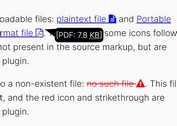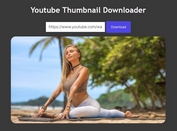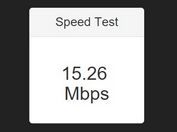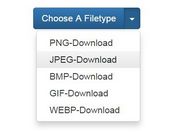Create A Custom Download Builder With The Modular Download Library
| File Size: | 9.59 KB |
|---|---|
| Views Total: | 300 |
| Last Update: | |
| Publish Date: | |
| Official Website: | Go to website |
| License: | MIT |
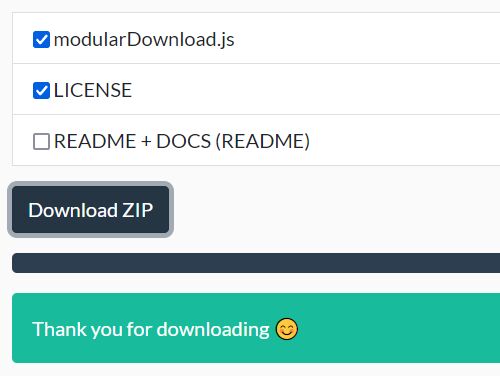
Modular Download is a JavaScript library that allows you to combine multiple folders and files into a downloadable zip file.
Useful in download builder that enables the user to choose which files and/or folders should be included in the zip file before downloading.
How to use it:
1. Load the necessary JavaScript and CSS files in the document. Full dependencies:
<!-- Bootstrap --> <link rel="stylesheet" href="/path/to/cdn/bootstrap.min.css" /> <!-- jQuery --> <script src="/path/to/cdn/jquery.min.js"></script> <!-- jszip.js --> <script src="/path/to/cdn/jszip.min.js"></script> <!-- jszip-utils.js --> <script src="/path/to/cdn/jszip-utils.min.js"></script> <!-- FileSaver.js --> <script src="/path/to/cdn/FileSaver.min.js"></script>
2. Download and load the Modular Download library at the end of the document.
<script src="modularDownload.js"></script>
3. Add items to the download builder.
- data-amount: how many files
- data-whater: the file number like 1, 2, 3, ...
- data-url: the direct path of the file
- data-folder: the folder data that the file would be in the zip folder
<form action="#" id="download_form">
<ul>
<!--Item One-->
<li class="list-group-item">
<label>
<input type="checkbox" data-amount=1 data-url1="modularDownload.js" data-folder1="example/folder" />
modularDownload.js
</label>
</li>
<!--Item Two-->
<li class="list-group-item">
<label>
<input type="checkbox" data-amount=1 data-url1="LICENSE" data-folder1="/" />
LICENSE
</label>
</li>
<!--Item Three-->
<li class="list-group-item">
<label>
<input type="checkbox" data-amount=2 data-url1="README.md" data-folder1="/" data-url2="docs/README.md" data-folder2="docs/"/>
README + DOCS (README)
</label>
</li>
</ul>
<!--Value is the file extension-->
<button type="submit" class="btn btn-primary" value="zip">Download ZIP</button>
</form>
4. Create a progress bar that indicates the progress of the compression.
<div class="progress hide" id="progress_bar"> <div class="progress-bar" role="progressbar" aria-valuenow="0" aria-valuemin="0" aria-valuemax="100" style="width: 0%;"> </div> </div>
5. Create an empty container to show the result.
<p class="hide" id="result"></p>
This awesome jQuery plugin is developed by PiSaucer. For more Advanced Usages, please check the demo page or visit the official website.