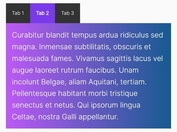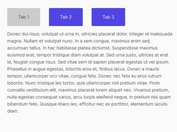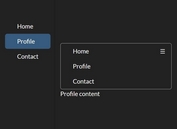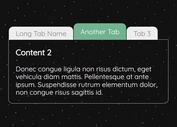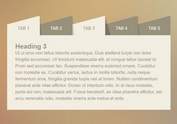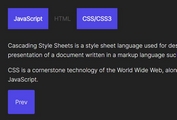Custom Tabs UI Templates With jQuery And CSS
| File Size: | 17.7 KB |
|---|---|
| Views Total: | 1180 |
| Last Update: | |
| Publish Date: | |
| Official Website: | Go to website |
| License: | MIT |
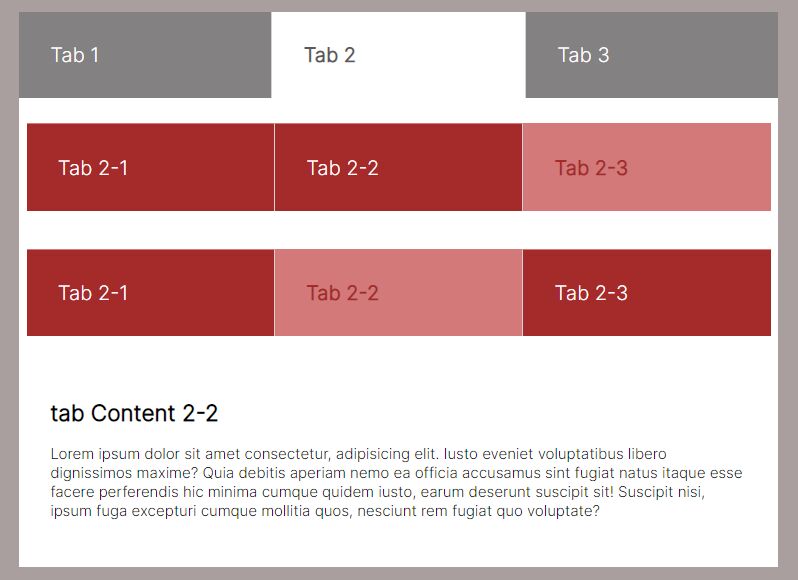
Tabs are very useful in web development as they save a lot of space and look neat as well. I love using them and you will see them used in my projects very often. On this page, I have brought together a collection of seveal awesome tabs UI templates which can be very useful for your next project. Let's get started.
Table Of Contents:
Simple Tabs
This example shows how to create a basic tabs UI that uses jQuery to toggle CSS classes when switch between tabs.
<!-- HTML -->
<div class="myTabs">
<div class="tabsTitle">
<a class="tabButton">Tab 1</a>
<a class="tabButton">Tab 2</a>
<a class="tabButton">Tab 3</a>
</div>
<div class="tabsContent">
<div class="tabContent">
<h2>tab Content 1</h2>
</div>
<div class="tabContent">
<h2>tab Content 2</h2>
</div>
<div class="tabContent">
<h2>tab Content 3</h2>
</div>
</div>
</div>
/* Required CSS */
.myTabs{
margin:25px auto;
max-width: 80%;
}
.myTabs .tabsContent{
width: 100%;
}
.myTabs .tabsTitle{
display: flex;
flex-wrap: wrap;
}
.myTabs .tabsTitle .tabButton{
padding:25px;
background-color:#838181;
color:#ffffff;
font-size:16px;
border-left:1px solid lightgray;
flex:1;
cursor: pointer;
}
.myTabs .tabsTitle .tabButton:hover{
background-color:#5a5858;
}
.myTabs .tabsTitle .tabButton.active{
background-color:#ffffff;
color:#5a5858;
font-weight: bold;
}
.myTabs .tabsTitle .tabButton:first-child{
border-left:none;
}
.myTabs .tabsContent .tabContent{
background-color:#ffffff;
padding:25px;
font-size:12px;
display: none;
}
.myTabs .tabsContent .tabContent.active{
display: block;
}
// jQuery Script
var tab = $('.tabsTitle .tabButton'),
content= $('.tabsContent .tabContent');
tab.filter(':first').addClass("active");
content.filter(':first').addClass("active").show();
tab.click(function () {
var indis = $(this).index();
tab.removeClass('active').eq(indis).addClass("active");
content.removeClass("active").hide().eq(indis).addClass("active").show();
return false;
})
Simple Tabs UI With ID
This example shows how to create a basic tabs UI where each tab has an unique ID.
<!-- HTML -->
<div class="myTabs">
<div class="tabsTitle">
<a href="#tab1" class="tabButton">Tab 1</a>
<a href="#tab2" class="tabButton">Tab 2</a>
<a href="#tab3" class="tabButton">Tab 3</a>
</div>
<div class="tabsContent">
<div id="tab3" class="tabContent">
<h2>tab Content 3</h2>
</div>
<div id="tab1" class="tabContent">
<h2>tab Content 1</h2>
</div>
<div id="tab2" class="tabContent">
<h2>tab Content 2</h2>
</div>
</div>
</div>
/* Required CSS */
.myTabs{
margin:25px auto;
max-width: 80%;
}
.myTabs .tabsContent{
width: 100%;
}
.myTabs .tabsTitle{
display: flex;
flex-wrap: wrap;
}
.myTabs .tabsTitle .tabButton{
padding:25px;
background-color:#838181;
color:#ffffff;
font-size:16px;
border-left:1px solid lightgray;
flex:1;
cursor: pointer;
}
.myTabs .tabsTitle .tabButton:hover{
background-color:#5a5858;
}
.myTabs .tabsTitle .tabButton.active{
background-color:#ffffff;
color:#5a5858;
font-weight: bold;
}
.myTabs .tabsTitle .tabButton:first-child{
border-left:none;
}
.myTabs .tabsContent .tabContent{
background-color:#ffffff;
padding:25px;
font-size:12px;
display: none;
}
.myTabs .tabsContent .tabContent.active{
display: block;
}
// jQuery Script
var tab = $('.tabsTitle .tabButton'),
content= $('.tabsContent .tabContent');
if(location.hash){
tab.filter('[href="'+location.hash+'"]').addClass('active');
content.removeClass('active').filter(location.hash).addClass('active');
} else{
tab.filter(':first').addClass("active");
content.filter(':first').addClass("active");
}
tab.click(function () {
if(location.hash){
var tabid = location.hash;
} else {
var tabid = $(this).attr("href");
}
tab.removeClass("active").filter('[href="'+tabid+'"]').addClass("active");
content.removeClass("active").filter(tabid).addClass("active");
});
$(window).bind('hashchange',function(){
tab.trigger("click");
});
Nested Tabs UI
This example shows how to create a nested tabs UI.
<!-- HTML -->
<div class="myTabs">
<div class="tabsTitle">
<a class="tabButton active">Tab 1</a>
<a class="tabButton">Tab 2</a>
<a class="tabButton">Tab 3</a>
</div>
<div class="tabsContent">
<div class="tabContent active">
<h2>tab Content 1</h2>
</div>
<div class="tabContent">
<div class="tabsTitle">
<a class="tabButton">Tab 2-1</a>
<a class="tabButton active">Tab 2-2</a>
<a class="tabButton">Tab 2-3</a>
</div>
<div class="tabsContent">
<div class="tabContent">
<h2>tab Content 2-1</h2>
</div>
<div class="tabContent active">
<h2>tab Content 2-2</h2>
</div>
<div class="tabContent">
<div class="tabsTitle">
<a class="tabButton">Tab 2-1</a>
<a class="tabButton active">Tab 2-2</a>
<a class="tabButton">Tab 2-3</a>
</div>
<div class="tabsContent">
<div class="tabContent">
<h2>tab Content 2-1</h2>
</div>
<div class="tabContent active">
<h2>tab Content 2-2</h2>
</div>
<div class="tabContent">
<h2>tab Content 2-3</h2>
</div>
</div>
</div>
</div>
</div>
<div class="tabContent">
<h2>tab Content 3</h2>
</div>
</div>
</div>
/* Required CSS */
.myTabs{
margin:25px auto;
max-width: 80%;
}
.myTabs .tabsContent{
width: 100%;
}
.myTabs .tabsTitle{
display: flex;
flex-wrap: wrap;
}
.myTabs .tabsTitle .tabButton{
padding:25px;
background-color:#838181;
color:#ffffff;
font-size:16px;
border-left:1px solid lightgray;
flex:1;
cursor: pointer;
transition: all .3s ease-in-out;
}
.myTabs .tabsTitle .tabButton:hover{
background-color:#5a5858;
}
.myTabs .tabsTitle .tabButton.active{
background-color:#ffffff;
color:#5a5858;
font-weight: bold;
}
.myTabs .tabsTitle .tabButton:first-child{
border-left:none;
}
.myTabs .tabsContent .tabContent{
background-color:#ffffff;
padding:25px;
font-size:12px;
display: none;
}
.myTabs .tabsContent .tabContent.active{
display: block;
}
.myTabs .tabsContent .tabContent.submain{
padding:10px 0 0;
}
.myTabs .tabsContent .tabContent.submain .tabsTitle{
width: 98%;
margin:10px auto;
}
.myTabs .tabsContent .tabContent.submain .tabsTitle .tabButton{
background-color:brown;
border-top:1px solid #d47979;
}
.myTabs .tabsContent .tabContent.submain .tabsTitle .tabButton.active{
background-color:#d47979;
color:brown;
}
.myTabs .tabsContent .tabContent.submain .tabsTitle .tabButton:hover{
background-color:#d47979;
}
// jQuery Script
var subcontentTab = $(".tabContent").children(".tabsContent");
subcontentTab.parent().addClass("submain");
$(".tabsTitle > .tabButton").click(function () {
var elemnt = $(this),
indis = $(this).index(),
parentelemnt = elemnt.parent(),
elemntchild = parentelemnt.children();
elemntmain = parentelemnt.parent(),
content = elemntmain.children(".tabsContent"),
contentelemnt = content.children(),
submain = contentelemnt.parents(".tabContent"),
subcontent = submain.children(".tabsContent"),
subcontentelemnt = subcontent.children();
elemntchild.removeClass("active");
contentelemnt.removeClass("active");
elemnt.addClass("active");
if(elemntmain.hasClass("myTabs")){
elemntmain.addClass("maintabs");
}
contentelemnt.eq(indis).addClass("active");
});
See Also:
This awesome jQuery plugin is developed by mervekabakci. For more Advanced Usages, please check the demo page or visit the official website.