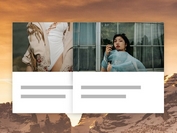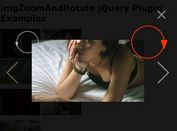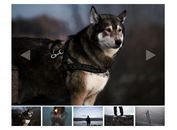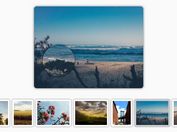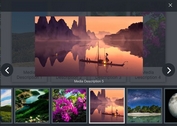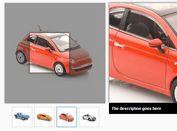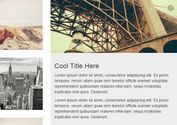jQuery Plugin For Responsive Portfolio Gallery - WM Gridfolio
| File Size: | 1.05 MB |
|---|---|
| Views Total: | 16346 |
| Last Update: | |
| Publish Date: | |
| Official Website: | Go to website |
| License: | MIT |
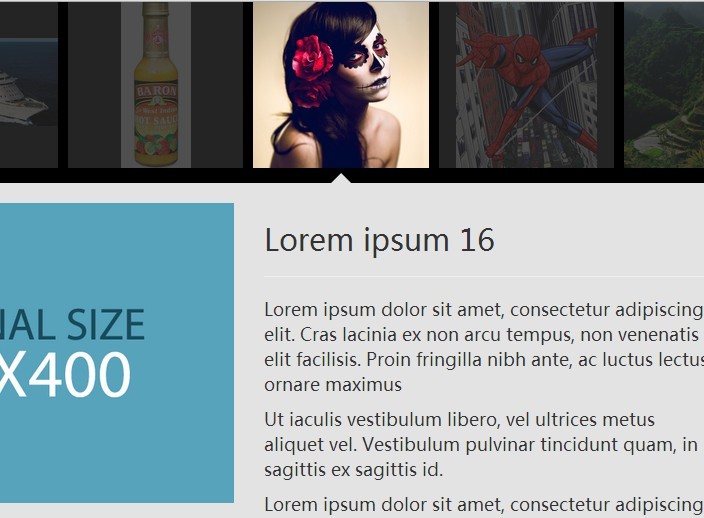
WM Gridfolio is a lightweight jQuery plugin that creates a responsive grid gallery for your portfolio website to showcase your images in an elegant way. Click on a thumbnail will slide down an info panel which displays more details about the image, a little similar to the Google Image Search.
See also:
How to use it:
1. Include the jQuery library together with jQuery WM Gridfolio plugin's script & CSS in the document.
<link rel="stylesheet" href="jquery.wm-gridfolio-1.0.min.css"> <script src="//code.jquery.com/jquery-1.11.1.min.js"></script> <script src="jquery.wm-gridfolio-1.0.min.js"></script>
2. The markup structure to create an image gallery in a grid layout.
<div class="wmg-container demo">
<div class="wmg-item">
<div class="wmg-thumbnail">
<div class="wmg-thumbnail-content">
<!-- Thumbnail -->
<img src="img-1.jpg" alt="image">
</div>
<div class="wmg-arrow"></div>
</div>
<div class="wmg-details"> <span class="wmg-close"></span>
<div class="wmg-details-content">
<!-- Image details -->
<div class="container exemplo">
<div class="row">
<div class="col-md-6"> <img src="large-1.jpg" alt="image"> </div>
<div class="col-md-6">
<h2>Title 1</h2>
<hr>
<p> Description 1 </p>
<a href="#" class="btn btn-primary btn-lg" title="Read more">Read more</a> </div>
</div>
</div>
</div>
</div>
</div>
<div class="wmg-item">
<div class="wmg-thumbnail">
<div class="wmg-thumbnail-content">
<!-- exemplo de conteudo para thumbnail -->
<img src="img-2.jpg" alt="image">
<!-- fim do exemplo -->
</div>
<div class="wmg-arrow"></div>
</div>
<div class="wmg-details"> <span class="wmg-close"></span>
<div class="wmg-details-content">
<!-- exemplo de coteúdo para detail -->
<div class="container exemplo">
<div class="row">
<div class="col-md-6"> <img src="large-2.jpg" alt="image"> </div>
<div class="col-md-6">
<h2>Title 2</h2>
<hr>
<p> Description 2 </p>
<a href="#" class="btn btn-primary btn-lg" title="Read more">Read more</a> </div>
</div>
</div>
</div>
</div>
</div>
<div class="wmg-item">
<div class="wmg-thumbnail">
<div class="wmg-thumbnail-content">
<img src="img-3.jpg" alt="image">
</div>
<div class="wmg-arrow"></div>
</div>
<div class="wmg-details"> <span class="wmg-close"></span>
<div class="wmg-details-content">
<div class="container exemplo">
<div class="row">
<div class="col-md-6"> <img src="large-3.jpg" alt="image"> </div>
<div class="col-md-6">
<h2>Title 3</h2>
<hr>
<p> Description 3 </p>
<a href="#" class="btn btn-primary btn-lg" title="Read more">Read more</a> </div>
</div>
</div>
</div>
</div>
</div>
</div>
3. Initialize the image gallery with one JS call.
$(document).ready(function(){
$('.demo').WMGridfolio();
});
4. Default options.
$fn.WMGridfolio({
selectors : {
item : 'wmg-item',
thumbnail : 'wmg-thumbnail',
details : 'wmg-details',
close : 'wmg-close',
arrow : 'wmg-arrow'
},
thumbnail : {
columns : 6,
minSize : 100,
margin : 5
},
details : {
minHeight : 400,
speed : 350,
full_w : false
},
config : {
open : 'open',
openToTop : true,
hasImg : true,
keepOpen : false,
onlyThumb : false
},
callbacks : {
CB_LoadGrid : false,
CB_ResizeGrid : false,
CB_OpenDetail : false,
CB_CloseDetail : false,
CB_CloseAll : false
}
});
Change log:
2015-03-24
- add options keepOpen and onlyThumb
This awesome jQuery plugin is developed by welisonmenezes. For more Advanced Usages, please check the demo page or visit the official website.