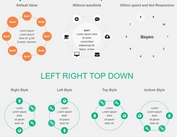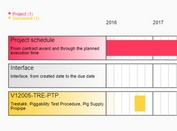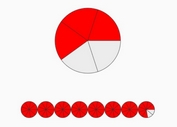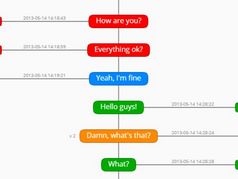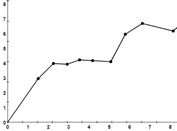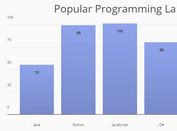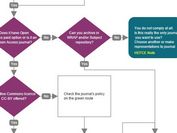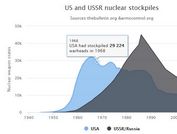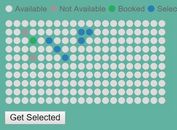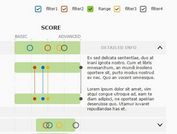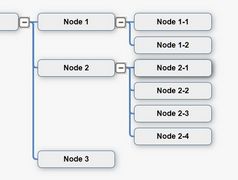Animated Feature-rich Chart / Graphic Plugin With jQuery - charts
| File Size: | 48.5 KB |
|---|---|
| Views Total: | 5662 |
| Last Update: | |
| Publish Date: | |
| Official Website: | Go to website |
| License: | MIT |
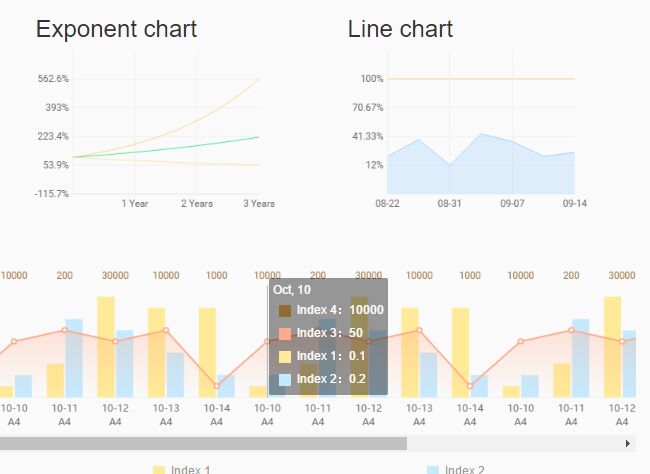
A robust jQuery/HTML5 chart / graph plugin which helps you draw a wide variety of animated, customizable graphics and charts using HTML5 canvas API.
Chart types included:
- Pie chart
- Bar chart
- Radar chart
- Score Meter
- Scales chart
- Exponent chart
- Scatter Chart
- Scales chart
How to use it:
1. Load the jQuery charts plugin and other required resources in the html document.
<script src="//code.jquery.com/jquery-3.1.1.min.js"></script> <script src="dist/utils.js"></script> <script src="dist/jquery.charts.js"></script>
2. Create an HTML5 canvas element on which you want to draw the charts & graphics.
<canvas id="demo"></canvas>
3. Create custom shapes:
drawCircle(context, x, y, r, s, e, style, type, width): drawSector(context, x, y, r, s, e, style, type, width): drawArc(context, x, y, r, s, e, style, width): drawLine(context, points, style, width) drawPolygon(context, points, style, type, width) drawText(context, text, x, y, color, fontSize, fontFamily, align, vertical) drawRoundRect(context, x, y, w, h, r, style, type, width)
4. Create a line chart on the canvas element.
var canvas_line = $('#demo');
canvas_line.css({
width: 300,
height: 200
}).Line({
data: [[0.21,0.38,0.12,0.44,0.36,0.21,0.25],[1,1,1,1,1,1,1]],
colors: ["#99d1fd", "#fed27c"],
isArea: [true,false],
background: 'transparent',
frames: 60,
isAnimation: true,
animationTime: 5,
lineWidth: 1,
isDebug: false,
events: {
start: function (options) {
},
drawing: function (cValue, tValue, options) {
},
end: function (options) {
}
},
axis: {
x:["08-22","08-31","09-07","09-14"],
y:4,
fontSize: 10,
fontFamily: 'Roboto',
color: '#666666',
lineColor:'#EEEEEE',
lineWidth:1,
precision: 2,
isPercent: true,
manualY: false,
minY: 0,
maxY: 0
}
}).draw();
5. Create a line + bar chart on the canvas element.
var canvas_mix = $('#canvas_mix');
canvas_mix.css({
width: 1900,
height: 200
}).LineMixBar({
data: {
line: [[
50, 60, 50, 60, 10,
50, 60, 50, 60, 10,
50, 60, 50, 60, 10,
50, 60, 50, 60, 10,
50, 60, 50, 60, 10,
50, 60, 50, 60, 10
]],
bar: [
[0.1, 0.2], [0.3, 1], [0.9, 0.6], [0.8, 0.4], [0.8, 0.2],
[0.1, 0.2], [0.3, 0.7], [0.9, 0.6], [0.8, 0.4], [0.8, 0.2],
[0.1, 0.2], [0.3, 0.7], [0.9, 0.6], [0.8, 0.4], [0.8, 0.2],
[0.1, 0.2], [0.3, 0.7], [0.9, 0.6], [0.8, 0.4], [0.8, 0.2],
[0.1, 0.2], [0.3, 0.7], [0.9, 0.6], [0.8, 0.4], [0.8, 0.2],
[0.1, 0.2], [0.3, 0.7], [0.9, 0.6], [0.8, 0.4], [0.8, 0.2]
],
floatTitle: [
'Oct, 10', 'Oct, 11', 'Oct, 12', 'Oct, 13', 'Oct, 14',
'Oct, 10', 'Oct, 11', 'Oct, 12', 'Oct, 13', 'Oct, 14',
'Oct, 10', 'Oct, 11', 'Oct, 12', 'Oct, 13', 'Oct, 14',
'Oct, 10', 'Oct, 11', 'Oct, 12', 'Oct, 13', 'Oct, 14',
'Oct, 10', 'Oct, 11', 'Oct, 12', 'Oct, 13', 'Oct, 14',
'Oct, 10', 'Oct, 11', 'Oct, 12', 'Oct, 13', 'Oct, 14'
],
top: [[
'10000', '200', '30000', '10000', '1000',
'10000', '200', '30000', '10000', '1000',
'10000', '200', '30000', '10000', '1000',
'10000', '200', '30000', '10000', '1000',
'10000', '200', '30000', '10000', '1000',
'10000', '200', '30000', '10000', '1000'
]]
},
legends: {
bar: ['Index 1', 'Index 2'],
line: ['Index 3'],
top: ['Index 4']
},
units: {
bar: [],
line: [' '],
top: []
},
colors: {
line: ['#FFAA88'],
bar: ['#FFEA98', '#C5EAFF', '#98D0FF'],
top: ['#946A33']
},
background: 'transparent',
isDebug: false,
axis: {
x: [
['10-10', 'A4'], ['10-11', 'A4'], ['10-12', 'A4'], ['10-13', 'A4'], ['10-14', 'A4'],
['10-10', 'A4'], ['10-11', 'A4'], ['10-12', 'A4'], ['10-13', 'A4'], ['10-14', 'A4'],
['10-10', 'A4'], ['10-11', 'A4'], ['10-12', 'A4'], ['10-13', 'A4'], ['10-14', 'A4'],
['10-10', 'A4'], ['10-11', 'A4'], ['10-12', 'A4'], ['10-13', 'A4'], ['10-14', 'A4'],
['10-10', 'A4'], ['10-11', 'A4'], ['10-12', 'A4'], ['10-13', 'A4'], ['10-14', 'A4'],
['10-10', 'A4'], ['10-11', 'A4'], ['10-12', 'A4'], ['10-13', 'A4'], ['10-14', 'A4']
],
fontSize: 12,
fontFamily: 'Microsoft YaHei',
color: '#666666',
lineColor: '#EEEEEE',
lineWidth: 1,
textMarginTopX: 5,
activeLine: {
width: 1,
color: '#999999'
}
},
bar: {
gap: 2,
max: 1,
min: 0,
default:'',
defaultColor:'#CCCCCC',
width: undefined,
type: 0 // 0 or 1
},
line: {
width: 2,
dashedLength: 5,
areaType: 1, // 0 / 1 / 2
max: 100,
min: 0,
default:'',
point: {
radius: 3,
width: 1,
fill: 'white'
}
},
top: {
fontSize: 12,
fontFamily: 'Roboto',
color: '#666666',
textMarginBottom: 5
}
}).draw();
6. Create a score meter on the canvas element.
var canvas_meter = $('#demo');
canvas_meter.css({
width: 250,
height: 250
}).Meter({
target: 80,
min: 0,
max: 100,
background: 'transparent',
frames: 60,
startAngle: 0.8,
endAngle: 2.2,
isAnimation: true,
animationTime: 3,
isDebug: false,
events: {
start: function (options) {
},
drawing: function (cValue, tValue, options) {
},
end: function (options) {
}
},
colors: ['#ff6131', '#ffad1f', '#4ebf42', '#317fff'],
title: {
text: 'Score',
fontSize: 18,
fontFamily: 'Roboto',
color: '#333333'
},
subTitle: {
text: 'Custom Text',
fontSize: 14,
fontFamily: 'Roboto',
color: '#333333'
},
arc: {
type: 0, // 0 or 1
defaultColor: 'rgba(51, 51, 51,0.2)',
targetColor: '#FFFFFF',
width: 1,
pointRadius: 6
},
tick: {
type: 0, // 0 or 1
length: 10,
width: 1,
defaultColor0: '#3c3c3c',
defaultColor1: '#3c3c3c',
targetColor: '#3c3c3c'
},
tickText: {
fontSize: 10,
color: '#3c3c3c',
fontFamily: 'Roboto'
},
scoreText: {
fontSize: 50,
fontFamily: 'Roboto',
type: 0, // 0 or 1
color: '#333333',
precision: 2
}
}).draw();
7. Create a pie chart on the canvas element.
var canvas_pie = $('#canvas_pie');
canvas_pie.css({
width: 300,
height: 300
}).Pie({
data: [30, 30, 40],
colors: ['#ff6131', '#ffad1f', '#4ebf42'],
spacing: 30,
background: 'transparent',
frames: 60,
startAngle: 1,
isAnimation: true,
animationTime: 3,
events: {
start: function (options) {
},
drawing: function (cValue, tValue, options) {
},
end: function (options) {
}
},
proportion: {
isShow: true,
fontSize: 10,
fontFamily: 'Roboto',
textColor: '#333333',
lineColor: '#333333',
lineWidth: 1,
lineLength: 20
},
title: {
text: 'Title 1',
fontSize: 20,
fontFamily: 'Roboto',
color: '#333333'
},
subTitle: {
text: 'Title 2',
fontSize: 14,
fontFamily: 'Roboto',
color: '#333333'
}
}).draw();
8. Create an exponent chart on the canvas element.
var canvas_exponent = $('#demo');
canvas_exponent.css({
width: 300,
height: 200
}).Exponent({
target: 3,
data: [1.8142, 1.311, 0.8079],
colors: ["#ffd076", "#43e1a7", "#fee0a6"],
background: 'transparent',
frames: 60,
isAnimation: true,
animationTime: 5,
lineWidth: 1,
isDebug: false,
isPercent: true,
events: {
start: function (options) {
},
drawing: function (cValue, tValue, options) {
},
end: function (options) {
}
},
axis: {
x: ['', '1 Year', '2 Years', '3 Years'],
y: 4,
fontSize: 10,
fontFamily: 'Roboto',
color: '#666666',
lineColor: '#EEEEEE',
lineWidth: 1,
manualY: false,
minY: 0,
maxY: 10,
isShowMinY: true
}
}).draw();
9. Create a Scales Chart on the canvas element.
var canvas_scale = $('#canvas_scale');
canvas_scale.css({
width: 300,
height: 120
}).Scale({
type: 1, // 0 or 1
min: 0,
max: 100,
target: 100,
background: 'transparent',
frames: 60,
isAnimation: true,
animationTime: 5,
isDebug: false,
events: {
start: function (options) {
},
drawing: function (cValue, tValue, options) {
},
end: function (options) {
}
},
tick: {
colorType: 0, // 0 or 1
valueType: 0, // 0 or 1
width: 1,
defaultColor: '#CCCCCC',
targetColor: '#ffc733',
tickCount: 100,
textColor: '#999999',
fontSize: 12,
fontFamily: 'Roboto'
},
cursor: {
textColor: 'white',
fontSize: 10,
fontFamily: 'Roboto',
background: 'black',
triangleColor: 'black',
textStart: '',
textEnd: ''
},
colors: ['#3bb268', '#48efb2', '#ffee30', '#ffa530', '#ff6131']
}).draw();
10. Create a Scatter Chart on the canvas element.
var canvas_scatter = $('#demo');
canvas_scatter.css({
width: 300,
height: 300
}).Scatter({
alpha: 0.3,
beta: 1,
background: 'transparent',
frames: 60,
isAnimation: true,
animationTime: 5,
lineWidth: 1,
isDebug: false,
events: {
start: function (options) {
},
drawing: function (type,cValue, tValue, options) {
},
end: function (options) {
}
},
axis: {
color: '#666666',
width: 1
},
point: {
color: '#666666',
radius: 1,
count: 60,
rang: 20
},
line: {
base: {
width: 1,
color: 'orange'
},
alpha: {
width: 1,
color: 'red'
},
beta: {
width: 1,
color: 'green'
}
},
valueText: {
type: 2,
fontSize: 12,
fontFamily: 'Roboto',
color: '#333333'
}
}).draw();
Change log:
2016-12-08
- bugfixes
2016-12-01
- improvement.
This awesome jQuery plugin is developed by ShujiaWu. For more Advanced Usages, please check the demo page or visit the official website.