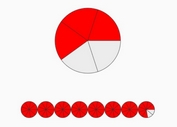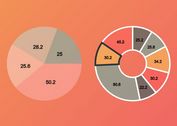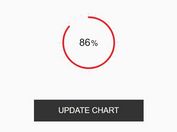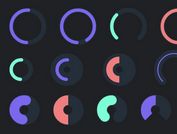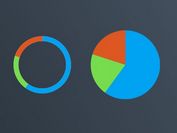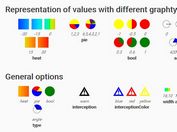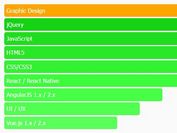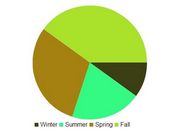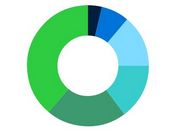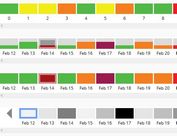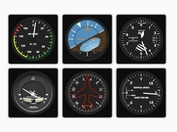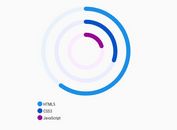Touch-enable Draggable Pie Chart Generator In JavaScript/jQuery
| File Size: | 15.7 KB |
|---|---|
| Views Total: | 1472 |
| Last Update: | |
| Publish Date: | |
| Official Website: | Go to website |
| License: | MIT |
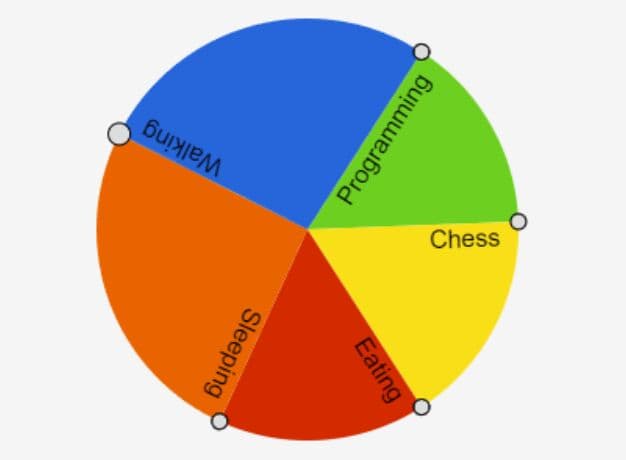
Draggable Piechart is a JavaScript/jQuery plugin that helps developers generate a draggable, interactive, mobile-friendly pie chart using HTML5 canvas.
It allows users to change the proportions of each segment by simply using mouse drag and touch gestures, which provide a unique and interactive experience for data visualization.
How to use it:
1. To start using the Draggable Piechart, load the following JavaScript file into your document.
<!-- Vanilla JS --> <script src="/path/to/draggable-piechart.js"></script> <!-- jQuery --> <script src="/path/to/cdn/jquery.min.js"></script> <script src="/path/to/cdn/draggable-piechart-jquery.js"></script>
2. Create an empty canvas element to hold the pie chart.
<canvas id="piechart" width="300" height="300"> Your browser is too old! </canvas>
3. Initialize a new DraggablePiechart instance and then provide your data in the form of an array of objects as displayed below:
var data = [
{
proportion: 30,
format: {
color: "#000000",
label: 'JavaScript'
},
collapsed: true, // collapse the proportion when dragged to zero
},
{
proportion: 40,
format: {
color: "#333333",
label: 'HTML'
},
collapsed: false,
},
{
proportion: 30,
format: {
color: "#666666",
label: 'CSS'
},
},
]
var myPieChart = new DraggablePiechart({
canvas: document.getElementById('piechart'),
data: data,
});
4. Available options to customize the pie chart.
var myPieChart = new DraggablePiechart({
radius: 0.9,
collapsing: false,
minAngle: 0.1,
drawSegment: function (context, piechart, centerX, centerY, radius, startingAngle, arcSize, format, collapsed) {
if (collapsed) {
return;
}
// Draw coloured segment
context.save();
var endingAngle = startingAngle + arcSize;
context.beginPath();
context.moveTo(centerX, centerY);
context.arc(centerX, centerY, radius, startingAngle, endingAngle, false);
context.closePath();
context.fillStyle = format.color;
context.fill();
context.restore();
// Draw label on top
context.save();
context.translate(centerX, centerY);
context.rotate(startingAngle);
var fontSize = Math.floor(context.canvas.height / 25);
var dx = radius - fontSize;
var dy = centerY / 10;
context.textAlign = "right";
context.font = fontSize + "pt Helvetica";
context.fillText(format.label, dx, dy);
context.restore();
},
drawNode: function (context, piechart, x, y, centerX, centerY, hover) {
context.save();
context.translate(centerX, centerY);
context.fillStyle = '#DDDDDD';
var rad = hover ? 7 : 5;
context.beginPath();
context.arc(x, y, rad, 0, TAU, true);
context.fill();
context.stroke();
context.restore();
}
});
5. Call a function every time the pie chart changes.
var myPieChart = new DraggablePiechart({
onchange: function onPieChartChange(piechart) {
// get the percentage for the first slice
var firstPercentage = piechart.getSliceSizePercentage(0);
// get all percentages
var percentages = piechart.getAllSliceSizePercentages();
}
});
This awesome jQuery plugin is developed by jamesalvarez. For more Advanced Usages, please check the demo page or visit the official website.