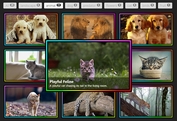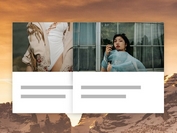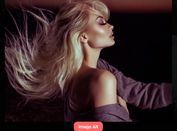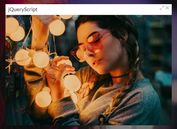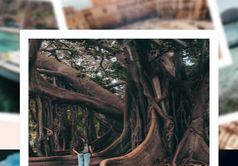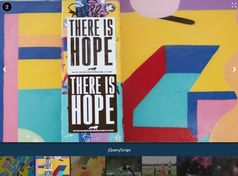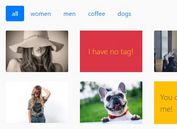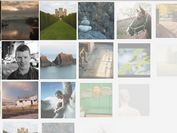Creating A Flexible Photo Gallery with jQuery Presentation Plugin
| File Size: | 2.3 MB |
|---|---|
| Views Total: | 3417 |
| Last Update: | |
| Publish Date: | |
| Official Website: | Go to website |
| License: | MIT |
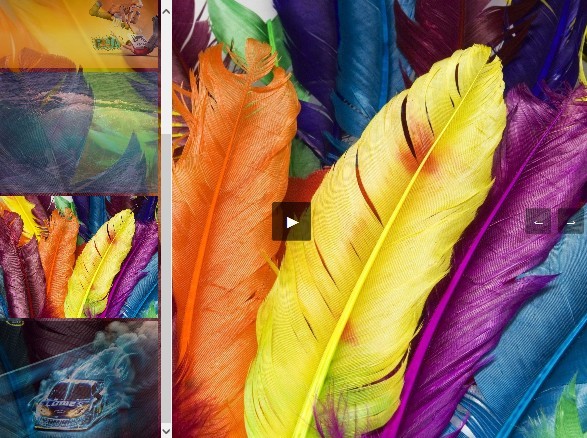
A quick and lightweight jQuery plugin for creating a flexible, adaptive, customizable presentation of your photos. The plugin loads all the images from a folder under your website and organizes/displays them as a gallery/sideshow that features vertical thumbnails bar, next/prev controls, auto play/pause buttons, and much more.
Basic Usage:
1. Include jQuery library and the jQuery presentation plugin in your web page.
<script src="//ajax.googleapis.com/ajax/libs/jquery/1.11.1/jquery.min.js"></script> <script src="js/presentation.js"></script>
2. Create a container element to place the image gallery.
<div class="presentation">Presentation #2</div>
3. Prepare your images and place them into the folder '/css/images/'.
4. The required CSS to style the image gallery.
.present__header {
position: relative;
display: block;
padding: 5px 5px 5px 10px;
font-size: 14px;
line-height: 24px;
background: #e2e2e2;
border-radius: 3px 3px 0 0;
}
.present__mwrap { position: relative; }
.present__slides {
position: absolute;
display: block;
visibility: hidden;
top: 0;
left: 0;
background: rgba(0,0,0, 0.3);
overflow-y: scroll;
z-index: 100;
}
.present__slides:hover { background: rgba(0,0,0, 0.8); }
.present__slide__handler {
position: relative;
display: block;
padding: 0;
margin: 5px;
overflow: hidden;
}
.present__slide__handler img {
position: absolute;
display: block;
height: 100%;
top: 0;
left: 0;
opacity: 0.5;
}
.present__slide__handler:hover img { opacity: 0.8; }
.present__slide__handler.selected img,
present__slide__handler.selected:hover img { opacity: 1; }
.present__slide__handler+.present__slide__handler { margin-top: 0; }
.present__view {
position: relative;
}
.present__button {
position: absolute;
display: none;
padding: 10px;
width: 20px;
height: 20px;
background-color: rgba(0,0,0, 0.4);
color: white;
font-face: Tahoma, sans-serif;
font-weight: bold;
font-size: 14px;
line-height: 24px;
text-decoration: none;
text-align: center;
border-radius: 3px;
}
.present__button.pb__prev {
top: 50%;
margin-top: -20px;
right: 60px;
}
.present__button.pb__play {
padding: 20px;
font-size: 24px;
top: 50%;
margin-top: -30px;
left: 50%;
margin-left: -30px;
}
.present__button.pb__next {
top: 50%;
margin-top: -20px;
right: 10px;
}
.present__mwrap:hover .present__slides { visibility: visible; }
.present__view:hover .present__button { display: block; }
.present__button:hover { background-color: rgba(0,0,0, 0.6); }
.present__slide {
position: absolute;
display: block;
width: 100%;
height: 100%;
top: 0;
left: 0;
overflow: hidden;
}
.present__slide img {
position: absolute;
display: block;
top: 0;
left: 0;
height: 100%;
}
5. Initialize the plugin with default settings.
jQuery(document).ready(function(){
jQuery('.presentation').Presentation();
});
6. Custom the image folder.
make_slides: function(){
var slides = [];
for(var i = 0; i<= 4; i++){
slides.push({
image: "./css/images/"+i+".jpg"
});
}
return slides;
},
7. All the settings available.
id: 0, elm: null, // elemenet to replace title: 'Presentation', // gallery title slides: [], // an array of images delay: 3, // delay level timeout: null, slide_id: 0, status: 0
This awesome jQuery plugin is developed by itspacedev. For more Advanced Usages, please check the demo page or visit the official website.