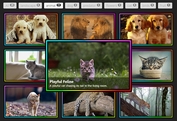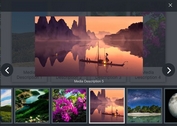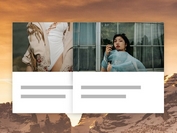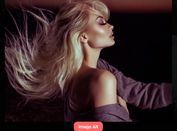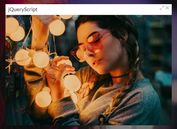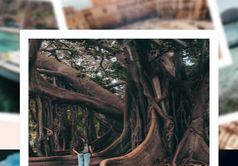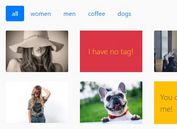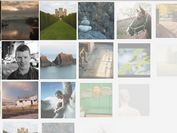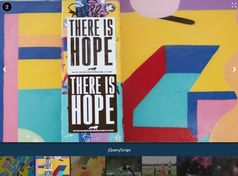Easy Responsive Photo Lightbox Gallery Plugin - photoGallery
| File Size: | 51.1 KB |
|---|---|
| Views Total: | 4028 |
| Last Update: | |
| Publish Date: | |
| Official Website: | Go to website |
| License: | MIT |
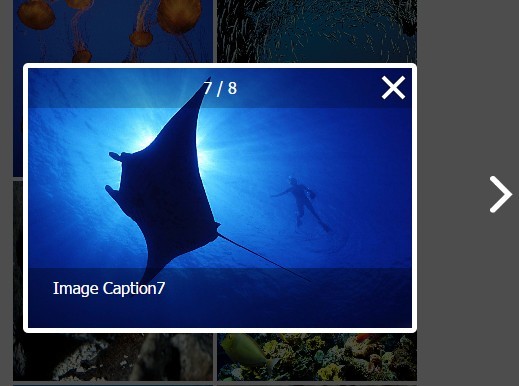
A simple and easy-to-use jQuery gallery lightbox plugin to present full-sized images in a responsive, fullscreen gallery lightbox popup that allows you to navigate through images with next / prev buttons and keyboard arrows.
How to use it:
1. Add your images to the gallery using html5 data-* attributes as displayed below.
- data-src: the path to your large image.
- data-id: the unique ID of your image.
- data-desc: the image descriptions.
<div id="photoGallery-container"> <img class="photoGallery" data-src="1-large.jpg" src="1-thumb.jpg" data-id="pic_1" data-desc="Description 1"> <img class="photoGallery" data-src="2-large.jpg" src="2-thumb.jpg" data-id="pic_2" data-desc="Description 2"> <img class="photoGallery" data-src="3-large.jpg" src="3-thumb.jpg" data-id="pic_3" data-desc="Description 3"> ... </div>
2. Add the required styles to your CSS file. You can modify or override the following CSS snippets to create your own styles.
#photoGallery-container {
width: 65%;
margin: 10px auto;
text-align: center;
}
.photoGallery {
width: 200px;
height: 200px;
-webkit-transition: all 0.5s;
cursor: pointer;
}
.photoGallery:hover {
-webkit-transform: scale(1.1);
box-shadow: 0 0 2px 2px #ddd;
z-index: 3;
}
#photoGallery-mask {
width: 100%;
height: 100%;
background: #000;
opacity: 0.7;
fliter: alpha(opacity=70);
z-index: 9998;
position: fixed;
top: 0;
left: 0;
background: url(../img/opacity.png) repeat left top\9;
display: none;
}
#photoGallery-mask .photoGallery-btn {
width: 10%;
height: 100%;
position: absolute;
top: 0;
}
#photoGallery-mask .photoGallery-prev-btn { left: 0; }
#photoGallery-mask .photoGallery-next-btn { right: 0; }
#photoGallery-mask .photoGallery-prev-btn-show {
background: url(../img/prev.png) no-repeat left center;
cursor: pointer;
}
#photoGallery-mask .photoGallery-next-btn-show {
background: url(../img/next.png) no-repeat right center;
cursor: pointer;
}
#photoGallery-picWrapper {
width: 800px;
height: 500px;
background: #fff url(../img/loading.gif) no-repeat center center;
border: 5px solid #fff;
border-radius: 5px;
position: fixed;
top: 50%;
left: 50%;
margin-left: -400px;
margin-top: -250px;
color: #fff;
text-align: center;
font-size: 16px;
z-index: 9999;
display: none;
}
#photoGallery-picWrapper .photoGallery-close-btn {
width: 27px;
height: 27px;
background: url(../img/close.png) no-repeat center center;
position: absolute;
right: 5px;
top: 5px;
z-index: 3;
cursor: pointer;
}
#photoGallery-picWrapper .photoGallery-picCon {
width: 100%;
height: 100%;
position: absolute;
top: 0;
left: 0;
z-index: 1;
}
#photoGallery-picWrapper .photoGallery-picIndex {
display: block;
width: 100%;
height: 40px;
line-height: 40px;
background: rgba(0,0,0,0.2);
position: absolute;
top: 0;
left: 0;
background: url(../img/opacity.png) repeat left top\9;
z-index: 2;
}
#photoGallery-picWrapper .photoGallery-picDesc {
display: block;
width: 100%;
height: 60px;
line-height: 40px;
background: rgba(0,0,0,0.3);
position: absolute;
bottom: 0;
left: 0;
background: url(../img/opacity.png) repeat left top\9;
text-align: left;
text-indent: 25px;
z-index: 2;
}
3. Include jQuery library and the jQuery photoGallery plugin at the bottom of the web page.
<script src="//code.jquery.com/jquery-1.11.3.min.js"></script> <script src="js/photoGallery.js"></script>
4. Create a new gallery instance.
var photoGallery = new PhotoGallery();
This awesome jQuery plugin is developed by JR93. For more Advanced Usages, please check the demo page or visit the official website.