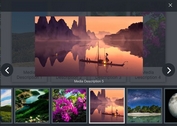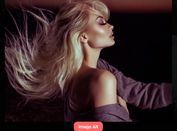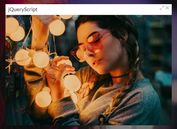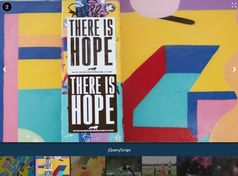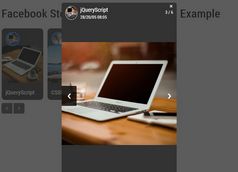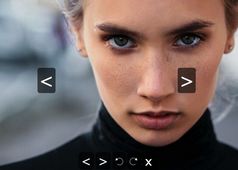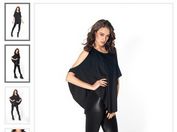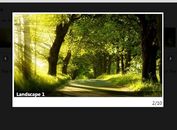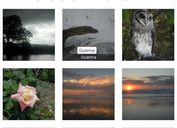Tiny Responsive Lightbox Gallery Plugin For jQuery - Viewbox
| File Size: | 1.22 MB |
|---|---|
| Views Total: | 34930 |
| Last Update: | |
| Publish Date: | |
| Official Website: | Go to website |
| License: | MIT |

Yet another jQuery image gallery/viewer plugin for displaying the large versions of the images in a lightbox as soon as you click on the thumbnail.
Key features:
- Displays all full size images in a lightbox popup.
- You can navigate between images by clicking on the next / prev navigation arrows.
- The images will auto resize to fit within the viewport.
- Works perfectly on any responsive environments.
- Mobile-friendly. Allows you to switch between images with touch swipe.
Basic usage:
1. Load the viewbox.css in the document's head section. You can find all basic styles for the lightbox gallery in this CSS file.
<link rel="stylesheet" href="viewbox.css">
2. Add a group of images to the gallery as follow. Note that all the images shown on a lightbox popup must have the same class name.
<a href="1.jpg" class="thumbnail"> <img src="1-thumb.jpg" alt=""> </a> <a href="2.jpg" class="thumbnail"> <img src="2-thumb.jpg" alt=""> </a> <a href="3.jpg" class="thumbnail"> <img src="3-thumb.jpg" alt=""> </a>
3. Optionally, you're allowed to use a tag's title attribute to specify the image caption.
<a href="1.jpg" class="thumbnail" title="Caption 1"> <img src="1-thumb.jpg" alt=""> </a>
4. Load jQuery JavaScript library and the jquery.viewbox.min.js script at the end of the document.
<script src="//code.jquery.com/jquery-1.12.4.min.js"></script> <script src="jquery.viewbox.min.js"></script>
5. Optional settings to customize the image viewer.
$('.thumbnail').viewbox({
// template
template: '<div class="viewbox-container"><div class="viewbox-body"><div class="viewbox-header"></div><div class="viewbox-content"></div><div class="viewbox-footer"></div></div></div>',
// loading spinner
loader: '<div class="loader"><div class="spinner"><div class="double-bounce1"></div><div class="double-bounce2"></div></div></div>',
// show title
setTitle: true,
// margin in px
margin: 20,
// duration in ms
resizeDuration: 300,
openDuration: 200,
closeDuration: 200,
// show close button
closeButton: true,
// show nav buttons
navButtons: true,
// close on side click
closeOnSideClick: true,
// go to next image on content click
nextOnContentClick: true,
// enable touch gestures
useGestures: true,
// image extensions
// used to determine if a target url is an image file
imageExt: ['png','jpg','jpeg','webp','gif']
});
6. Control the image viewer programmatically
// open a specific image in the viewbox
instance.trigger('viewbox.open', index);
// close the viewbox
instance.trigger('viewbox.close');
// go to the next image
instance.trigger('viewbox.next');
// back to the previous image
instance.trigger('viewbox.prev');
Changelog:
2024-04-29
- CSS fix
2020-06-30
- Fixed sizing bug
- Added image extensions option
2018-12-19
- alternative title attribute
2018-11-15
- Added Full screen button.
2018-05-18
- v0.2.3
2018-05-08
- v0.2.2
2017-08-17
- JS update
This awesome jQuery plugin is developed by pgooood. For more Advanced Usages, please check the demo page or visit the official website.