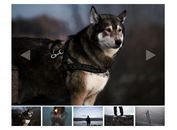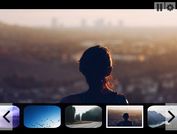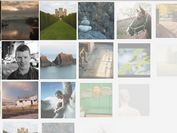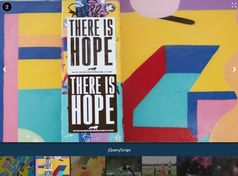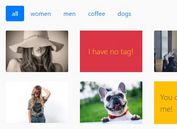Simple Carousel/Slideshow Plugin - jQuery mibreitGallery
| File Size: | 130 KB |
|---|---|
| Views Total: | 7450 |
| Last Update: | |
| Publish Date: | |
| Official Website: | Go to website |
| License: | MIT |
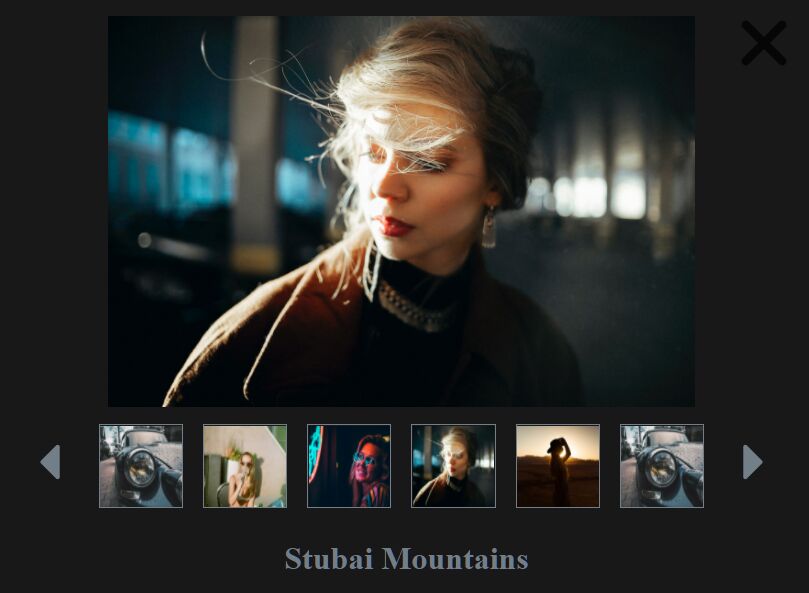
mibreitGallery is a simple, responsive gallery/slideshow/carousel plugin that allows you to cycle through images by hitting images, thumbnails, or navigation arrows.
More Features:
- Thumbnail carousel view.
- Image preloader.
- Fullscreen mode.
How to use it:
1. Load jQuery library and the mibreitGallery jQuery plugin's files in the HTML file.
<link rel="stylesheet" href="/path/to/mibreitGallery.css" /> <script src="/path/to/cdn/jquery.min.js"></script> <script src="/path/tomibreit-gallery/mibreitGallery.min.js"></script>
2. Insert images to the data-src and then add them together with image titles and descriptions to the gallery.
<div id="full-gallery">
<div class="mibreit-imageElement" style="opacity:0">
<img src="image-placeholder-transparent.png"
data-src="1.jpg"
data-title="Image 1"
alt="Image 2" />
<h3>Image 1</h3>
</div>
<div class="mibreit-imageElement" style="opacity:0">
<img src="image-placeholder-transparent.png"
data-src="2.jpg"
data-title="Image 2"
alt="Image 2" />
<h3>Image 2</h3>
</div>
<div class="mibreit-imageElement" style="opacity:0">
<img src="image-placeholder-transparent.png"
data-src="3.jpg"
data-title="Image 3"
alt="Image 3" />
<h3>Image 3</h3>
</div>
</div>
3. Add small images to the thumbnail view. OPTIONAL.
<div class="mibreit-thumbview">
<div class="mibreit-thumbElement">
<img src="thumb-1.jpg" width="100" height="80" alt="thumbnail" />
</div>
<div class="mibreit-thumbElement">
<img src="image-placeholder-transparent.png" data-src="thumb-2.jpg" width="100" height="80" alt="thumbnail" />
</div>
<div class="mibreit-thumbElement">
<img src="image-placeholder-transparent.png" data-src="thumb-3.jpg" width="100" height="80" alt="thumbnail" />
</div>
</div>
4. Create a container to hold the image title. OPTIONAL.
<h3 id="full-gallery-title" class="mibreit-slideshow-title"></h3>
5. Initialize the plugin to render a gallery on the page. Done.
mibreitGallery.createGallery({
// slideshow container
slideshowContainer: "#full-gallery",
// thumb view container
thumbviewContainer: ".mibreit-thumbview",
// image title container
titleContainer: "#full-gallery-title",
// determine whether to enable fullscreen mode
allowFullscreen: !0,
// image preloader
preloadLeftNr: 2,
preloadRightNr: 3,
// SCALE_MODE_STRETCH, SCALE_MODE_FITASPECT (defualt), SCALE_MODE_NONE, SCALE_MODE_EXPAND
scaleMode: SCALE_MODE_FITASPECT
})
This awesome jQuery plugin is developed by MichaelBreitung. For more Advanced Usages, please check the demo page or visit the official website.