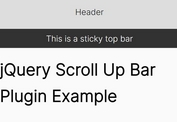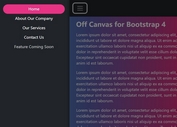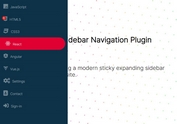Creating A Simple Off-canvas Slide Panel Navigation with jQuery Pushy
| File Size: | 41.3 KB |
|---|---|
| Views Total: | 23294 |
| Last Update: | |
| Publish Date: | |
| Official Website: | Go to website |
| License: | MIT |
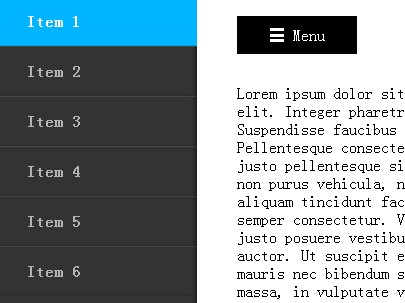
Pushy is a super tiny (~1kb) jQuery plugin for creating an off-canvas, multi-level slide panel navigation as you've seen in many mobile Apps.
Click the toggle button will slide out a side panel navigation from the left side and push the main content to the right.
Basic Usage:
1. Include jQuery library and jQuery pushy plugin in the page.
<link rel="stylesheet" href="css/pushy.css"> <script src="jquery.min.js"></script> <script src="js/pushy.min.js"></script>
2. Include modernizr.js for older IE support.
<script src="js/vendor/modernizr-2.6.2.min.js"></script>
3. Create the side menu from nested HTML lists as follows:
- pushy: required
- pushy-left: or pushy-right
- pushy-submenu: has sub menu
<nav class="pushy pushy-left">
<ul>
<li><a href="#">Item 1</a></li>
<li><a href="#">Item 2</a></li>
<li><a href="#">Item 3</a></li>
<li class="pushy-submenu">
<button>Item 4</button>
<ul>
<li class="pushy-link"><a href="#">Item 4.1</a></li>
<li class="pushy-link"><a href="#">Item 4.2</a></li>
<li class="pushy-link"><a href="#">Item 4.3</a></li>
</ul>
</li>
</ul>
</nav>
4. Create the HTML for the background overlay when the menu is opened.
<div class="site-overlay"></div>
5. Create a menu toggle button in your main content. Done.
<div id="container"> <div class="menu-btn">☰ Menu</div> YOUR MAIN CONTENT </div>
6. Set the focused menu item when the menu is opened using the data-focus attribute:
<nav class="pushy pushy-left" data-focus="#target">
<ul>
<li><a href="#">Item 1</a></li>
<li><a href="#">Item 2</a></li>
<li><a href="#">Item 3</a></li>
<li class="pushy-submenu">
<button id="target">Item 4</button>
<ul>
<li class="pushy-link"><a href="#">Item 4.1</a></li>
<li class="pushy-link"><a href="#">Item 4.2</a></li>
<li class="pushy-link"><a href="#">Item 4.3</a></li>
</ul>
</li>
</ul>
</nav>
7. Change the default class (.menu-btn) for toggling the menu:
<nav class="pushy pushy-right" data-menu-btn-selector=".my-menu-btn"> ... </nav> <button class="my-menu-btn">Menu</button>
8. Customize the target container using the data-container-selector attribute:
<nav class="pushy pushy-right" data-container-selector="#custom-container">
Changelog:
v1.4.0 (2020-12-29)
- Renamed data-menu-btn-class attribute to data-menu-btn-selector
- Added the data-container-selector attribute
- Updated deprecated event handlers
- jQuery 3.x support
2020-11-03
- JS: removed submenu var
v1.3.0 (2019-06-26)
- Added the data-menu-btn-class attribute to change 'menu-btn' class for toggling menu
v1.2.0 (2019-04-25)
- Added support for a 3rd level submenu
This awesome jQuery plugin is developed by christophery. For more Advanced Usages, please check the demo page or visit the official website.