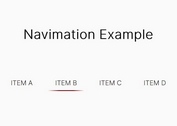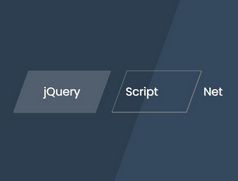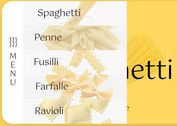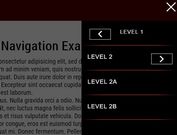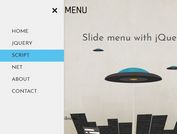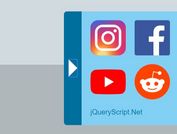Creating A Sliding Image Navigation Menu With jQuery And CSS3
| File Size: | 6.67 KB |
|---|---|
| Views Total: | 3456 |
| Last Update: | |
| Publish Date: | |
| Official Website: | Go to website |
| License: | MIT |
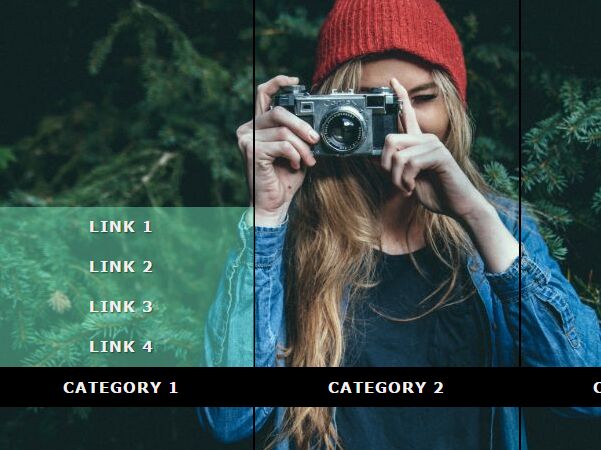
A simple, lightweight jQuery plugin used for creating an image navigation menu that automatically switches between background images with a slice animation when you hover over the menu items.
How to use it:
1. Include the needed jQuery library and Bootstrap's stylesheet on the webpage.
<link rel="stylesheet" href="bootstrap.min.css"> <script src="http://code.jquery.com/jquery-3.1.0.min.js"></script>
2. Include the core JavaScript file slider.js.
<script src="js/slider.js"></script>
3. The required HTML structure for the image navigation menu.
<div class="wrapper">
<ul class="nav-container row">
<li class="col-sm-4 list-item active bg1">
</li>
<li class="col-sm-4 list-item bg1">
</li>
<li class="col-sm-4 list-item bg1">
</li>
<div class="menu-wrapper">
<ul>
<li class="menu-block">
<div class="link">
<ul class="menu color-one">
<li>Link 1</li>
<li>Link 2</li>
<li>Link 3</li>
<li>Link 4</li>
</ul>
<a href="#" class="navigation-header">Category 1</a>
</div>
</li>
<li class="menu-block">
<div class="link">
<ul class="menu color-two">
<li>Link 1</li>
<li>Link 2</li>
<li>Link 3</li>
<li>Link 4</li>
</ul>
<a href="#" class="navigation-header">Category 2</a>
</div>
</li>
<li class="menu-block">
<div class="link">
<ul class="menu color-three">
<li>Link 1</li>
<li>Link 2</li>
<li>Link 3</li>
<li>Link 4</li>
</ul>
<a href="#" class="navigation-header">Category 3</a>
</div>
</li>
</ul>
<div class="moving-block"></div>
</div>
</ul>
</div>
4. The primary CSS/CSS3 styles.
.wrapper {
display: block;
margin: 0 auto;
margin-top: 50px;
height: 542px;
width: 797px;
position: relative;
background-color: #000;
}
.wrapper .nav-container {
list-style: none;
display: block;
float: left;
width: 100%;
height: 542px;
margin: 0;
padding: 0;
position: relative;
}
.wrapper .nav-container .list-item {
background-color: transparent;
height: 542px;
border: 1px #000 solid;
padding: 0;
position: relative;
}
.wrapper .nav-container .menu-wrapper {
position: absolute;
bottom: 85px;
left: 0;
width: 100%;
}
.wrapper .nav-container .menu-wrapper > ul {
display: block;
float: left;
width: 100%;
padding: 0;
list-style: none;
}
.wrapper .nav-container .menu-wrapper > ul .menu-block {
width: 265px;
float: left;
display: block;
}
.wrapper .nav-container .menu-wrapper > ul .menu-block .link {
padding: 0;
width: 100%;
float: left;
display: block;
background-color: transparent;
text-align: center;
cursor: pointer;
position: relative;
}
.wrapper .nav-container .menu-wrapper > ul .menu-block .link a {
color: #f0f0f0;
background-color: #000;
text-decoration: none;
width: 100%;
line-height: 40px;
display: block;
font-family: tt-r;
font-weight: bold;
font-size: 15px;
text-transform: uppercase;
letter-spacing: 1px;
text-shadow: 1px 1px 1px rgba(0, 0, 0, 0.5);
-webkit-font-smoothing: antialiased !important;
-moz-osx-font-smoothing: grayscale;
-webkit-text-stroke: 1px transparent;
}
.wrapper .nav-container .menu-wrapper > ul .menu-block .link .menu {
list-style: none;
padding: 0;
width: 265px;
display: none;
position: absolute;
left: 0;
z-index: 1600;
bottom: 40px;
}
.wrapper .nav-container .menu-wrapper > ul .menu-block .link .menu li {
height: 40px;
text-align: center;
color: #f0f0f0;
line-height: 38px;
font-family: tt-r;
font-weight: bold;
font-size: 15px;
background-color: transparent;
text-transform: uppercase;
letter-spacing: 1px;
text-shadow: 1px 1px 1px rgba(0, 0, 0, 0.5);
-webkit-font-smoothing: antialiased !important;
-moz-osx-font-smoothing: grayscale;
-webkit-text-stroke: 1px transparent;
}
.wrapper .nav-container .menu-wrapper > ul .menu-block.active .menu { display: block; }
.moving-block {
background-color: #80ffce;
left: 0;
z-index: 1500;
display: block;
position: absolute;
bottom: 40px;
width: 265px;
height: 160px;
opacity: 0.4;
display: none;
}
5. Add your own background images to the image navigation menu.
.wrapper .nav-container .bg0 { background-image: url(1.jpg); }
.wrapper .nav-container .bg1 { background-image: url(2.jpg); }
.wrapper .nav-container .bg2 { background-image: url(3.jpg); }
6. Customize the background color for the navigation menu.
.moving-block.color-one { background-color: #80ffce; }
.moving-block.color-two { background-color: #6fa2ff; }
.moving-block.color-three { background-color: #fffb8f; }
7. Initialize the plugin and we're done.
$('.nav-container').slider();
8. Customize the image navigation menu with the following options.
$('.nav-container').slider({
// starting animation value of picture movements
startValue: 400,
// offset value of picture movements
offset : 100,
// delay value of menu animation
menuDelay : 400,
// colors of sub menus
menuColor : ['#80ffce','#6fa2ff','#fffb8f']
});
This awesome jQuery plugin is developed by sahansira. For more Advanced Usages, please check the demo page or visit the official website.