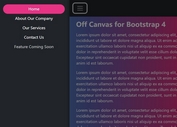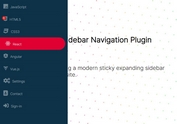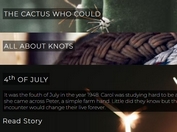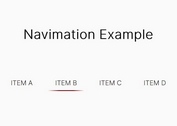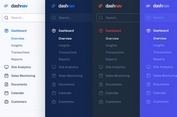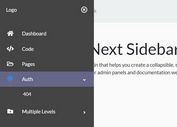Fixed Sliding Side Panel Plugin For jQuery - flyout_menu.js
| File Size: | 53.7 KB |
|---|---|
| Views Total: | 2517 |
| Last Update: | |
| Publish Date: | |
| Official Website: | Go to website |
| License: | MIT |
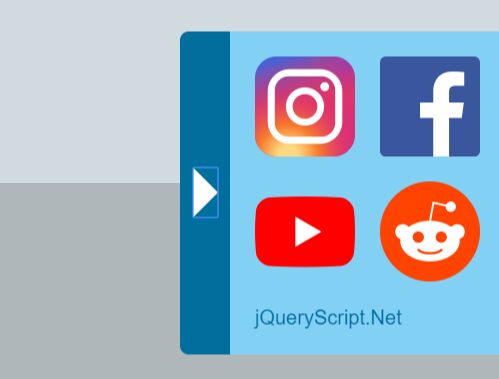
flyout_menu.js is a jQuery plugin to create a floating side tab that reveals a side panel sliding from the right or left of the screen when toggled.
Fully responsive and mobile-friendly. Ideal for side navigation social share links.
How to use it:
1. To get started, include the jQuery flyout_menu.js script and other required resources on the webpage.
<link rel="stylesheet" href="css/flyout_menu_style.css" />
<script src="https://code.jquery.com/jquery-3.3.1.min.js"
integrity="sha384-tsQFqpEReu7ZLhBV2VZlAu7zcOV+rXbYlF2cqB8txI/8aZajjp4Bqd+V6D5IgvKT"
crossorigin="anonymous">
</script>
<script src="js/flyout_menu_code.js"></script>
2. The required HTML structure for the side panel. In this example, we're going to create a side panel containing several social share links.
<div id="flyout_menu" class="social_media_margin_pseudo hide_flyout_menu_onload">
<div class="arrow_menu pointer arrow_menu_right">
<div tabindex="0" class="arrow_menu_triangle triangle_left"></div>
</div>
<div id="social_media_icon_flyout_parent">
<!--IMPORTANT! Don't change anything above this comment.-->
<!--You need to change the HTML here. But keep the structure as it is.-->
<div class="flyout_menu_row">
<a href="https://www.instagram.com/fabianlinscom" class="social_media_icon_flyout pointer"><img src="img/social_media_icons/instagram_logo.png" class="social_media_icon_flyout_img" alt="Instagram"></a>
<a href="https://www.facebook.com" class="social_media_icon_flyout pointer"><img src="img/social_media_icons/facebook_logo.png" class="social_media_icon_flyout_img" alt="Facebook"></a>
</div>
<div class="flyout_menu_row">
<a href="https://www.youtube.com/channel/UC06Q1IAfyER87DSXKMv6cvw" class="social_media_icon_flyout pointer"><img src="img/social_media_icons/youtube_logo.png" class="social_media_icon_flyout_img" alt="YouTube"></a>
<a href="https://www.reddit.com/u/fabianlins" class="social_media_icon_flyout pointer"><img src="img/social_media_icons/reddit_logo.png" class="social_media_icon_flyout_img" alt="Reddit"></a>
</div>
<div class="flyout_menu_row">
<p class="text_flyout opacity_transition"><a class="flyout_text_a" href="#legal_disclosure">Legal Disclosure</a></p>
</div>
</div>
<!--IMPORTANT! Don't change anything below this comment.-->
<div class="arrow_menu pointer arrow_menu_left">
<div tabindex="0" class="arrow_menu_triangle triangle_right"></div>
</div>
</div>
3. Enable/disable the mobile view. Change the following variable to true or false (no quotation marks) to scale the icons with the --image_flyout_scaling_mobile variable in the flyout_menu_style.css file. Using false works pretty well. Only change it if you would like to have a different scaling for the mobile icons.
use_flyout_menu_to_mobile_view=false;
4. Change the following variable to adjust the width for the mobile view. Make sure you keep the qutation marks and px - for example: "1023px". You need to set the use_flyout_menu_to_mobile_view variablecode> to true to make use of this variable.
change_flyout_menu_to_mobile_view="1023px";
5. Set the position of the side panel. Change the following variable to either "right" or "left".
flyout_menu_side="right";
6. Customize the animation speed.
// Change this variable to adjust the speed of the expanding or shrinking of the panel. flyout_animation_speed=100; // Change this variable to adjust the speed when you scroll to the same page. flyout_menu_scroll_speed=500;
Changelog:
2019-04-21
- JS update
This awesome jQuery plugin is developed by FabianLins. For more Advanced Usages, please check the demo page or visit the official website.