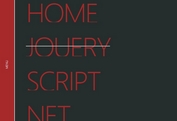Fullscreen Overlay Nav Menu Plugin With jQuery - hotmenu
| File Size: | 8 KB |
|---|---|
| Views Total: | 3774 |
| Last Update: | |
| Publish Date: | |
| Official Website: | Go to website |
| License: | MIT |
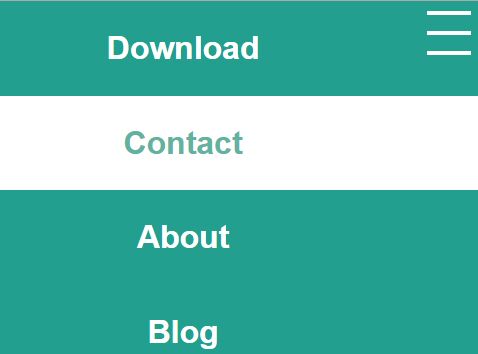
Yet another jQuery responsive fullscreen menu which makes it easy to create an user-friendly site navigation with a fullscreen overlay for your webpage.
How to use it:
1. Create a navigation menu for your webpage.
<nav class="nav-menu"> <a href="#">Home</a> <a href="#">Contact</a> <a href="#">About</a> </nav>
2. Create a toggle element which allows to open/close the fullscreen nav menu.
<div class="toggle"></div>
3. Convert the toggle element into a hamburger toggle button.
.toggle {
position: fixed;
z-index: 101;
top: 10px;
right: 10px;
box-sizing: border-box;
width: 44px;
height: 44px;
cursor: pointer;
}
.toggle::after, .toggle::before {
display: block;
content: '';
border-top: 4px solid white;
}
.toggle:after {
height: 16px;
margin: 16px 0 0;
border-bottom: 4px solid white;
}
.toggle.active:after, .toggle.active:before { border-color: #ffa248; }
4. Load jQuery library and the jQuery hotmenu plugin's JS & CSS files in the webpage.
<script src="//code.jquery.com/jquery-2.2.2.min.js"></script> <script src="jquery.hotmenu.js"></script> <link rel="stylesheet" href="hotmenu.css">
5. Call the function on the nav and specify the toggle element.
$('nav').hotMenu({
toggleSelector: '.toggle'
});
6. Specify the media query at which the menu should be active. This resets the link height if the user extends the window beyond the specified media query.
$('nav').hotMenu({
toggleSelector: '.toggle',
mediaQuery: '(max-width: 640px)'
});
7. Style the menu links in the CSS.
.links { background-color: #229F8E; }
.links a, .links a:hover, .links a:active, .links a:visited {
font-size: 2em;
font-weight: bold;
text-decoration: none;
color: #fff;
}
.links a:hover {
color: #61B2A0;
background-color: white;
}
This awesome jQuery plugin is developed by ctruelson. For more Advanced Usages, please check the demo page or visit the official website.