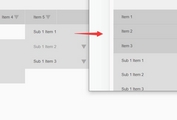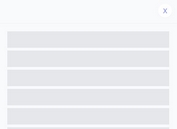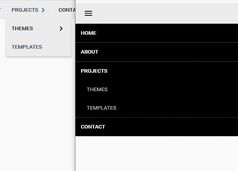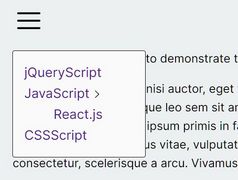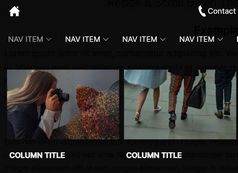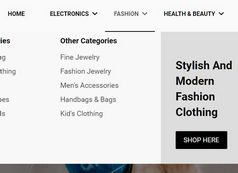Mobile-first Pull-down Navigation with jQuery and CSS3
| File Size: | 2.33 KB |
|---|---|
| Views Total: | 2636 |
| Last Update: | |
| Publish Date: | |
| Official Website: | Go to website |
| License: | MIT |
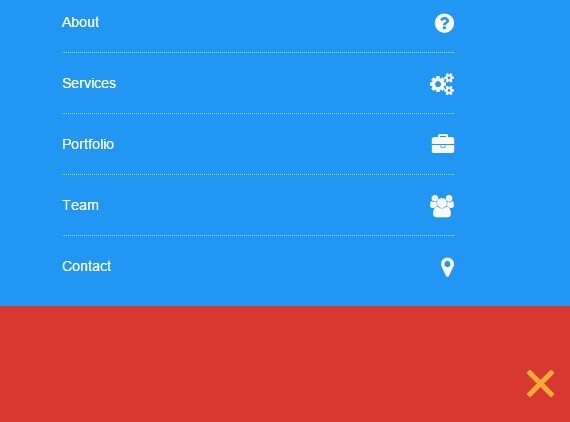
A jQuery & CSS3 powered mobile-friendly navigation that slides out from the top of your webpage when toggled.
How to use it:
1. Create a top navigation using html unorder list.
<ul class="top-nav"> <li><a href="#">Home</a></li> <li><a href="#about">About</a></li> <li><a href="#services">Services</a></li> <li><a href="#portfolio">Portfolio</a></li> <li><a href="#team">Team</a></li> <li><a href="#contact">Contact</a></li> </ul>
2. Create a hamburger button to toggle the navigation menu.
<a id="nav-toggle" class="nav_slide_button" href="#"><span></span></a>
3. Primary CSS / CSS3 styles for the navigation menu.
nav ul {
list-style: none;
list-style-image: none;
}
nav {
background-color: #fbaa35;
margin-top: -1px;
}
nav ul {
list-style: none;
padding: 0;
}
nav ul li {
color: #fafafa;
display: block;
border-bottom: 1px dotted rgba(255, 255, 255, 0.6);
transition: all 0.5s ease;
-moz-transition: all 0.5s ease;
-webkit-transition: all 0.5s ease;
-o-transition: all 0.5s ease;
padding-left: 0;
position: relative;
}
nav ul li:last-child { border: none; }
nav ul li a {
color: #fafafa;
display: block;
padding: 20px;
transition: all 0.5s ease;
-moz-transition: all 0.5s ease;
-webkit-transition: all 0.5s ease;
-o-transition: all 0.5s ease;
padding-left: 0;
position: relative;
}
nav ul li a:hover,
nav ul li a:focus {
text-decoration: none;
color: #d73930;
}
4. Style the hamburger toggle.
#nav-toggle {
position: absolute;
right: 16px;
}
#nav-toggle {
cursor: pointer;
padding: 10px 35px 16px 0px;
}
#nav-toggle span,
#nav-toggle span:before,
#nav-toggle span:after {
cursor: pointer;
border-radius: 1px;
-moz-border-radius: 1px;
-webkit-border-radius: 1px;
-o-border-radius: 1px;
height: 5px;
width: 35px;
background: #fafafa;
position: absolute;
display: block;
content: '';
}
#nav-toggle span:before { top: -10px; }
#nav-toggle span:after { bottom: -10px; }
#nav-toggle span,
#nav-toggle span:before,
#nav-toggle span:after {
transition: all 500ms ease-in-out;
-webkit-transition: all 500ms ease-in-out;
-moz-transition: all 500ms ease-in-out;
-o-transition: all 500ms ease-in-out;
}
#nav-toggle.active span { background-color: transparent; }
#nav-toggle.active span:before,
#nav-toggle.active span:after { top: 0; }
#nav-toggle.active span:before {
transform: rotate(45deg);
-webkit-transform: rotate(45deg);
-ms-transform: rotate(45deg);
background: #fbaa35;
}
#nav-toggle.active span:after {
transform: translateY(-10px) rotate(-45deg);
-webkit-transform: translateY(-10px) rotate(-45deg);
-ms-transform: translateY(-10px) rotate(-45deg);
top: 10px;
background: #fbaa35;
}
5. The jQuery script to enable the navigation menu. Add the following JavaScript snippet after jQuery library.
(function ($) {
$(document).ready(function (){
$(window).load(function() {
$('.nav_slide_button').click(function() {
$('.pull').slideToggle();
});
});
document.querySelector("#nav-toggle").addEventListener("click", function() {
this.classList.toggle("active");
});
});
}(window.jQuery || window.$));
This awesome jQuery plugin is developed by iznogoud_cr. For more Advanced Usages, please check the demo page or visit the official website.