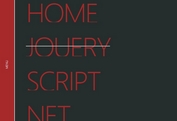Slick Fullscreen Navigation Menu with CSS3 and jQuery
| File Size: | 3.97 KB |
|---|---|
| Views Total: | 3741 |
| Last Update: | |
| Publish Date: | |
| Official Website: | Go to website |
| License: | MIT |

A CSS / CSS3 only fullscreen navigation menu with a pretty slick morphing animation, jQuery is used to toggle CSS classes as the users click on the hamburger menu toggler.
How to use it:
1. Create a menu toggle button on the webpage.
<button class="menu-toggle"></button>
2. Create a navigation menu for your website & web application.
<nav>
<ul class="menu">
<li>Home</li>
<li>Blog</li>
<li>About</li>
<li>Contact</li>
</ul>
</nav>
3. The CSS styles for the menu toggle button.
button {
opacity: 0.6;
background-color: transparent;
position: fixed;
z-index: 2;
top: 24px;
left: 24px;
border: none;
width: 36px;
height: 30px;
outline: none;
-webkit-transition: opacity 0.2s ease-out;
transition: opacity 0.2s ease-out;
}
button:before {
content: "";
position: absolute;
top: 0;
right: 0;
bottom: 0;
left: 0;
margin: auto;
right: auto;
width: 100%;
background: -webkit-linear-gradient(top, #98B296, #98B296 20%, transparent 20%, transparent 40%, #98B296 40%, #98B296 60%, transparent 60%, transparent 80%, #98B296 80%, #98B296 100%);
background: linear-gradient(to bottom, #98B296, #98B296 20%, transparent 20%, transparent 40%, #98B296 40%, #98B296 60%, transparent 60%, transparent 80%, #98B296 80%, #98B296 100%);
-webkit-transition: opacity 0.2s ease-out, width 0.2s 0.2s ease-out;
transition: opacity 0.2s ease-out, width 0.2s 0.2s ease-out;
}
button:after {
opacity: 0;
content: '×';
color: white;
position: absolute;
top: 16px;
left: -4px;
font-family: Arial, sans-serif;
font-size: 76px;
line-height: 0;
-webkit-transition: opacity 0.4s ease-out;
transition: opacity 0.4s ease-out;
}
button:active {
-webkit-transform: translateY(2px);
transform: translateY(2px);
}
button:hover { opacity: 1; }
.open button { opacity: 1; }
.open button:before {
opacity: 0;
width: 0;
}
.open button:after {
opacity: 1;
-webkit-transform: translate3d(0, 0, 0) rotate(360deg);
transform: translate3d(0, 0, 0) rotate(360deg);
-webkit-transition: opacity 0.4s 1s ease-out, -webkit-transform 0.4s 1s ease-out;
transition: opacity 0.4s 1s ease-out, -webkit-transform 0.4s 1s ease-out;
transition: transform 0.4s 1s ease-out, opacity 0.4s 1s ease-out;
transition: transform 0.4s 1s ease-out, opacity 0.4s 1s ease-out, -webkit-transform 0.4s 1s ease-out;
}
4. The CSS styles for the navigation menu.
nav {
z-index: 1;
position: fixed;
top: -100%;
right: 0;
bottom: 0;
left: 0;
width: 100%;
height: 100%;
-webkit-transform: translate3d(0, 0, 0);
transform: translate3d(0, 0, 0);
-webkit-backface-visibility: hidden;
backface-visibility: hidden;
overflow: hidden;
}
nav:before {
content: '';
position: absolute;
top: 0;
right: 0;
bottom: 0;
left: 0;
margin: auto;
background: rgba(123, 156, 121, 0.98);
width: 100%;
height: 0;
padding-bottom: 100%;
border-radius: 100%;
-webkit-transform: scale(0.04), translateY(9999px);
transform: scale(0.04), translateY(9999px);
overflow: hidden;
}
.open nav { top: 0; }
.open nav:before {
-webkit-animation: menu-animation 0.8s ease-out forwards;
animation: menu-animation 0.8s ease-out forwards;
}
ul.menu {
position: absolute;
top: 50%;
left: 50%;
-webkit-backface-visibility: hidden;
backface-visibility: hidden;
-webkit-perspective: 1000;
perspective: 1000;
-webkit-transform: translate3d(-50%, -50%, 0);
transform: translate3d(-50%, -50%, 0);
color: white;
}
ul.menu li {
opacity: 0;
text-align: center;
-webkit-transform: translate3d(0, 36px, 0);
transform: translate3d(0, 36px, 0);
}
ul.menu li:before {
content: '';
position: absolute;
top: 0;
right: 0;
bottom: 0;
left: 0;
margin: auto;
left: auto;
background-color: white;
height: 100%;
width: 0;
overflow: hidden;
-webkit-transition: width 0.14s ease-out;
transition: width 0.14s ease-out;
}
ul.menu li:after {
opacity: 0;
content: attr(data-text);
position: absolute;
top: 0;
right: 0;
bottom: 0;
left: 0;
margin: auto;
color: #98B296;
overflow: hidden;
-webkit-transform: translate(-24px, 6px);
transform: translate(-24px, 6px);
-webkit-transition: opacity 0.1s ease-out, -webkit-transform 0.1s ease-out;
transition: opacity 0.1s ease-out, -webkit-transform 0.1s ease-out;
transition: transform 0.1s ease-out, opacity 0.1s ease-out;
transition: transform 0.1s ease-out, opacity 0.1s ease-out, -webkit-transform 0.1s ease-out;
}
ul.menu li:hover:before {
left: 0;
right: auto;
width: 100%;
}
ul.menu li:hover:after {
opacity: 1;
padding: 0 20px;
-webkit-transform: translate(0px, 6px);
transform: translate(0px, 6px);
-webkit-transition: opacity 0.2s 0.14s ease-out, -webkit-transform 0.2s 0.14s ease-out;
transition: opacity 0.2s 0.14s ease-out, -webkit-transform 0.2s 0.14s ease-out;
transition: transform 0.2s 0.14s ease-out, opacity 0.2s 0.14s ease-out;
transition: transform 0.2s 0.14s ease-out, opacity 0.2s 0.14s ease-out, -webkit-transform 0.2s 0.14s ease-out;
}
.open ul.menu li {
opacity: 1;
-webkit-transform: translate3d(0, 0, 0);
transform: translate3d(0, 0, 0);
-webkit-transition: opacity 0.2s ease-out, -webkit-transform 0.2s ease-out;
transition: opacity 0.2s ease-out, -webkit-transform 0.2s ease-out;
transition: transform 0.2s ease-out, opacity 0.2s ease-out;
transition: transform 0.2s ease-out, opacity 0.2s ease-out, -webkit-transform 0.2s ease-out;
}
.open ul.menu li:nth-child(1) {
-webkit-transition-delay: 0.75s;
transition-delay: 0.75s;
}
.open ul.menu li:nth-child(2) {
-webkit-transition-delay: 0.85s;
transition-delay: 0.85s;
}
.open ul.menu li:nth-child(3) {
-webkit-transition-delay: 0.95s;
transition-delay: 0.95s;
}
.open ul.menu li:nth-child(4) {
-webkit-transition-delay: 1.05s;
transition-delay: 1.05s;
}
5. Create the morphing animation in the CSS3 @keyframes.
@-webkit-keyframes
menu-animation { 0% {
opacity: 0;
-webkit-transform: scale(0.04) translateY(300%);
transform: scale(0.04) translateY(300%);
}
40% {
-webkit-transform: scale(0.04) translateY(0);
transform: scale(0.04) translateY(0);
-webkit-transition: ease-out;
transition: ease-out;
}
40% {
-webkit-transform: scale(0.04) translateY(0);
transform: scale(0.04) translateY(0);
}
60% {
opacity: 1;
-webkit-transform: scale(0.02) translateY(0px);
transform: scale(0.02) translateY(0px);
}
61% {
-webkit-transform: scale(0.04);
transform: scale(0.04);
}
99.9% {
height: 0;
padding-bottom: 100%;
border-radius: 100%;
}
100% {
-webkit-transform: scale(2);
transform: scale(2);
height: 100%;
padding-bottom: 0;
border-radius: 0;
}
}
@keyframes
menu-animation { 0% {
opacity: 0;
-webkit-transform: scale(0.04) translateY(300%);
transform: scale(0.04) translateY(300%);
}
40% {
-webkit-transform: scale(0.04) translateY(0);
transform: scale(0.04) translateY(0);
-webkit-transition: ease-out;
transition: ease-out;
}
40% {
-webkit-transform: scale(0.04) translateY(0);
transform: scale(0.04) translateY(0);
}
60% {
opacity: 1;
-webkit-transform: scale(0.02) translateY(0px);
transform: scale(0.02) translateY(0px);
}
61% {
-webkit-transform: scale(0.04);
transform: scale(0.04);
}
99.9% {
height: 0;
padding-bottom: 100%;
border-radius: 100%;
}
100% {
-webkit-transform: scale(2);
transform: scale(2);
height: 100%;
padding-bottom: 0;
border-radius: 0;
}
}
6. Use jQuery script to toggle the CSS class the the menu is toggled. Just put the following JS snippet after jQuery library and we're done.
<script src="//code.jquery.com/jquery-2.1.4.min.js"></script>
$('button').on('click', function(){
$('body').toggleClass('open');
});
This awesome jQuery plugin is developed by hexagoncircle. For more Advanced Usages, please check the demo page or visit the official website.