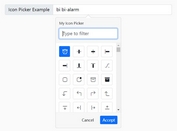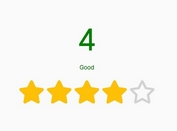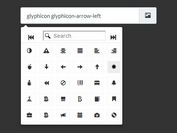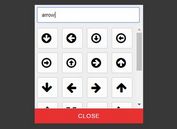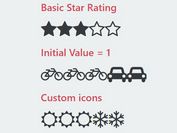Simple FontAwesome Icon Picker Plugin For Bootstrap
| File Size: | 988 KB |
|---|---|
| Views Total: | 22332 |
| Last Update: | |
| Publish Date: | |
| Official Website: | Go to website |
| License: | MIT |
A simple, easy jQuery icon picker plugin which enables you to easily and quickly pick a Font Awesome (4 and 5) icon using Bootstrap's popover and/or dropdown components.
How to use it:
1. Include jQuery library, Font Awesome and Bootstrap framework before you include the FontAwesome Icon Picker plugin.
<link href="/path/to/bootstrap.min.css" rel="stylesheet"> <link href="/path/to/font-awesome.min.css" rel="stylesheet"> <script src="/path/to/jquery.min.js"></script> <script src="/path/to/bootstrap.min.js"></script>
2. Include the FontAwesome Icon Picker's JS & CSS files in the webpage.
<link href="fontawesome-iconpicker.min.css" rel="stylesheet"> <script src="fontawesome-iconpicker.js"></script>
3. Create an input field for the icon picker.
<input class="icp demo" value="fa-anchor" type="text">
4. The JavaScript to generate a default icon picker for the input field.
$('.demo').iconpicker();
5. Initialize the icon picker on a Bootstrap dropdown component.
<div class="btn-group">
<button data-selected="graduation-cap" type="button" class="icp demo btn btn-default dropdown-toggle iconpicker-component" data-toggle="dropdown">
Dropdown <i class="fa fa-fw"></i>
<span class="caret"></span>
</button>
<div class="dropdown-menu"></div>
</div>
$('.demo').iconpicker();
6. You're also allowed to create an inline icon picker on the webpage as follow:
<label data-title="Inline picker"
data-placement="inline"
class="icp demo"
data-selected="fa-align-justify"
>
Inline mode
</label>
$('.demo').iconpicker();
7. Customize the icon picker in the JavaScript:
$('.demo').iconpicker({
// Popover title (optional) only if specified in the template
title: false,
// use this value as the current item and ignore the original
selected: false,
// use this value as the current item if input or element value is empty
defaultValue: false,
// (has some issues with auto and CSS). auto, top, bottom, left, right
placement: 'bottom',
// If true, the popover will be repositioned to another position when collapses with the window borders
collision: 'none',
// fade in/out on show/hide ?
animation: true,
// hide iconpicker automatically when a value is picked.
// it is ignored if mustAccept is not false and the accept button is visible
hideOnSelect: false,
// show footer
showFooter: false,
// If true, the search will be added to the footer instead of the title
searchInFooter: false,
// only applicable when there's an iconpicker-btn-accept button in the popover footer
mustAccept: false,
// Appends this class when to the selected item
selectedCustomClass: 'bg-primary',
// list of icon classes
icons: [],
fullClassFormatter: function(val) {
return 'fa ' + val;
},
// children input selector
input: 'input,.iconpicker-input',
// use the input as a search box too?
inputSearch: false,
// Appends the popover to a specific element.
// If not set, the selected element or element parent is used
container: false,
// children component jQuery selector or object, relative to the container element
component: '.input-group-addon,.iconpicker-component',
// Plugin templates:
templates: {
popover: '<div class="iconpicker-popover popover"><div class="arrow"></div>' +
'<div class="popover-title"></div><div class="popover-content"></div></div>',
footer: '<div class="popover-footer"></div>',
buttons: '<button class="iconpicker-btn iconpicker-btn-cancel btn btn-default btn-sm">Cancel</button>' +
' <button class="iconpicker-btn iconpicker-btn-accept btn btn-primary btn-sm">Accept</button>',
search: '<input type="search" class="form-control iconpicker-search" placeholder="Type to filter" />',
iconpicker: '<div class="iconpicker"><div class="iconpicker-items"></div></div>',
iconpickerItem: '<a role="button" href="#" class="iconpicker-item"><i></i></a>',
}
});
8. Or via HTML data-OPTION attribute on the element as this:
<input data-placement="bottomRight"
class="icp demo"
value="fa-archive"
type="text">
Changelog:
v3.2.0 (2018-07-22)
- Update to FontAwesome 5.5
v3.1.0 (2018-07-22)
- Update to FontAwesome 5.1.1
v3.0.0 (2018-03-29)
- Updated.
v2.0.1 (2018-03-20)
- Added support for the latest Font Awesome 5.
2017-09-26
- v1.3.1
This awesome jQuery plugin is developed by farbelous. For more Advanced Usages, please check the demo page or visit the official website.