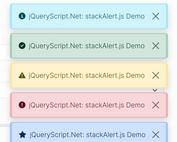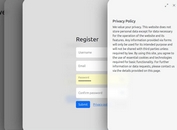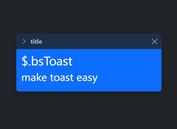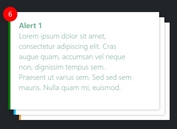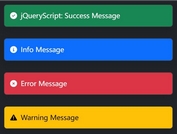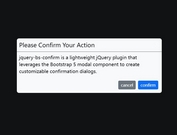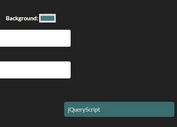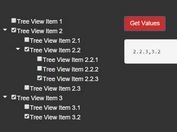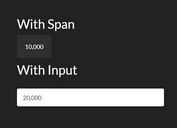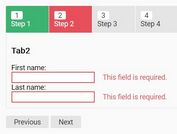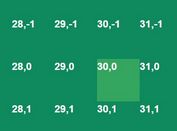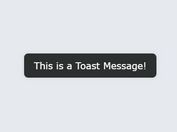Customizable Bootstrap Icon Picker With jQuery And Bootstrap 5
| File Size: | 47.3 KB |
|---|---|
| Views Total: | 6089 |
| Last Update: | |
| Publish Date: | |
| Official Website: | Go to website |
| License: | MIT |
The popular Bootstrap 5 framework for creating custom web interfaces has a lot of nice perks to offer; however, one thing that's missed is the ability to easily choose the icon from among the huge catalogue of Bootstrap Icons, but now you can get that option with this new plugin.
This is a fully customizable jQuery that uses Bootstrap 5 popover component to create a filterable icon picker interface, which offers an easy way to select icons from over 1,600 Bootstrap SVG icons.
See It In Action:
How to use it:
1. Load the necessary jQuery library, Bootstrap 5 framework, and Bootstrap Icons in the document.
<!-- jQuery --> <script src="/path/to/cdn/jquery.min.js"></script> <!-- Bootstrap 5 --> <link rel="stylesheet" href="/path/to/cdn/bootstrap.min.css" /> <script src="/path/to/cdn/bootstrap.bundle.min.js"></script> <!-- Bootstrap Icons --> <link rel="stylesheet" href="/path/to/cdn/bootstrap-icons.min.css" />
2. Download the plugin and load the following JavaScript & CSS files.
<link href="/dist/css/bootstrapicons-iconpicker.css" rel="stylesheet" /> <script src="/dist/js/bootstrapicon-iconpicker.js"></script>
3. Attach the Bootstrap Icon picker to an input field you specify.
<input type="text" class="form-control iconpicker" placeholder="Icon Picker" aria-label="Icone Picker" aria-describedby="basic-addon1" />
$(function(){
$('.iconpicker').iconpicker();
});
4. While initializing an icon picker you can provide options to change its look and feel. All possible options:
$('.iconpicker').iconpicker({
// Icon picker title
title: false,
// Selected icon on init
selected: false,
// Default icon
defaultValue: false,
// inline
// topLeftCorner
// topLeft
// top (center)
// topRight
// topRightCorner
// rightTop
// right (center)
// rightBottom
// bottomRightCorner
// bottomRight
// bottom (center)
// bottomLeft
// bottomLeftCorner
// leftBottom
// left (center)
// leftTop
placement: "bottom",
// Determine whether to re-position the icon picker
collision: "none",
// Enable animation
animation: true,
// Hide the icon picker on select
hideOnSelect: false,
// Show popover footer
showFooter: false,
// Place the search filed in the footer
searchInFooter: false,
// Pick the icon when click the accept button in the footer
mustAccept: false,
// CSS class for the selected icon
selectedCustomClass: "bg-primary",
// List of icon objects
icons: [],
// Custom class formatter
fullClassFormatter: function (e) {
return e;
},
// Input selector
input: "input,.iconpicker-input",
// Determine whether to use this the input as a search box
inputSearch: false,
// Append the icon picker to a specific element
container: false,
// Default selector
component: ".input-group-addon,.iconpicker-component",
// Customize the template here
templates: {
popover: '<div class="iconpicker-popover popover" role="tooltip"><div class="arrow"></div>' + '<div class="popover-title"></div><div class="popover-content"></div></div>',
footer: '<div class="popover-footer"></div>',
buttons: '<button class="iconpicker-btn iconpicker-btn-cancel btn btn-default btn-sm">Cancel</button>' + ' <button class="iconpicker-btn iconpicker-btn-accept btn btn-primary btn-sm">Accept</button>',
search: '<input type="search" class="form-control iconpicker-search" placeholder="Type to filter" />',
iconpicker: '<div class="iconpicker"><div class="iconpicker-items"></div></div>',
iconpickerItem: '<a role="button" href="javascript:;" class="iconpicker-item"><i></i></a>'
}
});
This awesome jQuery plugin is developed by pixel-s-lab. For more Advanced Usages, please check the demo page or visit the official website.