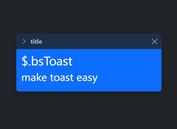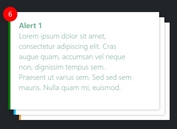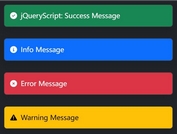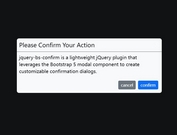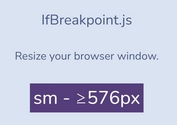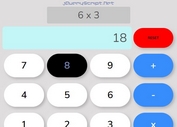Google Place Picker For Bootstrap - PlacePicker.js
| File Size: | 20.9 KB |
|---|---|
| Views Total: | 8592 |
| Last Update: | |
| Publish Date: | |
| Official Website: | Go to website |
| License: | MIT |
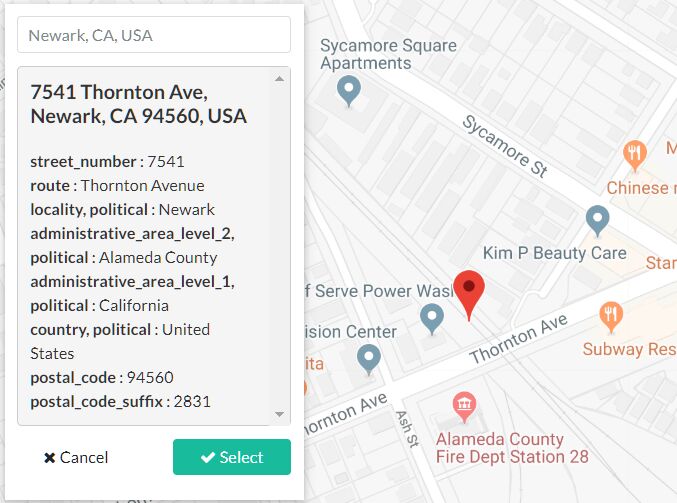
A responsive, mobile-friendly Google Place Picker plugin (less than 5kb minified) built with jQuery, Font Awesome, Bootstrap modal component and Google Places API.
How it works:
- Click the Map Icon inside the input field.
- Type an address in the Place Picker Popup.
- Click the Select button to insert the Place into the input field.
How to use it:
1. Include the needed jQuery, Bootstrap and Font Awesome on the page.
<link rel="stylesheet" href="/path/to/bootstrap.min.css"> <link rel="stylesheet" href="/path/to/font-awesome.min.css"> <script src="/path/to/jquery.min.js"></script> <script src="/path/to/bootstrap.min.js"></script>
2. Download and include the PlacePicker.js script after jQuery.
<script src="PlacePicker.js"></script>
3. Create an input field for the Place Picker.
<input type="email" id="pickup_country" class="form-control" placeholder="Address" autofocus>
4. Call the function on the input field and insert your own Google Maps API.
$("#pickup_country").PlacePicker({
key:"YOUR API KEY"
});
5. Customize the popup title. Default: Place Picker.
$("#pickup_country").PlacePicker({
title: "Popup Title Here"
});
6. Customize the button styles.
$("#pickup_country").PlacePicker({
btnClass: "btn btn-secondary btn-sm"
});
7. Set the position displayed at the center of the map.
$("#pickup_country").PlacePicker({
center: {lat: -34.397, lng: 150.644}
});
8. Set zoom level. Default: 18.
$("#pickup_country").PlacePicker({
zoom: 10
});
9. Executa a function when a place is picked.
$("#pickup_country").PlacePicker({
success:function(data,address){
//data contains address elements and
//address conatins you searched text
//Your logic here
$("#pickup_country").val(data.formatted_address);
}
});
This awesome jQuery plugin is developed by bewithdhanu. For more Advanced Usages, please check the demo page or visit the official website.