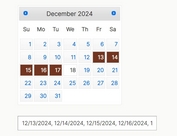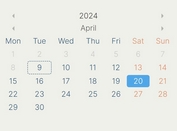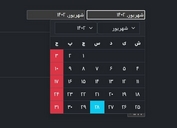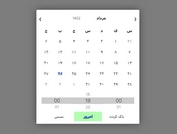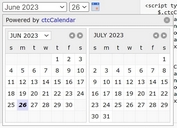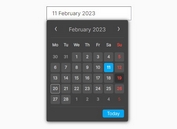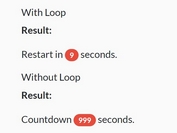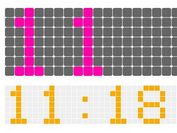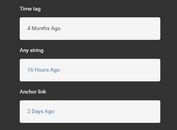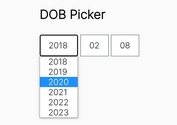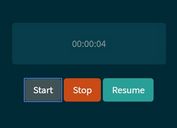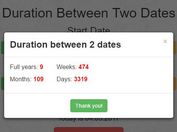Convenient Calendar & Date Picker Component - tui.date-picker
| File Size: | 66.3 KB |
|---|---|
| Views Total: | 7349 |
| Last Update: | |
| Publish Date: | |
| Official Website: | Go to website |
| License: | MIT |

tui.date-picker is an easy-to-use, user-friendly, multi-language, highly customizable calendar, time/date/month/year picker and date range picker component implemented in jQuery or Vanilla JavaScript.
Features:
- Calendar mode: inline calendar
- Datepicker mode: time/date/month/year picker
- DaterangePicker mode: allows you to select a date range.
Table Of Contents:
- Installation
- Markup
- Datepicker Options
- Calendar Options
- Date Range Picker Options
- API Methods
- Events
How to use it:
1. Install & download the tui.date-picker via NPM.
# NPM $ npm install tui-date-picker --save
2. Import the tui.date-picker.
// ES 6 import DatePicker from 'tui-date-picker';
3. Or directly include the compiled & minified version of the the tui.date-picker component on the webpage.
<!-- Vanilla JS Version (4.x) --> <link href="/path/to/tui-date-picker.css" rel="stylesheet"> <script src="/path/to/tui-date-picker.js"></script> <!-- jQuery Version (3.x) --> <link href="/path/to/tui-date-picker.css" rel="stylesheet"> <script src="/path/to/jquery.min.js"></script> <script src="/path/to/tui-code-snippet.min.js"></script> <script src="/path/to/tui-date-picker.js"></script>
4. Include the tui.time-picker component in case you want to display a time picker inside the date picker.
<link href="/path/to/tui-time-picker.css" rel="stylesheet"> <script src="/path/to/tui-time-picker.js"></script>
5. Append the date picker to an input field.
<div class="tui-datepicker-input tui-datetime-input tui-has-focus"> <input type="text" id="datepicker-input" aria-label="Date-Time"> <span class="tui-ico-date"></span> </div> <div id="example"></div>
const myDatepicker = new tui.DatePicker('#example', {
date: new Date(),
input: {
element: '#datepicker-input'
}
});
6. Create an inline calendar using the createCalendar API.
<div id="calendar-example"></div>
var DatePicker = tui.DatePicker;
var myCalendar = DatePicker.createCalendar('#calendar-example',{
// options here
});
7. Create a date range picker using the createRangePicker API.
<div class="tui-datepicker-input tui-datetime-input tui-has-focus"> <input id="startpicker-input" type="text" aria-label="Date"> <span class="tui-ico-date"></span> <div id="startpicker-container"></div> </div> <span>to</span> <div class="tui-datepicker-input tui-datetime-input tui-has-focus"> <input id="endpicker-input" type="text" aria-label="Date"> <span class="tui-ico-date"></span> <div id="endpicker-container"></div> </div>
var today = new Date();
var picker = tui.DatePicker.createRangePicker({
startpicker: {
date: today,
input: '#startpicker-input',
container: '#startpicker-container'
},
endpicker: {
date: today,
input: '#endpicker-input',
container: '#endpicker-container'
},
selectableRanges: [
[today, new Date(today.getFullYear() + 1, today.getMonth(), today.getDate())]
]
});
8. Possible options for the DatePicker API.
// options and defaults
const myDatepicker = new tui.DatePicker('#example', {
// language
language: 'en'
// calendar options (see below)
calendar: {},
// element: input element
// format: date format
input: {
element: null,
format: null
},
// TUI TimePicker options
timepicker: null,
// initial date
date: null,
// always show the date picker
showAlways: false,
// 'date', 'month', 'year'
type: 'date',
// selectable date ranges
selectableRanges: null,
// opener button list
openers: [],
// auto close after selection
autoClose: true,
// send hostname to google analytics
usageStatistics: true,
// start of the week. 'Sun', 'Mon', ..., 'Sat'(default: 'Sun'(start on Sunday))
weekStartDay: 'Sun'
});
9. Possible options for the Calendar API.
var myCalendar = DatePicker.createCalendar('#calendar-example',{
// language
language: 'en',
// show today
showToday: true,
// show jump buttons
showJumpButtons: false,
// initial date
date: new Date(),
// 'date', 'month', 'year'
type: 'date',
// send hostname to google analytics
usageStatistics: true,
// 'Sun', 'Mon', ...
weekStartDay: 'Mon',
});
10. Possible options for the DateRangePicker API.
var picker = tui.DatePicker.createRangePicker({
// language
language: 'en',
// start date
startpicker: {
input: '#start-input',
date: null,
container: '#start-container',
weekStartDay: 'Sun',
},
// end date
endpicker: {
input: '#end-input',
date: null,
container: '#end-container',
weekStartDay: 'Sun',
},
// calendar options (see above)
calendar: {},
// TUI Timepicker options
timepicker: null,
// 'date' | 'month' | 'year'
type: 'date',
// date format
format: 'yyyy-MM-dd'
// selectable date ranges
selectableRanges: [
[new Date(2017, 3, 1), new Date(2017, 5, 1)],
[new Date(2017, 6, 3), new Date(2017, 10, 5)]
],
// always show the date picker
showAlways: false,
// auto close after selection
autoClose: true,
// send hostname to google analytics
usageStatistics: true
});
11. Add your own languages.
DatePicker.localeTexts['myLang'] = {
titles: {
// days
DD: ['Sunday', 'Monday', 'Tuesday', 'Wednesday', 'Thursday', 'Friday', 'Saturday'],
// daysShort
D: ['Sun', 'Mon', 'Tue', 'Wed', 'Thu', 'Fri', 'Sat'],
// months
MMMM: [
'January', 'February', 'March', 'April', 'May', 'June',
'July', 'August', 'September', 'October', 'November', 'December'
],
// monthsShort
MMM: ['Jan', 'Feb', 'Mar', 'Apr', 'May', 'Jun', 'Jul', 'Aug', 'Sep', 'Oct', 'Nov', 'Dec']
},
titleFormat: 'MMM yyyy',
todayFormat: 'D, MMMM dd, yyyy',
date: 'Date',
time: 'Time'
};
const datepicker = new DatePicker('#datepicker-container', {
language: 'myLang'
});
12. API methods.
/* Datepicker Methods */ // Add CSS class myDatepicker.addCssClass(className); // Add an opener (trigger element) myDatepicker.addOpener(opener); // Add a selectable range myDatepicker.addRange(start, end); // Change language myDatepicker.changeLanguage(language); // Open the date picker myDatepicker.open(); // Close myDatepicker.close(); // Enable myDatepicker.enable(); // Disable myDatepicker.disable(); // Toggle the date picker myDatepicker.toggle(); // Destroy myDatepicker.destroy(); // year -> month -> dat myDatepicker.drawLowerCalendar(date); // date -> month -> year myDatepicker.drawUpperCalendar(date); // Return the first overlapped range from the point or range myDatepicker.findOverlappedRange(startDate, endDate); // Return the calendar instance. myDatepicker.getCalendar(); // Return the current calendar type myDatepicker.getCalendarType(); // Return the selected date myDatepicker.getDate(); // Return the date elements on the calendar myDatepicker.getDateElements(); // Return the locale text object myDatepicker.getLocaleText(); // Return the time picker instance myDatepicker.getTimePicker(); // Return the date picker's type // 'date''month''year' myDatepicker.getType(); // Check whether the date picker is disabled myDatepicker.isDisabled(); // Check whether the date picker is opened myDatepicker.isOpened(); // Check whether the date picker is selectable myDatepicker.isSelectable(date); // Check whether the date is selected myDatepicker.isSelected(date); // Remove all openers myDatepicker.removeAllOpeners(); // Remove a CSS class from the date picker myDatepicker.removeCssClass(className); // Remove an opener myDatepicker.removeOpener(opener); // Remove a range. Use Date instances or numbers(timestamp). myDatepicker.removeRange(start, end, type); // Select a date myDatepicker.setDate(date); // Set date format myDatepicker.setDateFormat(format); // Set the input element myDatepicker.setInput(element, options); // Set no date to be selected myDatepicker.setNull(); // Set selectable ranges myDatepicker.setRanges(ranges); // Set the calendar's type myDatepicker.setType(type); /* Calendar Methods */ // Add CSS class myCalendar.addCssClass(className); // Change language myCalendar.changeLanguage(language); // Hide the calendar myCalendar.hide(); // Destroy myCalendar.destroy(); // Draw the calendar myCalendar.draw(options); // Draw the next page. myCalendar.drawNext(); // Draw the prev page. myCalendar.drawPrev(); // Return the rendered date. myCalendar.getDate(); // Return the date elements on the calendar myCalendar.getDateElements(); // Return the date picker's type // 'date''month''year' myCalendar.getType(); // Return the next date myCalendar.getNextDate(); // Get the date one year later myCalendar.getNextYearDate(); // Return the previous date myCalendar.getPrevDate(); // Get the date one year ago myCalendar.getPrevYearDate(); /* Date Range Picker Methods */ // Add a selectable range myRangePicker.addRange(start, end); // Change language myRangePicker.changeLanguage(language); // Destroy myRangePicker.destroy(); // Return the end date myRangePicker.getEndDate(); // Return the end-datepicker myRangePicker.getEndpicker(); // Return the start date myRangePicker.getStartDate(); // Return the start-datepicker myRangePicker.getStartpicker(); // Remove a range. myRangePicker.removeRange(start, end, type);
13. Events.
/* Datepicker Events */
myDatepicker.on('change', () => {
// do something
});
myDatepicker.on('close', () => {
// do something
});
myDatepicker.on('draw', (e) => {
// e.date
// e.type
// e.dateElements
});
myDatepicker.on('open', () => {
// do something
});
/* Calendar Events */
myCalendar.on('draw', (e) => {
// e.date
// e.type
// e.dateElements
});
/* Date Range Picker Events */
myCalendar.on('change:end', () => {
// do something
});
myCalendar.on('change:start', () => {
// do something
});
Changelog:
v4.3.3 (01/03/2023)
- Updated tui.time-picker
v4.3.2 (11/23/2022)
- Bug Fixes
v4.3.1 (09/30/2021)
- Bug Fixes
v4.3.0 (09/05/2021)
- Feat: set date to today by click today text
v4.2.2 (07/08/2021)
- Bug Fixes
v4.2.0 (03/18/2021)
- Feat: add option to start on monday
This awesome jQuery plugin is developed by nhnent. For more Advanced Usages, please check the demo page or visit the official website.