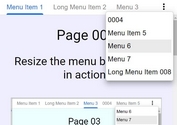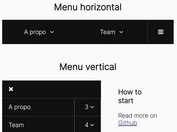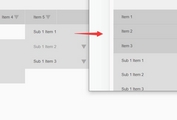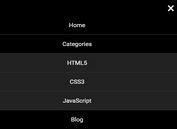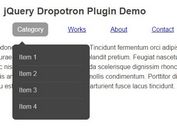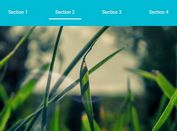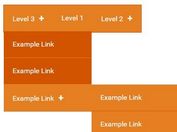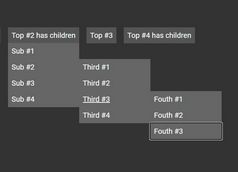Basic Hamburger Navigation Menu With jQuery And CSS/CSS3
| File Size: | 5.35 KB |
|---|---|
| Views Total: | 26968 |
| Last Update: | |
| Publish Date: | |
| Official Website: | Go to website |
| License: | MIT |
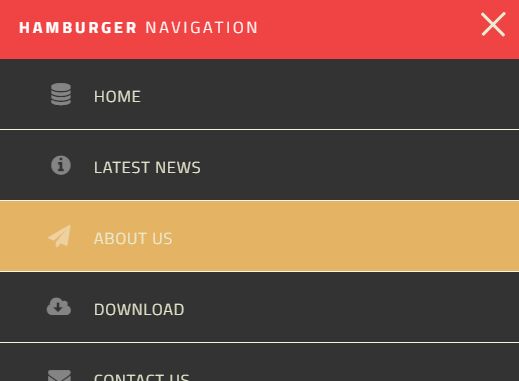
A simple, lightweight, responsive, jQuery/CSS based Hamburger Navigation system that automatically converts the normal site menu into a toggleable, mobile-friendly dropdown menu on small screens. Powered by CSS3 flexbox model and several animation properties (transition, transform).
How to use it:
1. Create the navigation menu with a hamburger toggle for your website.
<nav class="site-nav">
<div class="menu-toggle">
<div class="hamburger"></div>
</div>
<ul class="open desktop">
<li><a href="#!">Home</a></li>
<li><a href="#!">Latest News</a></li>
<li><a href="#!">About us</a></li>
<li><a href="#!">Download Plugin</a></li>
<li><a href="#!">Contact us</a></li>
</ul>
</nav>
2. The basic CSS styles for the hamburger navigation.
nav {
margin: 0;
padding: 0;
}
nav ul {
display: flex;
flex-direction: column;
list-style-type: none;
padding: 0;
margin: 0;
display: none;
}
nav ul.opening {
display: block;
height: 30px;
}
nav li { border-bottom: 1px solid #f6f4e2; }
nav li:last-child { border-bottom: none; }
nav a {
color: #EBEBD3;
background: #e7a119;
display: block;
padding: 1.5em 4em 1.5em 3em;
text-transform: uppercase;
text-decoration: none;
}
nav a:hover, nav a:focus { background: #E4B363; }
.site-nav--icon {
font-size: 1.4em;
margin-right: 1em;
width: 1.1em;
text-align: right;
color: rgba(255,255,255,.4);
}
3. The CSS styles for menu toggle
.menu-toggle {
position: absolute;
padding: 0.8em;
top: 1em;
right: .5em;
cursor: pointer;
}
.hamburger, .hamburger::before, .hamburger::after {
content: '';
display: block;
background: #EBEBD3;
height: 3px;
width: 2em;
border-radius: 3px;
-webkit-transition: all ease-in-out 350ms;
transition: all ease-in-out 350ms;
}
.hamburger::before {
-webkit-transform: translateY(-7px);
transform: translateY(-7px);
}
.hamburger::after {
-webkit-transform: translateY(4px);
transform: translateY(4px);
}
.open .hamburger {
-webkit-transform: rotate(45deg);
transform: rotate(45deg);
}
.open .hamburger::before { display: none; }
.open .hamburger::after {
-webkit-transform: translateY(-1px) rotate(-90deg);
transform: translateY(-1px) rotate(-90deg);
}
4. The CSS styles for the hamburger navigation on desktop (screen width > 780px).
@media (min-width: 780px) {
.menu-toggle { display: none; }
nav ul {
display: flex;
flex-direction: row;
justify-content: flex-end;
}
nav li {
flex: 1 1 auto;
border: none;
}
nav li a {
padding: 1.5em 1.3em 1.5em 1.3em;
margin: 0;
border: none;
background-color: #f04343;
}
nav a:hover, nav a:focus { background-color: rgba(255,255,255,.10); }
.logo {
flex: 0 0 200px;
margin: 0;
padding-left: 20px;
}
nav {
display: flex;
flex-direction: row;
justify-content: space-between;
text-align: center;
background-color: #f04343;
}
}
5. The jQuery script to active the Hamburger Navigation. Copy and insert the script after you load the latest version of jQuery library.
<script src="//code.jquery.com/jquery.min.js"></script>
$('.menu-toggle').click(function() {
$('ul').toggleClass('opening');
$(this).toggleClass('open');
})
This awesome jQuery plugin is developed by sprintify. For more Advanced Usages, please check the demo page or visit the official website.