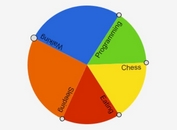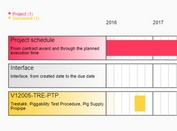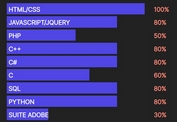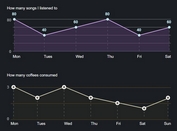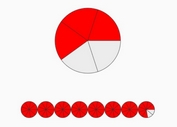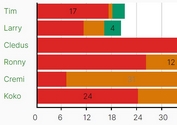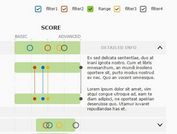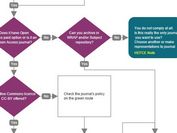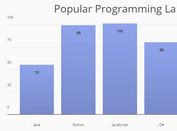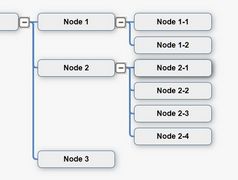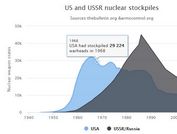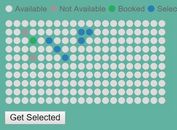Lightweight Line/Area/Pie Chart Plugin with jQuery and Canvas
| File Size: | 7.29 KB |
|---|---|
| Views Total: | 13416 |
| Last Update: | |
| Publish Date: | |
| Official Website: | Go to website |
| License: | MIT |
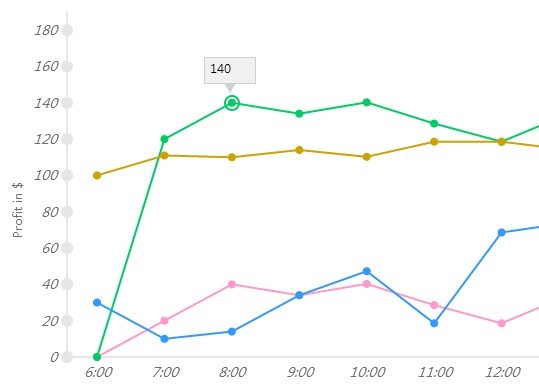
A simple lightweight jQuery plugin that makes use of canvas & Javascript to produce an interactive Line, Area, Scattered, Bar, Hybrid, Pie chart with many configuration options.
How to use it:
1. Load the latest version of jQuery library and the jQuery line chart plugin in your document.
<script src="//ajax.googleapis.com/ajax/libs/jquery/2.1.3/jquery.min.js" type="text/javascript"></script> <script src="SimpleChart.js"></script>
2. Create an empty DIV element which will be served as a container for the line chart.
<div id="linegraph"> </div>
3. Prepare your plotted data using JavaScript arrays.
var graphdata1 = {
linecolor: "#FF99CC",
title: "Monday",
values: [
{ X: "6:00", Y: 0.00 },
{ X: "7:00", Y: 20.00 },
{ X: "8:00", Y: 40.00 },
{ X: "9:00", Y: 34.00 },
{ X: "10:00", Y: 40.25 },
{ X: "11:00", Y: 28.56 },
{ X: "12:00", Y: 18.57 },
{ X: "13:00", Y: 34.00 },
{ X: "14:00", Y: 40.89 },
{ X: "15:00", Y: 12.57 },
{ X: "16:00", Y: 28.24 },
{ X: "17:00", Y: 18.00 },
{ X: "18:00", Y: 34.24 },
{ X: "19:00", Y: 40.58 },
{ X: "20:00", Y: 12.54 },
{ X: "21:00", Y: 28.00 },
{ X: "22:00", Y: 18.00 },
{ X: "23:00", Y: 34.89 },
{ X: "0:00", Y: 40.26 },
{ X: "1:00", Y: 28.89 },
{ X: "2:00", Y: 18.87 },
{ X: "3:00", Y: 34.00 },
{ X: "4:00", Y: 40.00 }
]
};
var graphdata2 = {
linecolor: "#00CC66",
title: "Tuesday",
values: [
{ X: "6:00", Y: 0.00 },
{ X: "7:00", Y: 120.00 },
{ X: "8:00", Y: 140.00 },
{ X: "9:00", Y: 134.00 },
{ X: "10:00", Y: 140.25 },
{ X: "11:00", Y: 128.56 },
{ X: "12:00", Y: 118.57 },
{ X: "13:00", Y: 134.00 },
{ X: "14:00", Y: 140.89 },
{ X: "15:00", Y: 112.57 },
{ X: "16:00", Y: 128.24 },
{ X: "17:00", Y: 118.00 },
{ X: "18:00", Y: 134.24 },
{ X: "19:00", Y: 140.58 },
{ X: "20:00", Y: 112.54 },
{ X: "21:00", Y: 128.00 },
{ X: "22:00", Y: 118.00 },
{ X: "23:00", Y: 134.89 },
{ X: "0:00", Y: 140.26 },
{ X: "1:00", Y: 128.89 },
{ X: "2:00", Y: 118.87 },
{ X: "3:00", Y: 134.00 },
{ X: "4:00", Y: 180.00 }
]
};
var graphdata3 = {
linecolor: "#3399FF",
title: "Wednesday",
values: [
{ X: "6:00", Y: 30.00 },
{ X: "7:00", Y: 10.00 },
{ X: "8:00", Y: 14.00 },
{ X: "9:00", Y: 34.00 },
{ X: "10:00", Y: 47.25 },
{ X: "11:00", Y: 18.56 },
{ X: "12:00", Y: 68.57 },
{ X: "13:00", Y: 74.00 },
{ X: "14:00", Y: 80.89 },
{ X: "15:00", Y: 42.57 },
{ X: "16:00", Y: 98.24 },
{ X: "17:00", Y: 108.00 },
{ X: "18:00", Y: 14.24 },
{ X: "19:00", Y: 14.58 },
{ X: "20:00", Y: 11.54 },
{ X: "21:00", Y: 48.00 },
{ X: "22:00", Y: 58.00 },
{ X: "23:00", Y: 34.89 },
{ X: "0:00", Y: 10.26 },
{ X: "1:00", Y: 148.89 },
{ X: "2:00", Y: 138.87 },
{ X: "3:00", Y: 164.00 },
{ X: "4:00", Y: 170.00 }
]
};
4. Initialize the plugin to draw a line chart into the DIV container you just created.
$(function () {
$("#linegraph").LineChart({
toolwidth: "50",
toolheight: "25",
axiscolor: "#E6E6E6",
textcolor: "#6E6E6E",
showlegends: true,
data: [graphdata1, graphdata2, graphdata3],
legendsize: "80",
legendposition: 'bottom',
xaxislabel: 'Hours',
title: 'Weekly Profit',
yaxislabel: 'Profit in $'
});
});
5. The sample CSS to style the line chart.
.LineChart #tip {
background-color: #f0f0f0;
border: 1px solid #d0d0d0;
position: absolute;
left: -200px;
top: 30px;
}
.down-triangle {
width: 0;
height: 0;
border-top: 10px solid #d0d0d0;
border-left: 6px solid transparent;
border-right: 6px solid transparent;
position: absolute;
left: -200px;
}
.LineChart #highlighter {
position: absolute;
left: -200px;
}
.-line-chart-holder {
float: left;
position: relative;
width: 100%;
background-color: #fff;
border: 1px solid #cecece;/*padding: 6px;*/
}
.LineChart .legendsli { list-style: none; }
.LineChart .legendsli span {
float: left;
vertical-align: middle;
}
.LineChart .legendsli span.legendindicator {
position: relative;
top: 5px;
}
.LineChart .legendsli span.legendindicator .line {
width: 30px;
height: 3px;
}
.LineChart .legendsli span.legendindicator .circle {
width: 12px;
height: 12px;
border-radius: 20px;
position: relative;
top: -5px;
right: 20px;
}
.line-chart-legends {
background: #E7E7E7;
border: 1px solid #d6d7dd;
padding: 5px;
margin: 2px 0px;
}
.line-chart-legends ul { }
.line-chart-legends ul li {
display: inline;
border-right: 1px solid #d6d7dd;
float: left;
padding: 10px;
}
.line-chart-legends ul li:last-child { border-right: 0px; }
.line-chart-legends.vertical { margin: 0px 10px; }
.line-chart-legends.vertical ul li {
display: block;
border: 0px;
border-bottom: 1px solid #d6d7dd;
}
.line-chart-legends.vertical ul li:last-child { border-bottom: 0px; }
.line-chart-Header {
position: absolute;
font-size: 16px;
}
6. All the default configs.
$(function () {
$("#linegraph").LineChart({
ChartType: "Line", //Area, Scattered
xPadding: 60,
yPadding: 50,
topmargin: 25,
rightmargin: 20,
data: null,
toolwidth: 300,
toolheight: 300,
axiscolor: "#333",
font: "italic 10pt sans-serif",
headerfontsize: "14px",
axisfontsize: "12px",
textAlign: "center",
textcolor: "#E6E6E6",
showlegends: true,
legendposition: 'bottom',
legendsize: '100',
xaxislabel: null,
yaxislabel: null,
title: null,
LegendTitle: "Legend"
});
});
Change logs:
2015-01-30
- Added Stacked, Stacked hybrid and enhancements to pie.
2015-01-23
- Added bar, hybrid, pie chart support.
2015-01-12
- added Area/Scatterred Chart support.
This awesome jQuery plugin is developed by moniecorleone. For more Advanced Usages, please check the demo page or visit the official website.