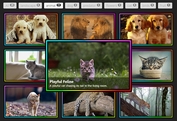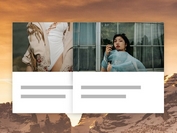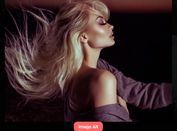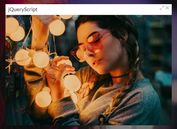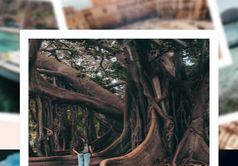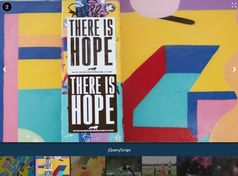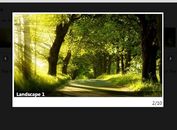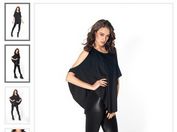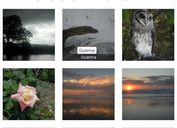Expanding Gallery With Cool Hover Effect - Bold Gallery
| File Size: | 5.97 KB |
|---|---|
| Views Total: | 3583 |
| Last Update: | |
| Publish Date: | |
| Official Website: | Go to website |
| License: | MIT |
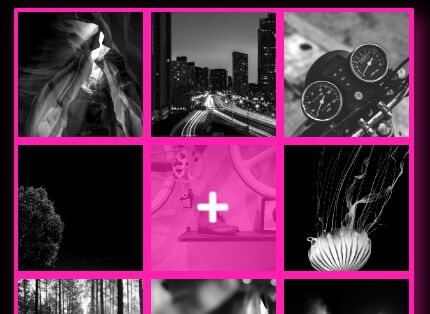
A modern expanding photo gallery with a cool hover effect that expands the image to the full size of the container element on click/tap.
Built using JavaScript (jQuery), Bootstrap, Font Awesome, CSS3 animations and CSS flexbox layout.
How to use it:
1. Load the necessary Bootstrap, Font Awesome, and jQuery JavaScript library in the document.
<link rel="stylesheet" href="https://use.fontawesome.com/releases/v5.4.2/css/all.css" integrity="sha384-/rXc/GQVaYpyDdyxK+ecHPVYJSN9bmVFBvjA/9eOB+pb3F2w2N6fc5qB9Ew5yIns" crossorigin="anonymous"> <link rel="stylesheet" href="https://stackpath.bootstrapcdn.com/bootstrap/4.1.3/css/bootstrap.min.css" integrity="sha384-MCw98/SFnGE8fJT3GXwEOngsV7Zt27NXFoaoApmYm81iuXoPkFOJwJ8ERdknLPMO" crossorigin="anonymous"> <script src="https://code.jquery.com/jquery-3.3.1.slim.min.js" integrity="sha384-q8i/X+965DzO0rT7abK41JStQIAqVgRVzpbzo5smXKp4YfRvH+8abtTE1Pi6jizo" crossorigin="anonymous"></script>
2. Insert images into the gallery following the HTML structure:
<div class="frame">
<div class="container-fluid">
<div class="row">
<div class="backdrop"></div>
<div class="col-4 pic pic-1">
<img src="1.jpg" alt="">
<div class="overlay"><i class="fas fa-plus"></i></div>
</div>
<div class="col-4 pic pic-2">
<img src="2.jpg" alt="">
<div class="overlay"><i class="fas fa-plus"></i></div>
</div>
<div class="col-4 pic pic-3">
<img src="3.jpg" alt="">
<div class="overlay"><i class="fas fa-plus"></i></div>
</div>
<div class="col-4 pic pic-4">
<img src="4.jpg" alt="">
<div class="overlay"><i class="fas fa-plus"></i></div>
</div>
<div class="col-4 pic pic-5">
<img src="5.jpg" alt="">
<div class="overlay"><i class="fas fa-plus"></i></div>
</div>
<div class="col-4 pic pic-6">
<img src="6.jpg" alt="">
<div class="overlay"><i class="fas fa-plus"></i></div>
</div>
<div class="col-4 pic pic-7">
<img src="7.jpg" alt="">
<div class="overlay"><i class="fas fa-plus"></i></div>
</div>
<div class="col-4 pic pic-8">
<img src="8.jpg" alt="">
<div class="overlay"><i class="fas fa-plus"></i></div>
</div>
<div class="col-4 pic pic-9">
<img src="9.jpg" alt="">
<div class="overlay"><i class="fas fa-plus"></i></div>
</div>
</div>
</div>
</div>
3. The necessary CSS/CSS3 styles for the gallery.
.frame {
position: absolute;
top: 50%;
left: 50%;
width: 400px;
height: 400px;
margin-top: -200px;
margin-left: -200px;
border-radius: 2px;
box-shadow: 0.5rem 0.5rem 2rem rgba(255, 30, 173, 0.5);
overflow: hidden;
background: #FF1EAD;
color: #333;
font-family: 'Open Sans', Helvetica, sans-serif;
-webkit-font-smoothing: antialiased;
-moz-osx-font-smoothing: grayscale;
display: flex;
flex-direction: row;
}
.frame .pic {
padding: 1%;
}
.pic {
-webkit-animation: 1s appear;
animation: 1s appear;
}
@-webkit-keyframes appear {
0% {
opacity: 0;
}
100% {
opacity: 1;
}
}
@keyframes appear {
0% {
opacity: 0;
}
100% {
opacity: 1;
}
}
.pic-1 {
-webkit-animation-delay: .2s;
animation-delay: .2s;
-webkit-transform-origin: -9% -9%;
transform-origin: -9% -9%;
}
.pic-2 {
-webkit-animation-delay: .3s;
animation-delay: .3s;
-webkit-transform-origin: 50% -9%;
transform-origin: 50% -9%;
}
.pic-3 {
-webkit-animation-delay: .4s;
animation-delay: .4s;
-webkit-transform-origin: 109% -9%;
transform-origin: 109% -9%;
}
.pic-4 {
-webkit-animation-delay: .5s;
animation-delay: .5s;
-webkit-transform-origin: -9% 50%;
transform-origin: -9% 50%;
}
.pic-5 {
-webkit-animation-delay: .6s;
animation-delay: .6s;
}
.pic-6 {
-webkit-animation-delay: .7s;
animation-delay: .7s;
-webkit-transform-origin: 109% 50%;
transform-origin: 109% 50%;
}
.pic-7 {
-webkit-animation-delay: .8s;
animation-delay: .8s;
-webkit-transform-origin: -9% 109%;
transform-origin: -9% 109%;
}
.pic-8 {
-webkit-animation-delay: .9s;
animation-delay: .9s;
-webkit-transform-origin: 50% 109%;
transform-origin: 50% 109%;
}
.pic-9 {
-webkit-animation-delay: 1s;
animation-delay: 1s;
-webkit-transform-origin: 109% 109%;
transform-origin: 109% 109%;
}
.pic img {
width: 100%;
height: 100%;
-webkit-filter: saturate(0) contrast(125%);
filter: saturate(0) contrast(125%);
}
.overlay {
position: absolute;
top: 50%;
left: 50%;
width: 0;
height: 0;
background-color: rgba(255, 30, 173, 0.7);
opacity: 0;
z-index: 1000;
display: flex;
justify-content: center;
align-items: center;
}
.overlay i {
color: white;
font-size: 200%;
-webkit-animation: pulsing 1s infinite;
animation: pulsing 1s infinite;
}
@-webkit-keyframes pulsing {
50% {
-webkit-transform: scale(1.1);
transform: scale(1.1);
}
}
@keyframes pulsing {
50% {
-webkit-transform: scale(1.1);
transform: scale(1.1);
}
}
.pic {
overflow: hidden;
}
.pic:hover {
cursor: pointer;
}
.pic:hover .overlay {
left: 2%;
top: 2%;
width: 95%;
height: 95%;
opacity: 1;
transition: .3s ease-out;
}
.active {
transition: .5s ease-out;
-webkit-transform: scale(2.7);
transform: scale(2.7);
z-index: 2000;
}
.active img {
transition: .5s ease-in;
box-shadow: 0 0 1rem 1rem white;
}
.active .overlay {
display: none;
}
.backdrop {
position: absolute;
width: 100%;
height: 100%;
top: 0;
left: 0;
}
.underlay {
background-color: #FF1EAD;
transition: .5s;
z-index: 1;
}
4. Toggle the CSS classes using jQuery. Done.
$('.pic').click(function() {
$(this).toggleClass('active');
$('.backdrop').toggleClass('underlay');
});
This awesome jQuery plugin is developed by Artemis1. For more Advanced Usages, please check the demo page or visit the official website.