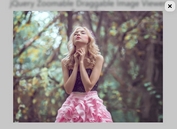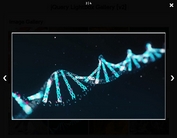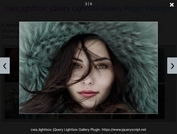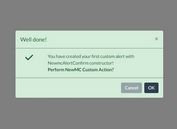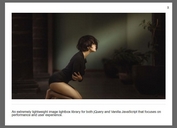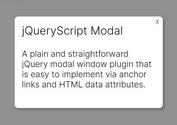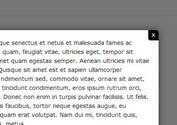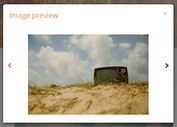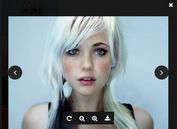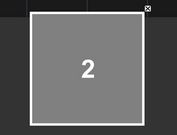Simple Performant Modal Box Plugin - jQuery Chaos Modal
| File Size: | 14.5 KB |
|---|---|
| Views Total: | 2228 |
| Last Update: | |
| Publish Date: | |
| Official Website: | Go to website |
| License: | MIT |
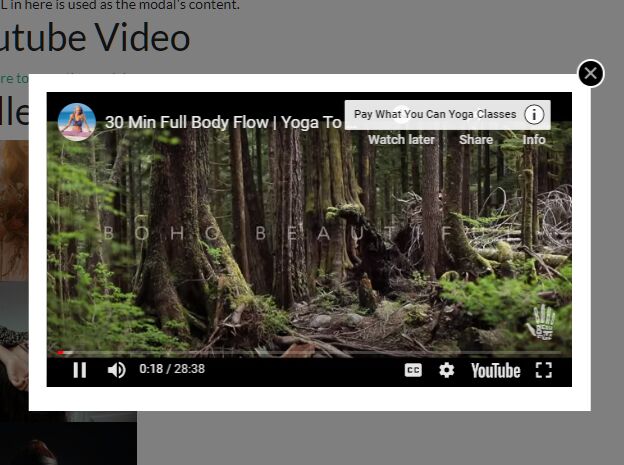
Chaos Modal is a flexible, fast, customizable, high-performance jQuery Modal Window plugin for any inline content.
More Features:
- Easy to use without any JS call.
- Delays the loading of images, videos, and iframes.
- Auto adds
loading="lazy"attribute to images. - Gallery Lightbox Mode is supported as well.
See Also:
How to use it:
1. To get started, just place the jquery.modal.js script after jQuery library and we're ready to go.
<script src="/path/to/cdn/jquery.min.js"></script> <script src="/path/to/jquery.modal.js"></script>
2. Create an image lightbox.
<a href="1.jpg"
class="chaos-modal-link"
title="image title"
data-chaos-modal-caption="image caption">
<img src="1.jpg" />
</a>
<!-- OR -->
<div class="chaos-modal-link">
<a href="2.jpg"
title="image title"
data-chaos-modal-caption="image caption">
<img src="2.jpg" />
</a>
</div>
3. Load modal content from inline HTML elements as follows:
<div class="content-wrap">
<a href="#" class="chaos-modal-link">Trigger Element</a>
<div class="chaos-modal-box">
Modal Content Here
</div>
</div>
<!-- OR -->
<div class="content-wrap">
<a href="#" class="chaos-modal-link" data-chaos-modal-box-id="modal-content-id">Trigger Element</a>
</div>
<div id="modal-content-id">
Modal Content Here
</div>
4. Embed a Youtube video into the modal window:
<div class="content-wrap">
<a href="#" class="chaos-modal-link" data-chaos-modal-iframe-add-autoplay="true">Youtube Video</a>
<div class="chaos-modal-box" style="display:none">
<iframe width="560" height="315" src="https://www.youtube.com/embed/6zzeSJxJS4s" frameborder="0" allow="accelerometer; autoplay; clipboard-write; encrypted-media; gyroscope; picture-in-picture" allowfullscreen></iframe>
</div>
</div>
5. Create a gallery lightbox that users can navigate between multiple modal content with arrow keys:
<div data-chaos-modal-gallery="gallery1">
<div class="chaos-modal-link">
<a href="1.jpg"
title="image title"
data-chaos-modal-caption="image caption">
<img src="1.jpg" />
</a>
</div>
</div>
<div data-chaos-modal-gallery="gallery1">
<div class="chaos-modal-link">
<a href="2.jpg"
title="image title"
data-chaos-modal-caption="image caption">
<img src="2.jpg" />
</a>
</div>
</div>
<div data-chaos-modal-gallery="gallery1">
<div class="chaos-modal-link">
<a href="3.jpg"
title="image title"
data-chaos-modal-caption="image caption">
<img src="3.jpg" />
</a>
</div>
</div>
6. Config the modal window with the following data attributes:
- data-chaos-modal-max-width: Max width of the modal. Default 960.
- data-chaos-modal-css-class: Append addition CSS classes to the modal. Default false.
- data-chaos-modal-close-link: Decide whether to show the close button. Default true.
- data-chaos-modal-print-link: Decide whether to show the print button. Default false.
- data-chaos-modal-click-passthrough: Decide whether to allow the user to click through the modal to underlying elements. Default false.
- data-chaos-modal-iframe-add-autoplay: Decide whether to auto-play videos in the iframe. Default true.
- data-chaos-modal-caption: Add custom caption to the bottom of the modal.
7. The event handler can be helpful in preprocessing modal content.
<div class="chaos-modal-link" data-preprocess="true">Link</div>
var modal_links = $('.chaos-modal-link');
modal_links.on('chaos-modal-preprocess', function( event, modal){
$(window).on('chaos-modal-preprocess-interrupt', function( event ){
// Fired when the modal/loading screen is closed.
});
// If you do not want to pre-process the modal every time, set data-preprocess to false
$(this).attr('data-preprocess','false');
// Preprocessing function MUST call openModal when preprocessing complete
modal.openModal();
});
Changelog:
2023-09-07
- JS Update
This awesome jQuery plugin is developed by msigley. For more Advanced Usages, please check the demo page or visit the official website.