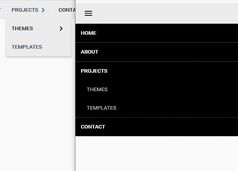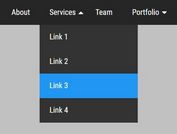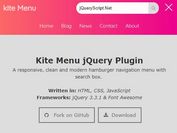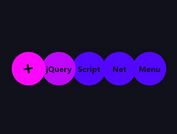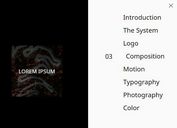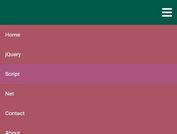Animated Toggle Menu with jQuery and CSS / CSS3
| File Size: | 2.33 KB |
|---|---|
| Views Total: | 11829 |
| Last Update: | |
| Publish Date: | |
| Official Website: | Go to website |
| License: | MIT |
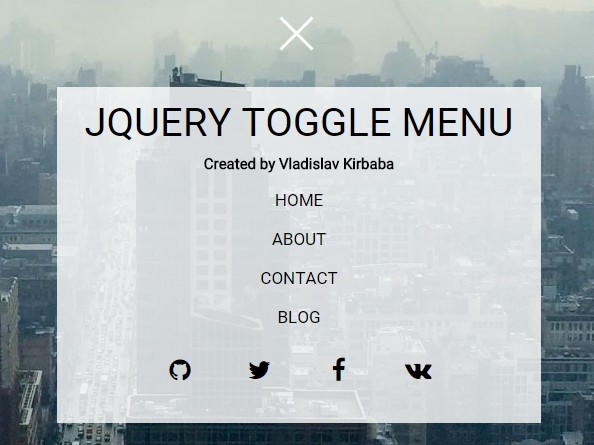
A beautiful site navigation system that utilizes jQuery and several CSS3 properties to create a sliding toggle menu with an animated navigation icon for modern web design.
How to use it:
1. Create a toggle menu from an html list as below.
<div class="toggle"> <h1>Toggle Menu</h1> <ul class="toggle-menu"> <li><a href="#">Home</a></li> <li><a href="#">About</a></li> <li><a href="#">Contact</a></li> <li><a href="#">Blog</li> </ul> </div>
2. Create a link for the animated menu toggle button.
<a href="#" class="navicon"></a>
3. Style the toggle menu in the CSS.
.toggle {
display: block;
margin: 20px auto;
width: 30%;
background-color: rgba(255, 255, 255, 0.8);
padding: 15px;
display: block;
opacity: 0;
-webkit-transition: ease-in 0.5s all;
transition: ease-in 0.5s all;
-webkit-transform: translateY(-200%);
-ms-transform: translateY(-200%);
transform: translateY(-200%);
min-width: 320px;
}
.toggle--active {
display: block;
opacity: 1;
-webkit-transition: ease-in 0.5s all;
transition: ease-in 0.5s all;
-webkit-transform: translateY(0);
-ms-transform: translateY(0);
transform: translateY(0);
}
.toggle-menu { margin-bottom: 25px; }
.toggle-menu li {
width: 25%;
display: block;
margin: 10px auto;
}
.toggle-menu li a {
text-decoration: none;
color: #000;
display: block;
text-align: center;
font-size: 17px;
text-transform: uppercase;
border-bottom: 2px solid transparent;
-webkit-transition: linear 0.5s all;
transition: linear 0.5s all;
font-weight: 500;
padding: 5px 0;
}
.toggle-menu li a span { text-transform: lowercase; }
.toggle-menu li a:hover {
color: #db5523;
border-bottom: 2px solid #db5523;
-webkit-transition: linear 0.5s all;
transition: linear 0.5s all;
-webkit-transform: scale(1.15);
-ms-transform: scale(1.15);
transform: scale(1.15);
font-weight: 700;
}
4. Style the menu toggle button in the CSS.
.navicon {
width: 100%;
background: transparent;
margin: 80px auto 40px;
position: relative;
height: 30px;
width: 50px;
display: block;
z-index: 99;
-webkit-transition: linear 0.5s all;
transition: linear 0.5s all;
}
.navicon:before, .navicon:after {
background: #fff;
-webkit-backface-visibility: hidden;
backface-visibility: hidden;
content: "";
height: 3px;
left: 0;
-webkit-transition: 0.8s ease;
transition: 0.8s ease;
width: 45px;
}
.navicon:before {
box-shadow: #fff 0 14px 0 0;
position: absolute;
top: 0;
}
.navicon:after {
position: absolute;
top: 28px;
}
.navicon--active {
margin-top: 20px;
-webkit-transition: linear 0.5s all;
transition: linear 0.5s all;
}
.navicon--active:before {
box-shadow: transparent 0 0 0 0;
top: 15px;
-webkit-transform: rotate(225deg);
-ms-transform: rotate(225deg);
transform: rotate(225deg);
}
.navicon--active:after {
top: 15px;
-webkit-transform: rotate(315deg);
-ms-transform: rotate(315deg);
transform: rotate(315deg);
}
5. Put the latest version of jQuery JavaScript library at the bottom of the webpage.
<script src="//code.jquery.com/jquery-1.11.3.min.js"></script>
6. The jQuery script to toggle CSS classes as you open / close the toggle menu.
$('.navicon').on('click', function (e) {
e.preventDefault();
$(this).toggleClass('navicon--active');
$('.toggle').toggleClass('toggle--active');
});
This awesome jQuery plugin is developed by Vladislav Kirbaba. For more Advanced Usages, please check the demo page or visit the official website.