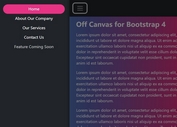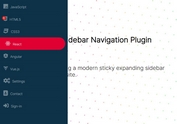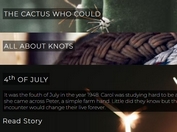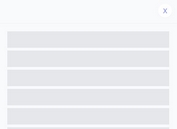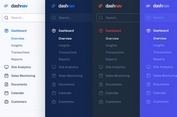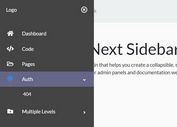Convenient Retractable Navigation With jQuery And CSS3 - gnmenu.js
| File Size: | 12.6 KB |
|---|---|
| Views Total: | 6500 |
| Last Update: | |
| Publish Date: | |
| Official Website: | Go to website |
| License: | MIT |
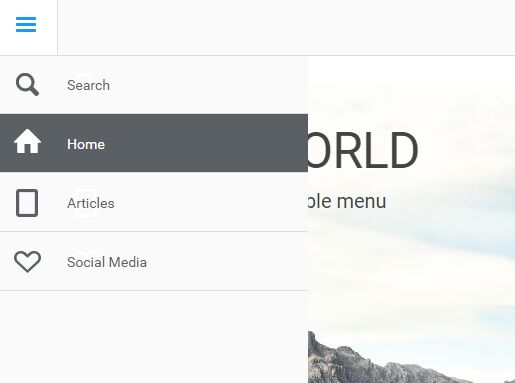
gnmenu.js is a jQuery plugin used to create a convenient slide-out sidebar navigation for both desktop and mobile webpages. Inspired by the Google Nexus website.
How it works:
- Make the menu 'half show' when you hover over the toggle button.
- If the menu is half show, show the whole menu when you click on the toggle button.
- Hide the menu by clicking/tapping on web page body.
How to use it:
1. Add the jQuery gnmenu.js script after the latest version of jQuery JavaScript library as follows:
<script src="//code.jquery.com/jquery-3.1.0.min.js"></script> <script src="js/gnmenu.js"></script>
2. The html for the sidebar navigation.
<div id="sideNav">
<ul>
<li><a href="#" class="icon icon-home"><span>Home</span></a></li>
<li><a href="#" class="icon icon-articles"><span>Articles</span></a></li>
<li><a href="#" class="icon icon-social"><span>Social Media</span></a></li>
</ul>
</div>
3. Create a toggle button for the sidebar navigation.
<nav>
<ul>
<li><a href="#" class="icon icon-menu" id="btn-menu">Menu</a></li>
</ul>
</nav>
4. The core CSS/CSS3 styles for the sidebar navigation.
nav {
font-family: 'Roboto', sans-serif;
width: 100%;
height: 59px;
border-bottom: 1px solid #ddd;
position: fixed;
top: 0;
left: 0;
z-index: 20;
background-color: #ffffff;
}
nav ul, #sideNav ul, #sideNav ul ul {
margin: 0;
padding: 0;
list-style: none;
}
nav li {
margin: 0;
float: left;
border-right: 1px solid #ddd;
font-size: 18px;
}
nav a, #sideNav a {
color: #5b6064;
text-decoration: none;
display: block;
padding: 10px 30px;
height: 59px;
-webkit-box-sizing: border-box;
-moz-box-sizing: border-box;
-o-box-sizing: border-box;
line-height: 35px;
}
nav a:hover, #sideNav a:hover {
color: #ffffff;
background-color: #5b6064;
}
#sideNav, #sideNav.showHalfMenu, #sideNav.showFullMenu, #sideNav ul ul li, #sideNav.showFullMenu ul ul li {
-webkit-transition: 0.2s ease;
-moz-transition: 0.2s ease;
-ms-transition: 0.2s ease;
transition: 0.2s ease;
}
#sideNav {
position: fixed;
left: -60px;
top: 59px;
width: 60px;
height: 100%;
/* border-right:1px solid #ddd; */
background-color: #ffffff;
overflow-y: auto;
}
#sideNav.showHalfMenu { left: 0; }
#sideNav.showFullMenu {
left: 0;
width: 311px;
}
#sideNav.showFullMenu ul ul li { height: 59px; }
#sideNav > ul {
width: 100%;
padding-bottom: 60px;
}
#sideNav ul li {
width: 100%;
margin: 0;
font-weight: 300;
}
#sideNav ul li a {
border-bottom: 1px solid #ddd;
padding-left: 70px;
}
#sideNav ul li span {
position: relative;
top: 3px;
}
#sideNav ul ul li {
overflow: hidden;
height: 0;
}
#sideNav input.search {
font-family: 'Roboto', sans-serif;
border: 0;
outline: 0;
font-weight: 300;
background: transparent;
color: #5b6064;
}
input.search::-webkit-input-placeholder {
color:#5b6064;
}
input.search:-moz-placeholder {
color:#5b6064;
}
input.search::-moz-placeholder {
color:#5b6064;
}
input.search:-ms-input-placeholder {
color:#5b6064;
}
#sideNav li.searchForm:hover input.search:focus, #sideNav li.searchForm:hover input.search::-webkit-input-placeholder {
color:#fff;
}
#sideNav li.searchForm:hover input.search:-moz-placeholder {
color:#fff;
}
#sideNav li.searchForm:hover input.search::-moz-placeholder {
color:#fff;
}
5. Add icons to the navigation items.
.icon { background: transparent url('../img/icons.png') no-repeat 0 0; }
.icon-menu {
text-indent: -99999em;
background-position: 0 0;
}
.icon-menu:hover { background-position: -59px 0; }
.icon-menu.icon-menu-active {
background-position: -120px 0;
background-color: #fff;
}
.icon-search { background-position: 0 -60px; }
.icon-search:hover { background-position: -59px -60px; }
.icon-home { background-position: 0 -120px; }
.icon-home:hover { background-position: -58px -120px; }
.icon-articles { background-position: 0 -180px; }
.icon-articles:hover { background-position: -58px -180px; }
.icon-social { background-position: 0 -240px; }
.icon-social:hover { background-position: -58px -240px; }
6. Make the navigation fully responsive across the platform.
@media only screen and (min-width: 200px) and (max-width: 480px) {
nav a, #sideNav a { padding: 10px 15px; }
nav a#btn-menu { padding: 10px 30px; }
#sideNav.showFullMenu, #sideNav.showFullMenu li, #sideNav.showFullMenu a { width: 100%; }
}
This awesome jQuery plugin is developed by ITteM. For more Advanced Usages, please check the demo page or visit the official website.