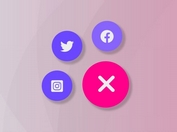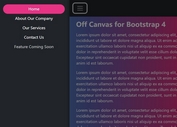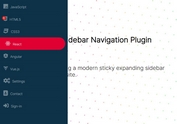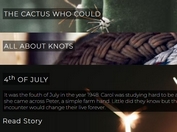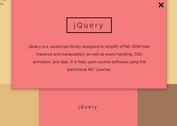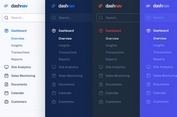Material Design Inspired Reveal Navigation with jQuery and CSS3
| File Size: | 2.86 KB |
|---|---|
| Views Total: | 12817 |
| Last Update: | |
| Publish Date: | |
| Official Website: | Go to website |
| License: | MIT |
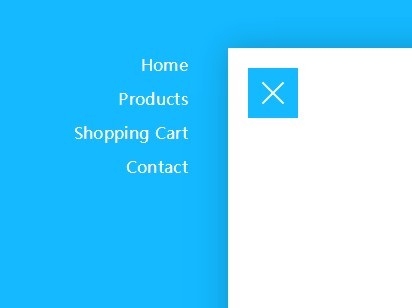
A Material Design inspired navigation that slides the main page to reveal a side menu when you click the toggle button. Based on CSS3 transitions & transforms and a little JavaScript (jQuery) magic.
Basic Usage:
1. Create a normal navigation menu using Html unordered list.
<nav>
<ul>
<li>Home</li>
<li>Products</li>
<li>Shopping Cart</li>
<li>Contact</li>
</ul>
</nav>
2. The CSS styles for the navigation menu.
nav {
background-color: #14B9FF;
width: 100%;
height: 100%;
position: fixed;
left: 0;
top: 0;
}
nav ul {
width: 250px;
margin-top: 50px;
}
nav ul:hover li {
color: rgba(255, 255, 255, 0.5);
}
nav ul li {
transition-duration: 0.25s;
display: block;
padding: 5px 40px;
color: white;
letter-spacing: 0.02em;
text-align: right;
}
nav ul li:hover {
cursor: pointer;
color: white;
}
3. Create a toggle button to reveal the navigation menu.
<div class="openNav"> <div class="icon"></div> </div>
4. The CSS to style the toggle button and to give it a hamburger transition effect using CSS3 transitions.
.openNav {
transition-duration: 0.5s;
transition-timing-function: swing;
width: 50px;
height: 50px;
background-color: #14B9FF;
position: fixed;
top: 20px;
left: 20px;
z-index: 9;
}
.openNav:hover {
cursor: pointer;
}
.openNav .icon {
transition-duration: 0.2s;
position: absolute;
width: 30px;
height: 2px;
background-color: white;
top: 24px;
left: 10px;
}
.openNav .icon:before,
.openNav .icon:after {
transition-duration: 0.5s;
background-color: white;
position: absolute;
content: "";
width: 30px;
height: 2px;
left: 0px;
}
.openNav .icon:before {
top: -7px;
}
.openNav .icon:after {
top: 7px;
}
.openNav.open {
transform: translateX(250px) translateY(50px);
-webkit-transform: translateX(250px) translateY(50px);
}
.openNav.open .icon {
background-color: transparent;
}
.openNav.open .icon:before,
.openNav.open .icon:after {
top: 0;
}
.openNav.open .icon:before {
transform: rotate(-45deg);
-webkit-transform: rotate(-45deg);
}
.openNav.open .icon:after {
transform: rotate(45deg);
-webkit-transform: rotate(45deg);
}
5. Wrap your main content into a container with class of 'wrapper'.
<div class="wrapper"> Main content goes here </div>
6. The CSS to style the wrapper.
.navOpen {
overflow: hidden;
}
.wrapper {
transition-duration: 0.5s;
transition-timing-function: swing;
background-color: white;
width: 100%;
height: 100%;
position: relative;
padding: 100px 40px;
}
.wrapper.open {
transform: translateX(250px) translateY(50px);
-webkit-transform: translateX(250px) translateY(50px);
box-shadow: 0 0 50px rgba(0, 0, 0, 0.2);
}
7. Include the latest version of jQuery JavaScript library at the bottom of your document.
<script src="//code.jquery.com/jquery-2.1.1.min.js"></script>
8. Bind the click function to the toggle button.
$(".openNav").click(function() {
$("body").toggleClass("navOpen");
$("nav").toggleClass("open");
$(".wrapper").toggleClass("open");
$(this).toggleClass("open");
});
This awesome jQuery plugin is developed by Lewi Hussey. For more Advanced Usages, please check the demo page or visit the official website.