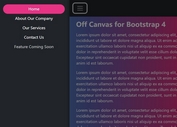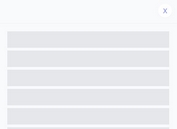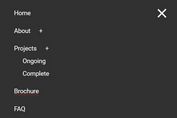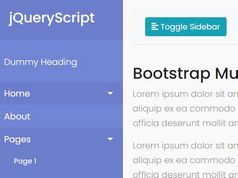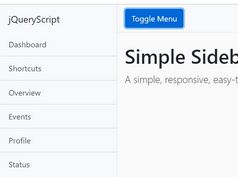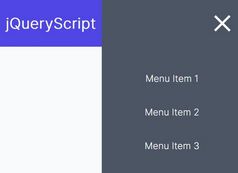Mobile Off-screen Push Menu with jQuery and CSS3
| File Size: | 2.91 KB |
|---|---|
| Views Total: | 2554 |
| Last Update: | |
| Publish Date: | |
| Official Website: | Go to website |
| License: | MIT |
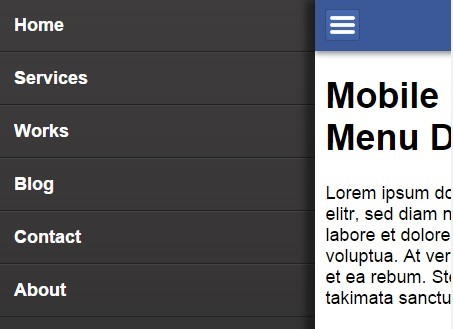
Yet another jQuery & CSS3 based mobile menu template that help you create a sliding off-canvas drawer menu for your mobile website & web application.
How to use it:
1. Create a hamburger button in the header to toggle the push menu.
<header>
<div id="hamburger">
<div></div>
<div></div>
<div></div>
</div>
</header>
2. Create your mobile push menu from a nav list that is hidden on page load.
<nav>
<ul>
<li><a href="#">Home</a></li>
<li><a href="#">Services</a></li>
<li><a href="#">Works</a></li>
<li><a href="#">Blog</a></li>
<li><a href="#">Contact</a></li>
<li><a href="#">About</a></li>
</ul>
</nav>
3. Create a mask layer that will be layed over the content so that the content is unclickable while menu is shown.
<div id="contentLayer"></div>
4. Wrap the main content into #content container.
<div id="content"> ... </div>
5. Wrap everything noticed above into a wrapping container which is used to get the width of the whole content.
<div id="container"> ... </div>
6. Style the mobile push menu.
nav {
opacity: 0;
left: 0px;
top: 0px;
position: fixed;
z-index: 0;
width: 70%;
height: 100%;
-webkit-box-sizing: border-box;
-moz-box-sizing: border-box;
box-sizing: border-box;
overflow-x: hidden;
overflow-y: auto;
background: #3e3c3d;
background: -moz-linear-gradient(top, #3e3c3d 0%, #2d2c2d 100%);
background: -webkit-gradient(linear, left top, left bottom, color-stop(0%, #3e3c3d), color-stop(100%, #2d2c2d));
background: -webkit-linear-gradient(top, #3e3c3d 0%, #2d2c2d 100%);
background: -o-linear-gradient(top, #3e3c3d 0%, #2d2c2d 100%);
background: -ms-linear-gradient(top, #3e3c3d 0%, #2d2c2d 100%);
background: linear-gradient(to bottom, #3e3c3d 0%, #2d2c2d 100%);
filter: progid:DXImageTransform.Microsoft.gradient(startColorstr='#3e3c3d', endColorstr='#2d2c2d', GradientType=0);
}
nav ul {
list-style: none;
margin: 0;
width: 100%;
padding: 0;
}
nav li {
position: relative;
font-size: 1em;
font-weight: bold;
border-bottom: 1px solid #222222;
border-top: 1px solid #444444;
padding: 15px;
}
nav li a {
color: #fff;
text-decoration: none;
}
7. Style the hamburger button.
#hamburger {
border: 1px solid #374C77;
border-radius: 3px 3px 3px 3px;
cursor: pointer;
display: block;
height: 24px;
padding: 3px 4px 3px;
position: relative;
width: 25px;
background: #4569b2;
background: -moz-linear-gradient(top, #4569b2 0%, #4062a5 100%);
background: -webkit-gradient(linear, left top, left bottom, color-stop(0%, #4569b2), color-stop(100%, #4062a5));
background: -webkit-linear-gradient(top, #4569b2 0%, #4062a5 100%);
background: -o-linear-gradient(top, #4569b2 0%, #4062a5 100%);
background: -ms-linear-gradient(top, #4569b2 0%, #4062a5 100%);
background: linear-gradient(to bottom, #4569b2 0%, #4062a5 100%);
filter: progid:DXImageTransform.Microsoft.gradient(startColorstr='#4569b2', endColorstr='#4062a5', GradientType=0);
}
#hamburger div {
background-color: #fff;
border: 1px solid #eee;
border-radius: 2px 2px 2px 2px;
height: 2px;
margin-top: 3px;
width: 90%;
}
8. Style the mask layer.
#contentLayer {
display: none;
height: 100%;
overflow-x: hidden;
overflow-y: auto;
position: absolute;
right: 0;
top: 0;
width: 30%;
z-index: 5;
}
9. The required CSS styles for the header & main content area.
header {
background-color: #3b5998;
padding: 10px;
text-decoration: none;
position: fixed;
width: 100%;
z-index: 1;
-webkit-box-shadow: 0px 3px 7px 0px rgba(0, 0, 0, 0.4);
box-shadow: 0px 3px 7px 0px rgba(0, 0, 0, 0.4);
}
#content {
background-color: #FFFFFF;
padding: 52px 10px 10px 10px;
position: relative;
width: auto;
height: 100%;
-webkit-box-shadow: -10px 0px 9px 0px rgba(0, 0, 0, 0.4);
box-shadow: -10px 0px 9px 0px rgba(0, 0, 0, 0.4);
}
10. Using jQuery and jQuery UI for display effects.
<script src="//ajax.googleapis.com/ajax/libs/jquery/2.1.3/jquery.min.js"></script> <script src="//ajax.googleapis.com/ajax/libs/jqueryui/1.11.2/jquery-ui.min.js"></script>
11. Enable the mobile push menu.
jQuery(document).ready(function () {
//Open the menu
jQuery("#hamburger").click(function () {
jQuery('#content').css('min-height', jQuery(window).height());
jQuery('nav').css('opacity', 1);
//set the width of primary content container -> content should not scale while animating
var contentWidth = jQuery('#content').width();
//set the content with the width that it has originally
jQuery('#content').css('width', contentWidth);
//display a layer to disable clicking and scrolling on the content while menu is shown
jQuery('#contentLayer').css('display', 'block');
//disable all scrolling on mobile devices while menu is shown
jQuery('#container').bind('touchmove', function (e) {
e.preventDefault()
});
//set margin for the whole container with a jquery UI animation
jQuery("#container").animate({"marginLeft": ["70%", 'easeOutExpo']}, {
duration: 700
});
});
//close the menu
jQuery("#contentLayer").click(function () {
//enable all scrolling on mobile devices when menu is closed
jQuery('#container').unbind('touchmove');
//set margin for the whole container back to original state with a jquery UI animation
jQuery("#container").animate({"marginLeft": ["-1", 'easeOutExpo']}, {
duration: 700,
complete: function () {
jQuery('#content').css('width', 'auto');
jQuery('#contentLayer').css('display', 'none');
jQuery('nav').css('opacity', 0);
jQuery('#content').css('min-height', 'auto');
}
});
});
});
This awesome jQuery plugin is developed by Gastdozent. For more Advanced Usages, please check the demo page or visit the official website.