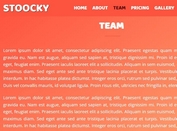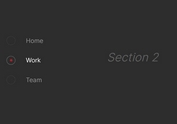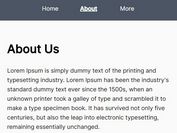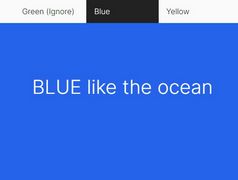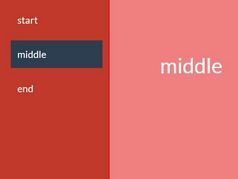One Page Scroll Navigation Bar With jQuery - scroll-navigation
| File Size: | 9.64 KB |
|---|---|
| Views Total: | 8743 |
| Last Update: | |
| Publish Date: | |
| Official Website: | Go to website |
| License: | MIT |
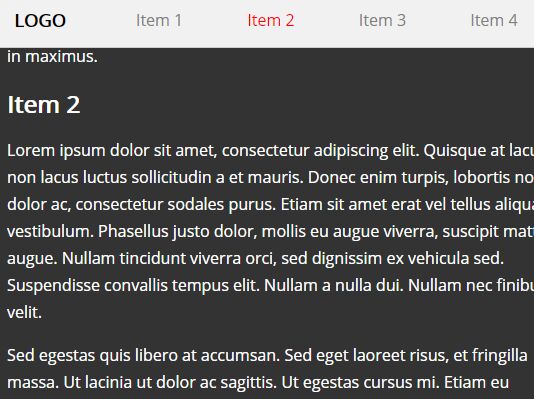
A small jQuery plugin to create a navigation bar for your one page scrolling website that automatically highlights the active nav link according to current scroll position (AKA Scroll Spy).
How to use it:
1. Create a navigation bar for your one page scrolling website.
<div id="header">
<div id="logo">LOGO</div>
<ul id="tabs" class='nav'>
<li><a href="#i1" class="scrollNav-links scrollNav-active">Item 1</a></li>
<li><a href="#i2" class="scrollNav-links " >Item 2</a></li>
<li><a href="#i3" class="scrollNav-links ">Item 3</a></li>
<li><a href="#i4" class="scrollNav-links ">Item 4</a></li>
</ul>
</div>
2. Create the sectioned content as follows:
<div id="container" class="scrollNavData">
<div id="i1" class="scrollNav-content">
<h2>Item 1</h2>
<p>...</p>
</div>
<div id="i2" class="scrollNav-content">
<h2>Item 2</h2>
<p>...</p>
</div>
<div id="i3" class="scrollNav-content">
<h2>Item 3</h2>
<p>...</p>
</div>
<div id="i4" class="scrollNav-content">
<h2>Item 4</h2>
<p>...</p>
</div>
</div>
3. Put jQuery JavaScript library and the scroll-navigation.js at the bottom of the page.
<script src="//code.jquery.com/jquery.min.js"></script> <script src="scroll-navigation.js"></script>
4. Initialize and activate the navigation bar.
var s = new scrollNav(); s.init();
5. Apply your own styles to the highlighted nav links.
.scrollNav-active {
color: red;
}
This awesome jQuery plugin is developed by josephcf. For more Advanced Usages, please check the demo page or visit the official website.