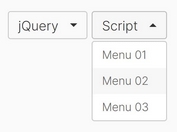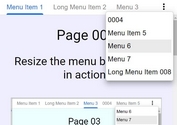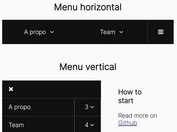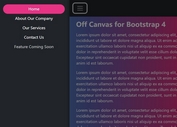Responsive Multilevel Dropdown Menu Plugin With jQuery
| File Size: | 4.4 KB |
|---|---|
| Views Total: | 7687 |
| Last Update: | |
| Publish Date: | |
| Official Website: | Go to website |
| License: | MIT |
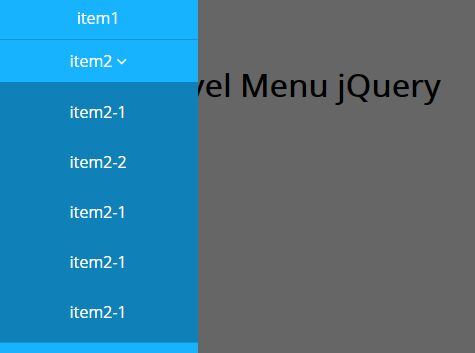
RWD Multilevel Menu makes use of jQuery and CSS3 to converts the normal horizontal dropdown menu into a sliding side menu on mobile devices.
How to use it:
1. Create the html for the multi-level menu.
<div id="pageslide" class="navBox">
<ul>
<li> <a href="h#">item1</a> </li>
<li> <a href="#">item2<i class="fa fa-angle-down"></i></a>
<ul class="dropNav">
<li><a href="#">item2-1</a></li>
<li><a href="#">item2-2</a></li>
<li><a href="#">item2-1</a></li>
<li><a href="#">item2-1</a></li>
<li><a href="#">item2-1</a></li>
</ul>
</li>
<li> <a href="#">item3<i class="fa fa-angle-down"></i></a>
<ul class="dropNav">
<li><a href="#">item3-1</a></li>
<li><a href="#">item3-2</a></li>
<li><a href="#">item3-1</a></li>
<li><a href="#">item3-1</a></li>
<li><a href="#">item3-1</a></li>
</ul>
</li>
<li> <a href="#">item4</a> </li>
<li> <a href="#">item5</a> </li>
</ul>
</div>
2. Create a link to toggle the side menu.
<a id="openPageslide" href="#pageslide"><span></span></a>
3. The primary CSS/CSS3 styles for the multi-level menu.
.navBox {
overflow: hidden;
background: #18B3FF;
}
.navBox a {
display: block;
padding: 14px 10px;
color: #fff;
text-align: center;
text-decoration: none;
}
.navBox .active { background: #474747; }
.navBox ul {
max-width: 990px;
margin: 0 auto;
overflow: hidden;
}
.navBox ul li {
float: left;
list-style: none;
}
.navBox ul li .fa { padding-left: 4px; }
.navBox .dropNav {
display: none;
width: 100%;
padding: 5px 0;
position: absolute;
left: 0;
right: 0;
top: inherit;
background: #474747;
z-index: 7;
overflow: hidden;
}
.navBox>ul>li.active { background-color: #474747; }
@media only screen and (min-width: 991px) {
#openPageslide { display: none; }
#pageslide { display: block !important; }
.pageslideBg { display: none !important; }
}
4. Style the multi-level menu on small screens (screen size < 990px.)
@media screen and (max-width: 990px) {
.navBox ul li { float: none; }
.navBox>ul>li { border-bottom: 1px solid #1C93CE; }
.navBox>ul>li>a { padding: 10px; }
.navBox .dropNav {
position: static;
background: #0F80B8;
}
#openPageslide {
display: block;
padding: 14px 10px;
width: 28px;
border-radius: 6px;
}
#openPageslide span {
height: 7px;
display: block;
border: 1px solid #0F80B8;
border-width: 5px 0;
}
#pageslide {
display: none;
width: 200px;
position: fixed;
top: 0;
left: -200px;
height: 100%;
z-index: 999999;
overflow-y: auto;
}
.pageslideBg {
display: none;
position: fixed;
width: 100%;
height: 100%;
top: 0;
left: 0;
background: rgba(0,0,0,0.6);
z-index: 9998;
}
}
5. Style the multi-level menu on small screens (screen size < 990px.)
@media screen and (max-width: 990px) {
.navBox ul li { float: none; }
.navBox>ul>li { border-bottom: 1px solid #1C93CE; }
.navBox>ul>li>a { padding: 10px; }
.navBox .dropNav {
position: static;
background: #0F80B8;
}
#openPageslide {
display: block;
padding: 14px 10px;
width: 28px;
border-radius: 6px;
}
#openPageslide span {
height: 7px;
display: block;
border: 1px solid #0F80B8;
border-width: 5px 0;
}
#pageslide {
display: none;
width: 200px;
position: fixed;
top: 0;
left: -200px;
height: 100%;
z-index: 999999;
overflow-y: auto;
}
.pageslideBg {
display: none;
position: fixed;
width: 100%;
height: 100%;
top: 0;
left: 0;
background: rgba(0,0,0,0.6);
z-index: 9998;
}
}
6. Include the latest version of jQuery library at the bottom of the webpage.
<script src="//code.jquery.com/jquery-3.0.0.min.js"></script>
7. The core JavaScript for the dropdown menu.
var responsiveWidth = 990;
var _widthResize;
$(window).resize(function() {
_widthResize = $(this).width() > responsiveWidth;
}).resize();
$('.navBox >ul >li').hover(function(){
if(_widthResize){
var _this = $(this);
_this.addClass('active').children('.dropNav').stop(true, true).slideDown(300);
}
} , function(){
if(_widthResize){
$(this).removeClass('active').children('.dropNav').stop(true, true).hide();
}
});
$('.dropNav').parent('li').click(function(e) {
if(!_widthResize){
$(this).children('.dropNav').stop(true, true).slideToggle(300);
e.preventDefault();
}
});
8. The core JavaScript for the side menu.
(function($){
$.fn.extend({
sideNav : function(){
if( $('.pageslideBg').length == 0 ) {
$('<div />').attr( 'class', 'pageslideBg' ).appendTo( $('body') );
}
var $btn = $(this),
$pageslide = $($btn.attr("href")),
$pageslideBg = $('.pageslideBg'),
_width = $pageslide.width();
$btn.click(function(){
$pageslideBg.show();
$pageslide.css({ 'display':'block'}).animate({'left':0 });
return false;
});
$pageslideBg.click(function() {
$(this).hide();
$pageslide.animate({'left': _width*-1 + 'px' },function(){
$(this).hide();
});
return false;
});
return this;
}
});
})(jQuery);
$("#openPageslide").sideNav();
This awesome jQuery plugin is developed by github693626. For more Advanced Usages, please check the demo page or visit the official website.