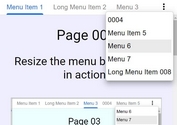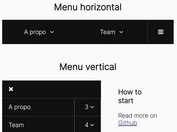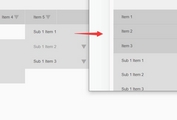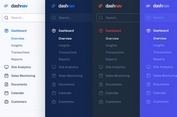Responsive Slide Down Menu with jQuery and CSS3
| File Size: | 3.44 KB |
|---|---|
| Views Total: | 6780 |
| Last Update: | |
| Publish Date: | |
| Official Website: | Go to website |
| License: | MIT |
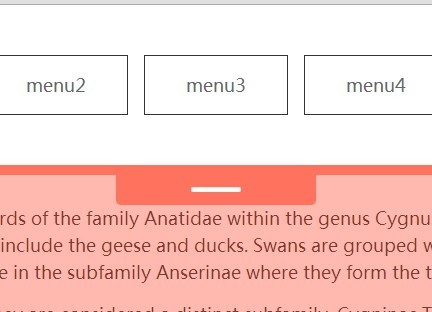
A jQuery & CSS3 based responsive, mobile-friendly menu that slides out from the top of the web page when you click the menu tab. Also comes with a full page overlay covering the main content to focus your users on the menu items.
How to use it:
1. Create a navigation menu using Html unordered list.
<nav id="menu">
<ul>
<li><a href="#">menu1</a></li>
<li><a href="#">menu2</a></li>
<li><a href="#">menu3</a></li>
<li><a href="#">menu4</a></li>
<li><a href="#">menu5</a></li>
</ul>
</nav>
2. Create a button to toggle the navigation menu.
<div id="btn"><span></span></div>
3. Wrap the navigation menu and the toggle button into a container. The whole thing would be like this:
<div class="slide_container">
<nav id="menu">
<ul>
<li><a href="#">menu1</a></li>
<li><a href="#">menu2</a></li>
<li><a href="#">menu3</a></li>
<li><a href="#">menu4</a></li>
<li><a href="#">menu5</a></li>
</ul>
</nav>
<div id="btn"><span></span></div>
</div>
3. The CSS to make the menu sticky at the top of the web page.
.slide_container {
width: 100%;
position: absolute;
top: 0;
z-index: 999;
}
4. The CSS to style the navigation menu and the toggle button.
#menu {
padding: 50px 0;
border-bottom: solid 10px #ff725d;
background: #fff;
display: none;
}
#menu ul {
overflow: hidden;
margin: 0 auto;
padding: 0;
max-width: 800px;
width: 100%;
}
#menu li {
float: left;
padding: 0;
width: 20%;
list-style: none;
}
#menu li a {
display: block;
margin: 0 5%;
padding: 20px 0;
border: solid 1px #333;
background: #fff;
color: #666;
text-align: center;
text-decoration: none;
font-size: 18px;
}
#menu li a:hover {
border: solid 1px #12a1c6;
color: #12a1c6;
}
#menu li a:active {
border: solid 1px #0e7b97;
color: #0e7b97;
}
#btn {
margin: 0 auto;
width: 200px;
height: 30px;
border-radius: 0 0 5px 5px;
background: #ff725d;
cursor: pointer;
}
#btn span {
position: relative;
top: 12px;
left: 50%;
display: block;
margin-left: -25px;
width: 50px;
height: 5px;
border-radius: 5px;
background: #fff;
box-shadow: inset 1px 1px 2px #ddd;
}
5. The CSS to create the fullpage overlay.
.layer {
position: fixed;
top: 0;
width: 100%;
height: 100%;
background-color: #ff725d;
-ms-filter: "progid:DXImageTransform.Microsoft.Alpha(opacity=50)";
opacity: 0.5;
}
6. Make the navigation menu responsive using CSS3 media queries.
@media screen and (max-width: 480px) {
#menu { padding: 5%; }
#menu li { width: 100%; }
#menu li a { border-top: none; }
#menu li a:hover { margin-top: -1px; }
#menu li:first-child a { border-top: solid 1px #333; }
#menu li:first-child a:hover {
margin-top: 0;
border-top: solid 1px #12a1c6;
}
}
7. Include the necessary jQuery library at the bottom of the web page.
<script src="//ajax.googleapis.com/ajax/libs/jquery/1.11.1/jquery.min.js"></script>
8. Enable the slide down menu with a little javascript.
$(function() {
var openBtn = $('#btn'),
slideMenu = $('#menu'),
layer = $('<div />').addClass('layer');
openBtn.on("click", function() {
if (slideMenu.is(':hidden')) {
slideMenu.slideDown(300);
} else {
slideMenu.slideUp(300);
layer.remove();
}
});
});
This awesome jQuery plugin is developed by mp_graphic. For more Advanced Usages, please check the demo page or visit the official website.