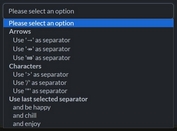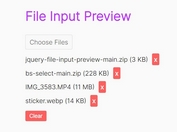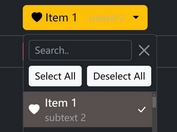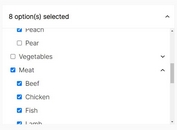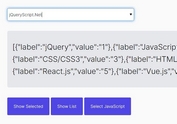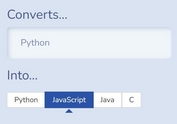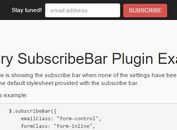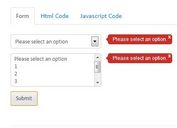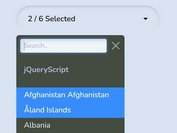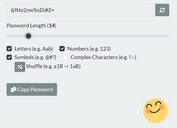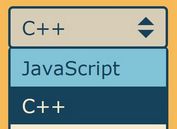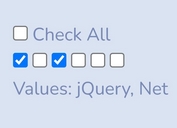Modern Custom Radio Buttons with jQuery and CSS3
| File Size: | 2.05 MB |
|---|---|
| Views Total: | 3331 |
| Last Update: | |
| Publish Date: | |
| Official Website: | Go to website |
| License: | MIT |
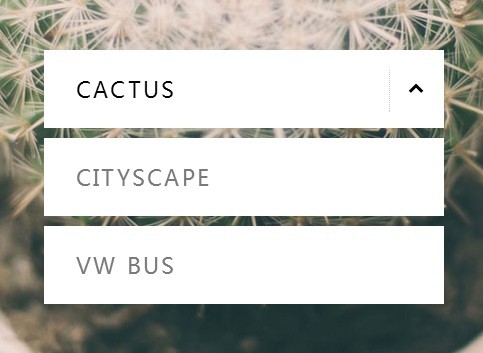
A tiny jQuery plugin that transforms your radio buttons into a modern dropdown select list with background images interaction. Great for creating an image filter that fades in/out the background images depending on the option you choose.
How to use it:
1. Create several radio buttons for an image filter.
<div class="container">
<div class="filter-wrapper">
<div class="image-filters">
<input id="filter-1" type="radio" name="radio-set">
<label for="filter-1">Filter 1</label>
<input id="filter-2" type="radio" name="radio-set">
<label for="filter-2">Filter 2</label>
<input id="filter-3" type="radio" name="radio-set">
<label for="filter-3">Filter 3</label>
</div>
</div>
</div>
2. Include jQuery library and the custom radio button plugin at the end of your web page.
<script src="//ajax.googleapis.com/ajax/libs/jquery/2.1.1/jquery.min.js"></script> <script src="js/main.js"></script>
3. The required CSS styles for the plugin.
html,
body { height: 100%; }
body {
background-size: cover;
-webkit-background-size: cover;
-moz-background-size: cover;
-o-background-size: cover;
background-repeat: no-repeat;
background-attachment: fixed;
background-position: center;
transform: translate3d(0, 0, 0);
-webkit-backface-visibility: hidden;
-webkit-perspective: 1000;
backface-visibility: hidden;
perspective: 1000;
font: 100% 'Montserrat', sans-serif;
color: #7a7a7a;
transition: background-image .5s ease-in;
-webkit-transition: background-image .5s ease-in;
-moz-transition: background-image .5s ease-in;
-o-transition: background-image .5s ease-in;
background-color: #fff;
}
a:link,
a:visited {
color: #7a7a7a;
text-decoration: none;
}
@-webkit-keyframes
fade-in { 0% {
opacity: 0;
}
50% {
opacity: 0;
}
100% {
opacity: 1;
}
}
@-moz-keyframes
fade-in { 0% {
opacity: 0;
}
50% {
opacity: 0;
}
100% {
opacity: 1;
}
}
.fade-in {
-webkit-animation-name: fade-in;
-webkit-animation-duration: .6s;
-webkit-animation-timing-function: ease-in;
-moz-animation-name: fade-in;
-moz-animation-duration: .6s;
-moz-animation-timing-function: ease-in;
}
.container {
height: 100%;
min-height: 100%;
text-align: center;
width: 100%;
display: table;
}
.container .filter-wrapper {
display: table-cell;
vertical-align: middle;
}
.image-filters {
display: inline-block;
vertical-align: top;
text-align: left;
position: relative;
width: 400px;
}
.image-filters.active input:checked + label { color: #000; }
.image-filters.active input:checked + label:after {
content: "\f077";
display: inline-block;
font-family: FontAwesome;
font-style: normal;
font-weight: normal;
line-height: 1;
-webkit-font-smoothing: antialiased;
-moz-osx-font-smoothing: grayscale;
color: #000;
}
.image-filters input { display: none; }
.image-filters input:checked + label { z-index: 20; }
.image-filters input:checked + label:after {
content: "\f078";
display: inline-block;
font-family: FontAwesome;
font-style: normal;
font-weight: normal;
line-height: 1;
-webkit-font-smoothing: antialiased;
-moz-osx-font-smoothing: grayscale;
text-align: center;
padding: 10px 18px 15px 18px;
border-left: 1px dotted #ccc;
position: absolute;
top: 25%;
height: 55%;
right: 0;
font-size: .7em;
}
.image-filters input:not(:checked) + label:hover {
background-color: #000;
color: #fff;
transition: all 0.3s ease-in;
-webkit-transition: all 0.3s ease-in;
-moz-transition: all 0.3s ease-in;
-o-transition: all 0.3s ease-in;
}
.image-filters label {
width: 100%;
white-space: nowrap;
overflow: hidden;
text-overflow: ellipsis;
top: 0;
position: absolute;
background: #fff;
padding: 6% 8%;
margin-bottom: 10px;
z-index: 10;
display: block;
cursor: pointer;
letter-spacing: .1em;
text-transform: uppercase;
font-size: 1.4em;
}
@media (max-width: 440px) {
.container .filter-wrapper {
vertical-align: top;
padding-top: 10%;
}
.image-filters { width: 300px; }
.image-filters input:checked + label:after { padding-top: 8px; }
.image-filters label { font-size: 1.2em; }
4. Initialize the plugin with options.
$( function() {
$('.image-filters').customradio({
mobileImages: true, // loads different images on mobile devices
mobileSize: 640,
imgsUrl: 'imgs/' // must be have the same name as the ID of the respective input/label.
});
});
This awesome jQuery plugin is developed by ehayman. For more Advanced Usages, please check the demo page or visit the official website.