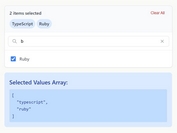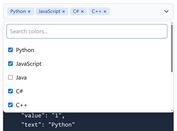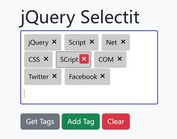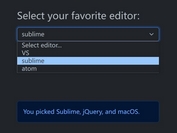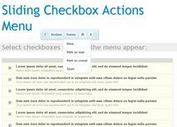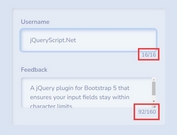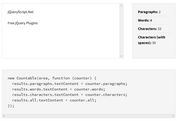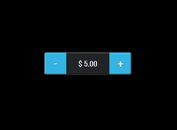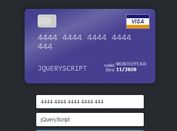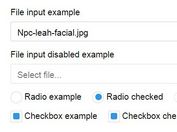Create Enhanced Bootstrap 5 Select Input With bs-select.js
| File Size: | 41.6 KB |
|---|---|
| Views Total: | 3581 |
| Last Update: | |
| Publish Date: | |
| Official Website: | Go to website |
| License: | MIT |
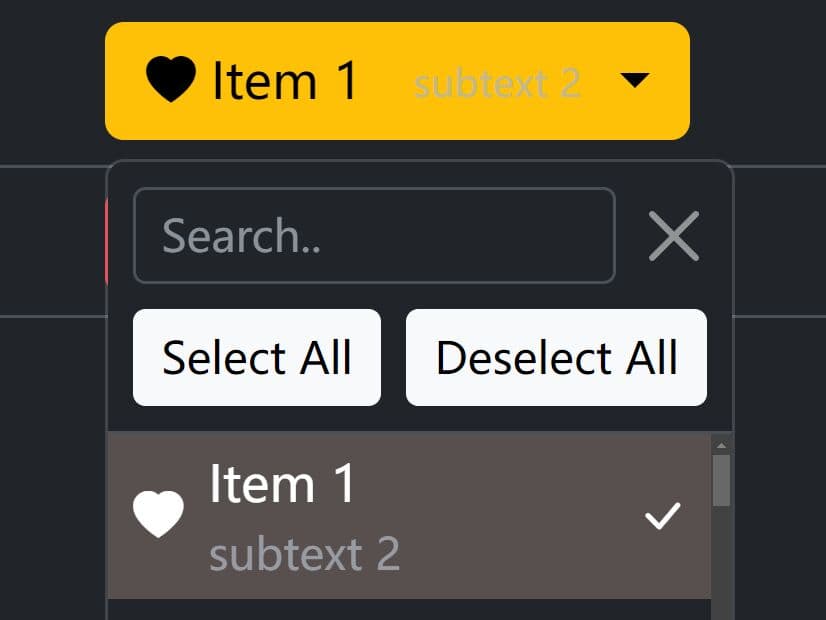
bs-select.js is the upgraded version of the jQuery bsSelectDrop plugin, which converts a basic select element into an enhanced and customizable Bootstrap 5 dropdown component.
Features:
- Supports single select, multiple select, and option groups.
- Real-time search that makes option selection quick and effortless.
- Allows you to add custom icons to options using 3rd-party icon libraries like Font Awesome and Bootstrap Icons.
- Comes with numerous options for customizing the appearance and behavior of the dropdown element.
- A variety of methods and events for interacting with the dropdown select.
How to use it:
1. To get started, load the jQuery bs-select.js plugin and other required resources in the document.
<!-- jQuery --> <script src="/path/to/cdn/jquery.min.js"></script> <!-- Bootstrap 5 --> <link rel="stylesheet" href="/path/to/cdn/bootstrap.min.css" /> <script src="/path/to/cdn/bootstrap.bundle.min.js"></script> <!-- Bootstrap Icons --> <link rel="stylesheet" href="/path/to/cdn/bootstrap-icons.css" /> <!-- jQuery bs-select.js --> <script src="/path/to/dist/jquery.bs-select.min.js"></script>
2. Call the function bsSelect on your select element and the plugin will do the rest.
<select> ... </select>
$(function(){
$('select').bsSelect();
});
3. Append small descriptions to options.
<select> <option data-subtext="jQuery Script" value="1">jQuery</option> </select>
4. Add custom icons (CSS classes) to options.
<select> <option data-icon="fa-brands fa-square-js" value="1">jQuery</option> </select>
5. All plugin options to customize the dropdown select. Note that each option can be passed via HTML data attributes as follows.
$.bsSelect.setDefaults({
// initial value
// data-value
value: null,
// data-btn-width
btnWidth: 'fit-content',
// data-btn-empty-text
btnEmptyText: 'Please select..',
// data-btn-split
btnSplit: false,
// data-drop-direction
// dropup|dropend|dropstart|dropdown-center|dropup-center
dropDirection: null,
// data-menu-header-class
menuHeaderClass: 'text-bg-secondary text-uppercase',
// data-menu-item-class
menuItemClass: null,
// data-btn-class
btnClass: 'btn-outline-dark',
// data-btn-split
btnSplit: false,
// data-search
search: true,
// data-search-text
searchText: "Search..",
// data-search-query
searchQuery: null,
// data-menu-pre-html
menuPreHtml: null,
// data-menu-append-html
menuAppendHtml: null,
// data-menu-max-height
menuMaxHeight: 300,
// data-show-subtext
showSubtext: true,
// data-show-action-menu
showActionMenu: true,
// data-action-menu-btn-class
actionMenuBtnClass: 'btn-light',
// data-show-selection-as-list
showSelectionAsList: false,
// show the selected text
showSelectedText: function (count, total) {
return count + ' of ' + total +' selected';
},
// data-deselect-all-text
deselectAllText: 'Deselect All',
// data-select-all-text
selectAllText: 'Select All',
// data-checked-icon
checkedIcon: "bi bi-check-lg",
debug: false,
debugElement: null,
// callback functions
onBeforeChange: ($select) => { return true; }
onKeyDown: ($select, keyEvent) => { }
});
6. API methods.
// show/hide the dropdown
$('select').bsSelect('show');
$('select').bsSelect('hide');
// get the value
$('select').bsSelect('val', 1);
// select all options
$('select').bsSelect('selectAll');
// select the first
$('select').bsSelect('selectFirst');
// select the last
$('select').bsSelect('selectLast');
// deselect all options
$('select').bsSelect('selectNone');
// clear selection
$('select').bsSelect('clear');
// update options
$('select').bsSelect('updateOptions', {
// options here
});
// set button classes
$('select').bsSelect('setBtnClass', 'btn btn-danger');
// get the selected text
$('select').bsSelect('getSelectedText', (text, value) => {});
// toggle the status of the dropdown button
$('select').bsSelect('toggleDisabled');
// refresh the dropdown
$('select').bsSelect('refresh');
// destroy the dropdown
// if the second parameter is passed true, all data is removed from the element.
$('select').bsSelect('destroy', true/false);
7. Events.
- hide.bs.select
- hidden.bs.select
- show.bs.select
- shown.bs.select
- refresh.bs.select
- change.bs.select
- update.bs.select
- destroy.bs.select
- selectAll.bs.select
- selectNone.bs.select
- any.bs.select
- keydown.bs.select
Changelog:
2025-12-24
- Add searchQuery option and programmatic search filtering
2025-07-26
- Update version and improve options merging logic
2025-06-14
- Update close button style and simplify logic in action menu
2025-06-13
- Update option indexing logic
2025-05-14
- Update option indexing logic
2025-05-10
- Update event handling for `select-all` and `select-none` actions
2025-02-26
- Add support for customizable menuInnerClass
2025-02-13
- Refactored dropdown item generation for better readability and maintainability.
- Enhanced subtext handling with a `formatItem` method to ensure consistent formatting.
- Adjusted variable naming for clarity and updated DOM element creation logic.
2025-01-10
- Corrected the type check for settings.value to ensure proper functionality when determining the initial selected value. This fixes potential issues where the dropdown may not initialize correctly. Additionally, minor formatting adjustments were made for code consistency.
2025-01-06
- Added support for a `value` setting to initialize dropdowns with specific values and improved logic for handling multiple vs. single selection modes.
- Enhanced internal functions with error handling, clearer fallback mechanisms, and better compatibility for customized settings.
2025-01-04
- Enable proper handling of disabled state for dropdowns
2025-01-03
- Add utility functions
2024-12-06
- Refactor bsSelect initialization and improve options handling
2024-11-16
- Add function to set specific items disabled
2024-11-09
- Update jQuery Bootstrap Select behavior on dropdown hide
2024-11-07
- Improve dropdown header visibility during search
2024-10-25
- Add second parameter to callback and implement setBtnClass action
2024-10-24
- Add localization support for Bootstrap Select
2024-10-23
- Improve dropdown positioning and hide select element
2024-08-26
- Refactor and document jquery.bs-select.js functions
2024-03-28
- Add 'onKeyDown' function and related event
2024-03-06
- Update click event handling for labels in jquery.bs-select.js
2024-03-05
- Update attribute check in jquery.bs-select.js
2024-02-26
- 'Enter' keyup event has been introduced to make user interaction easier and quicker during dropdown searches. This event handler selects the first visible option from the search results. Dropdown items also now utilize an anchor tag, thereby improving both creation and selection processes.
2024-02-20
- Update condition for 'isDisabled' in jquery.bs-select.js
2024-02-19
- Refactor code for Bootstrap dropdown functionality
2023-06-17
- JS update
2023-06-13
- JS update
2023-06-12
- Add split option
This awesome jQuery plugin is developed by ThomasDev-de. For more Advanced Usages, please check the demo page or visit the official website.