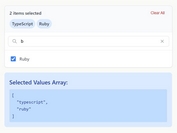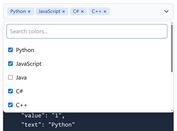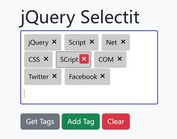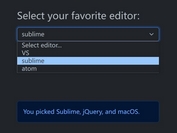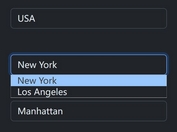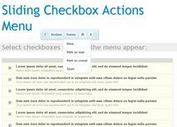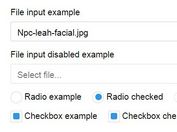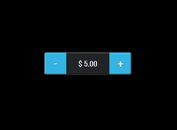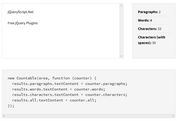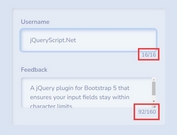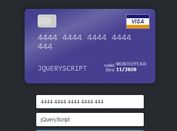Radio Button Based Dropdown Select with jQuery and CSS3 - Dropp
| File Size: | 2.6 KB |
|---|---|
| Views Total: | 26149 |
| Last Update: | |
| Publish Date: | |
| Official Website: | Go to website |
| License: | MIT |
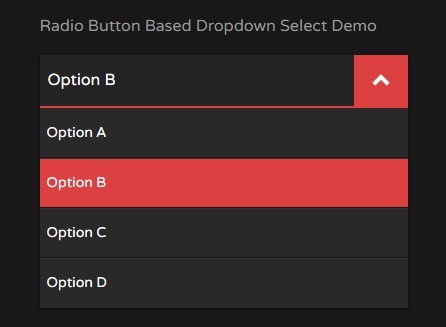
Dropp is a jQuery script that converts a group of radio buttons into a beautiful select like dropdown list using CSS/CSS3 and input label tricks.
How to use it:
1. Create a group of radio buttons with labels for the dropdown select.
<div class="dropp">
<div class="dropp-header">
<span class="dropp-header__title js-value">Choose an option</span>
<a href="#" class="dropp-header__btn js-dropp-action">
<i class="icon"></i>
</a>
</div>
<div class="dropp-body">
<label for="optA">Option A
<input type="radio" id="optA" name="dropp" value="Option A">
</label>
<label for="optB">Option B
<input type="radio" id="optB" name="dropp" value="Option B">
</label>
<label for="optC">Option C
<input type="radio" id="optC" name="dropp" value="Option C">
</label>
<label for="optD">Option D
<input type="radio" id="optD" name="dropp" value="Option D">
</label>
</div>
</div>
2. The CSS for the dropdown header.
.icon {
display: block;
position: relative;
width: 1.5em;
height: 1.5em;
margin: 0 auto;
}
.icon:before,
.icon:after {
content: "";
position: absolute;
}
.dropp {
width: 100%;
box-shadow: 0 1px 3px #0a0a0a;
}
.dropp-header {
background: #242424;
color: #fff;
border-bottom: 2px solid #dd4040;
-webkit-box-align: stretch;
-moz-box-align: stretch;
box-align: stretch;
-webkit-align-items: stretch;
-moz-align-items: stretch;
-ms-align-items: stretch;
-o-align-items: stretch;
align-items: stretch;
-ms-flex-align: stretch;
display: -webkit-box;
display: -moz-box;
display: box;
display: -webkit-flex;
display: -moz-flex;
display: -ms-flexbox;
display: flex;
-webkit-box-orient: horizontal;
-moz-box-orient: horizontal;
box-orient: horizontal;
-webkit-box-direction: normal;
-moz-box-direction: normal;
box-direction: normal;
-webkit-flex-direction: row;
-moz-flex-direction: row;
flex-direction: row;
-ms-flex-direction: row;
-webkit-box-pack: start;
-moz-box-pack: start;
box-pack: start;
-webkit-justify-content: flex-start;
-moz-justify-content: flex-start;
-ms-justify-content: flex-start;
-o-justify-content: flex-start;
justify-content: flex-start;
-ms-flex-pack: start;
}
.dropp-header__title {
display: block;
padding: 0.8em 0.5em;
-webkit-box-flex: 8;
-moz-box-flex: 8;
box-flex: 8;
-webkit-flex: 8;
-moz-flex: 8;
-ms-flex: 8;
flex: 8;
display: inline-block;
max-width: 100%;
overflow: hidden;
text-overflow: ellipsis;
white-space: nowrap;
word-wrap: normal;
}
.dropp-header__btn {
display: block;
background: #1c1c1c;
color: #fff;
padding: 0.8em 0.5em;
-webkit-box-flex: 1;
-moz-box-flex: 1;
box-flex: 1;
-webkit-flex: 1;
-moz-flex: 1;
-ms-flex: 1;
flex: 1;
-webkit-transition: all 0.3s ease-in-out;
-moz-transition: all 0.3s ease-in-out;
transition: all 0.3s ease-in-out;
}
.dropp-header__btn .icon {
-webkit-transform: rotate(-90deg);
-moz-transform: rotate(-90deg);
-ms-transform: rotate(-90deg);
-o-transform: rotate(-90deg);
transform: rotate(-90deg);
}
.dropp-header__btn .icon:before,
.dropp-header__btn .icon:after {
top: 30%;
left: 25%;
width: 50%;
height: 15%;
background: #dd4040;
-webkit-transform: rotate(-45deg);
-moz-transform: rotate(-45deg);
-ms-transform: rotate(-45deg);
-o-transform: rotate(-45deg);
transform: rotate(-45deg);
}
.dropp-header__btn .icon:after {
top: 55%;
-webkit-transform: rotate(45deg);
-moz-transform: rotate(45deg);
-ms-transform: rotate(45deg);
-o-transform: rotate(45deg);
transform: rotate(45deg);
}
.dropp-header__btn.js-open { background: #dd4040; }
.dropp-header__btn.js-open .icon {
-webkit-transform: rotate(90deg);
-moz-transform: rotate(90deg);
-ms-transform: rotate(90deg);
-o-transform: rotate(90deg);
transform: rotate(90deg);
}
.dropp-header__btn.js-open .icon:before,
.dropp-header__btn.js-open .icon:after { background: #fff; }
.dropp-header__btn:focus { outline: none; }
3. The CSS for the dropdown body.
.dropp-body {
overflow: hidden;
width: 100%;
max-height: 0;
background: #292929;
color: #fff;
-webkit-transition: all 0.3s ease-in-out;
-moz-transition: all 0.3s ease-in-out;
transition: all 0.3s ease-in-out;
}
.dropp-body.js-open { max-height: 20em; }
.dropp-body label {
display: block;
font-size: 0.875em;
color: #fff;
text-decoration: none;
padding: 1em 0.5em;
font-weight: 400;
box-shadow: 0 -1px 0 #171717, inset 0 1px 0 #313131;
cursor: pointer;
}
.dropp-body label:first-child { box-shadow: none; }
.dropp-body label:hover,
.dropp-body label.js-open { background: #dd4040; }
.dropp-body label > input { display: none; }
4. Load the latest version of jQuery library at the end of the document.
<script src="//code.jquery.com/jquery-2.1.3.min.js"></script>
5. The jQuery script to enable the dropdown select.
$(document).ready(function() {
// Default dropdown action to show/hide dropdown content
$('.js-dropp-action').click(function(e) {
e.preventDefault();
$(this).toggleClass('js-open');
$(this).parent().next('.dropp-body').toggleClass('js-open');
});
// Using as fake input select dropdown
$('label').click(function() {
$(this).addClass('js-open').siblings().removeClass('js-open');
$('.dropp-body,.js-dropp-action').removeClass('js-open');
});
// get the value of checked input radio and display as dropp title
$('input[name="dropp"]').change(function() {
var value = $("input[name='dropp']:checked").val();
$('.js-value').text(value);
});
});
This awesome jQuery plugin is developed by syndicatefx. For more Advanced Usages, please check the demo page or visit the official website.