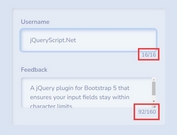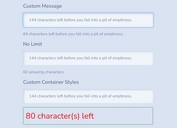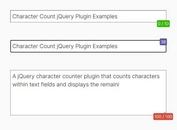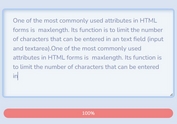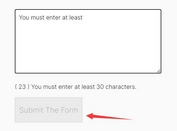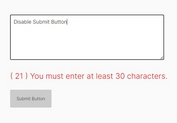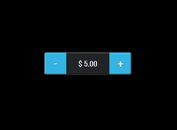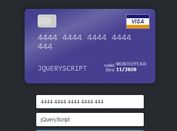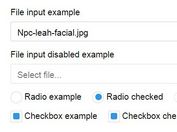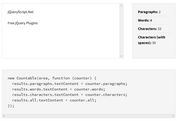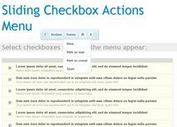Set The Maximum Number Of Characters For Text Fields - remainingchars
| File Size: | 28 KB |
|---|---|
| Views Total: | 352 |
| Last Update: | |
| Publish Date: | |
| Official Website: | Go to website |
| License: | MIT |
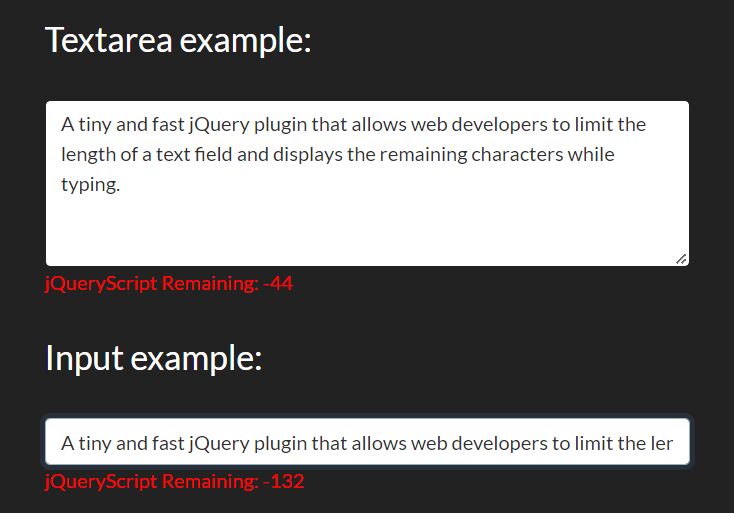
A tiny and fast jQuery plugin that allows web developers to limit the length of a text field and displays the remaining characters to prevent users from submitting forms that require more characters than can be entered into the field.
See Also:
How to use it:
1. Load the minified version of the jQuery remainingchars plugin after jQuery.
<script src="/path/to/cdn/jquery.slim.min.js"></script> <script src="/path/to/jquery-remainingchars.min.js"></script>
2. Set the maximum number of characters using the data-maxlen attribute. The plugin supports any text fields like textarea and input.
<!-- Textarea --> <textarea id="textarea" class="remchars" data-maxlen="140"></textarea> <!-- Input Field --> <input class="remchars" data-maxlen="14" />
3. Call the function on the text fields and the plugin will do the rest.
(function() {
$('.remchars').remainingChars();
})();
4. Determine whether to prevent users from typing characters when they reach the limit.
<!-- Textarea --> <textarea id="textarea" class="remchars" data-maxlen="140" data-limitinput="true"></textarea> <!-- Input Field --> <input class="remchars" data-maxlen="14" data-limitinput="true" />
// OR via JavaScript
(function() {
$('.remchars').remainingChars({
limitinput: true,
});
})();
5. Customize the text to show in the status area. Note that the statustext string must include a %d for being replaced with the count of remaining characters:
(function() {
$('.remchars').remainingChars({
statustext: 'Remaining: %d'
});
})();
6. Apply your own styles to the error text:
.error {
color: #f00;
}
This awesome jQuery plugin is developed by sanzaru. For more Advanced Usages, please check the demo page or visit the official website.