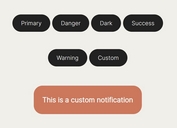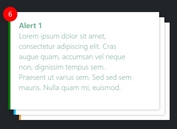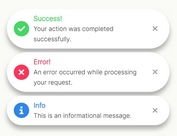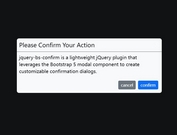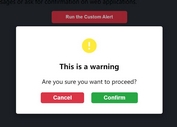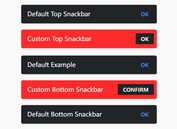Minimal Alert/Confirm Dialog With Custom Tooltip - message.js
| File Size: | 8.11 KB |
|---|---|
| Views Total: | 946 |
| Last Update: | |
| Publish Date: | |
| Official Website: | Go to website |
| License: | MIT |
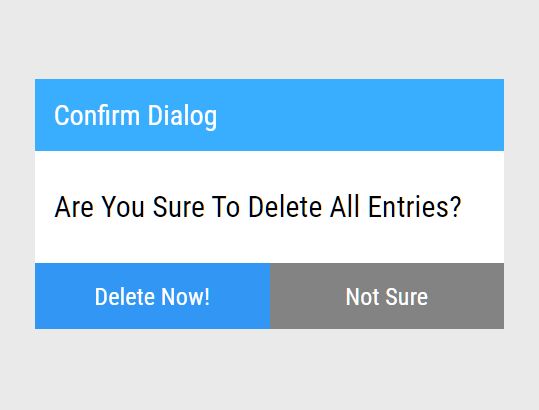
message.js is a small yet customizable jQuery plugin that enables you to display alert and confirmation messages in a custom popup box.
Also includes an option to attach a beautify custom tooltip to any element via data-tooltip attribute.
How to use it:
1. Load the jquery.message.js script after jQuery library and you're ready to go.
<script src="/path/to/cdn/jquery.slim.min.js"></script> <script src="/path/to/js/modules/jquery.message.js"></script>
2. Create an alert popup, define the alert message, customize the OK button, and trigger a function when the user clicks the OK button.
$.message({
content: "Alert Message",
submit: "Confirm"
}, function () {
// do something
});
3. Create a confirmation dialog, define the confirm title/message, customize the Confirm/Cancel buttons, and trigger functions when the user clicks the Confirm or Cancel button.
$.confirm({
title: "Confirm Dialog",
content: "Are You Sure?",
submit: "Confirm",
cancel: "Cancel"
}, function(){
alert("submit");
}, function() {
alert("cancel");
})
4. Attach a custom tooltip to your element.
<button data-tooltip="Tooltip Content Here">Hover Me</button>
$.tooltip({
backgroundColor: "rgba(0, 0, 0, .8)",
padding: "5px 10px",
borderRadius: "8px",
color: "#fff",
maxWidth: "480px",
// more styles here
});
5. Customize the styles of the alert dialog.
$.message({
content: "Alert Message",
submit: "Confirm",
styles: {
bg: {
backgroundColor: "#eaeaea",
position: "fixed",
width: "100%",
height: "100%"
},
wrap: {
width: "200px",
height: "100px",
backgroundColor: "#fff",
fontFamily: "Roboto Condensed",
border: "#ccc",
position: "absolute",
left: "50%",
top: "50%"
},
content: {
padding: "10px 10px"
},
button: {
padding: "8px",
fontSize: "13px",
textAlign: "center",
border: "none",
fontFamily: "Roboto Condensed",
cursor: "pointer",
outline: "none",
position: "absolute",
right: "10px"
},
buttonSubmit: {
backgroundColor: "transparent",
color: "#000"
}
}
});
6. Customize the styles of the confirm dialog.
$.confirm({
title: "Confirm Dialog",
content: "Are You Sure?",
submit: "Confirm",
cancel: "Cancel",
styles: {
bg: {
backgroundColor: "#eaeaea",
position: "fixed",
width: "100%",
height: "100%"
},
wrap: {
width: "200px",
height: "100px",
backgroundColor: "#fff",
fontFamily: "Roboto Condensed",
border: "#ccc",
position: "absolute",
left: "50%",
top: "50%"
},
content: {
padding: "10px 10px"
},
title: {
padding: "10px 10px",
backgroundColor: "#39aeff",
fontSize: "15px",
color: "#fff"
},
button: {
width: "50%",
fontSize: "13px",
padding: "10px 0",
textAlign: "center",
border: "none",
fontFamily: "Roboto Condensed",
color: "#fff",
cursor: "pointer",
outline: "none"
},
buttonSubmit: {
backgroundColor: "#3296f4"
},
buttonCancel: {
backgroundColor: "#838383"
}
}
});
This awesome jQuery plugin is developed by treadpit. For more Advanced Usages, please check the demo page or visit the official website.