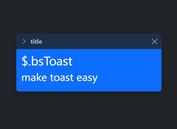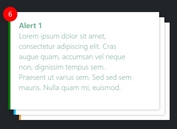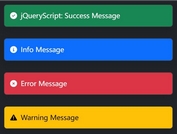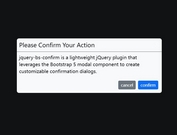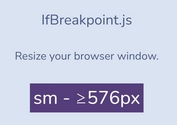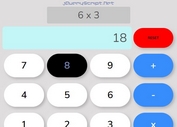Image Picker & Previewer For Bootstrap - Form Gallery
| File Size: | 455 KB |
|---|---|
| Views Total: | 5385 |
| Last Update: | |
| Publish Date: | |
| Official Website: | Go to website |
| License: | MIT |
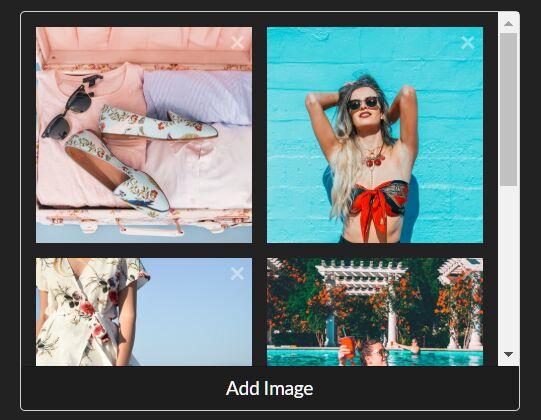
Form Gallery is a jQuery/Bootstrap plugin that allows the user to select and preview images just like a gallery. Designed to replace the native file input.
Comes with a lot of events to help developers handle add, pick, remove, click events.
Table Of Contents:
How to use it:
1. Insert the JavaScript bootstrap-form-gallery.js and Stylesheet bootstrap-form-gallery.css into the Bootstrap page.
<link rel="stylesheet" href="https://stackpath.bootstrapcdn.com/bootstrap/4.3.1/css/bootstrap.min.css" integrity="sha384-ggOyR0iXCbMQv3Xipma34MD+dH/1fQ784/j6cY/iJTQUOhcWr7x9JvoRxT2MZw1T" crossorigin="anonymous"> <link href="dist/css/bootstrap-form-gallery.css" rel="stylesheet"> <script src="https://code.jquery.com/jquery-3.4.1.slim.min.js" integrity="sha384-J6qa4849blE2+poT4WnyKhv5vZF5SrPo0iEjwBvKU7imGFAV0wwj1yYfoRSJoZ+n" crossorigin="anonymous"></script> <script src="https://cdnjs.cloudflare.com/ajax/libs/popper.js/1.14.7/umd/popper.min.js" integrity="sha384-UO2eT0CpHqdSJQ6hJty5KVphtPhzWj9WO1clHTMGa3JDZwrnQq4sF86dIHNDz0W1" crossorigin="anonymous"></script> <script src="https://stackpath.bootstrapcdn.com/bootstrap/4.3.1/js/bootstrap.min.js" integrity="sha384-JjSmVgyd0p3pXB1rRibZUAYoIIy6OrQ6VrjIEaFf/nJGzIxFDsf4x0xIM+B07jRM" crossorigin="anonymous"></script> <script src="dist/js/bootstrap-form-gallery.js"></script>
2. Insert an array of preselect images into a textarea element.
<textarea id="input-images" class="formgallery-model">
[
"https://source.unsplash.com/Nl-SXO4FAHw/640x426",
"https://source.unsplash.com/MUnoV4capRk/640x426",
"https://source.unsplash.com/68csPWTnafo/640x426",
"https://source.unsplash.com/WGGSNlYzhKM/640x426",
"https://source.unsplash.com/UoqAR2pOxMo/640x426",
"https://source.unsplash.com/G35D9jK1Bf0/640x426"
]
</textarea>
3. Build the HTML for the image picker.
<div class="formgallery" id="myPicker" data-model="#input-images">
<div class="formgallery-list formgallery-list-three">
<div class="formgallery-item">
<button type="button" class="close formgallery-remove" aria-label="Close" title="Remove">
<span aria-hidden="true">×</span>
</button>
<a href="#" class="formgallery-image" style="background-image: url(https://source.unsplash.com/Nl-SXO4FAHw/640x426)">
</a>
</div>
<div class="formgallery-item">
<button type="button" class="close formgallery-remove" aria-label="Close" title="Remove">
<span aria-hidden="true">×</span>
</button>
<a href="#" class="formgallery-image" style="background-image: url(https://source.unsplash.com/MUnoV4capRk/640x426)">
</a>
</div>
<div class="formgallery-item">
<button type="button" class="close formgallery-remove" aria-label="Close" title="Remove">
<span aria-hidden="true">×</span>
</button>
<a href="#" class="formgallery-image" style="background-image: url(https://source.unsplash.com/68csPWTnafo/640x426)">
</a>
</div>
<div class="formgallery-item">
<button type="button" class="close formgallery-remove" aria-label="Close" title="Remove">
<span aria-hidden="true">×</span>
</button>
<a href="#" class="formgallery-image" style="background-image: url(https://source.unsplash.com/WGGSNlYzhKM/640x426)">
</a>
</div>
<div class="formgallery-item">
<button type="button" class="close formgallery-remove" aria-label="Close" title="Remove">
<span aria-hidden="true">×</span>
</button>
<a href="#" class="formgallery-image" style="background-image: url(https://source.unsplash.com/UoqAR2pOxMo/640x426)">
</a>
</div>
<div class="formgallery-item">
<button type="button" class="close formgallery-remove" aria-label="Close" title="Remove">
<span aria-hidden="true">×</span>
</button>
<a href="#" class="formgallery-image" style="background-image: url(https://source.unsplash.com/G35D9jK1Bf0/640x426)">
</a>
</div>
</div>
<button class="btn btn-light formgallery-action">
Add Image
</button>
</div>
4. Specify the number of images per row.
- .formgallery-list-one
- .formgallery-list-two
- .formgallery-list-three
- .formgallery-list-four
- .formgallery-list-five
<div class="formgallery formgallery-list-five" id="myPicker" data-model="#input-images"> ... </div>
5. Execute a callback function when the user clicks the Add Image button.
$('#myPicker').formgallery({
imagePicker: cb => cb([prompt('Image URL')])
})
6. Execute a callback function when the user clicks an image.
$('#myPicker').formgallery({
imagePreviewer: true
})
7. API methods.
// add a new image
$('#myPicker').data('bs.formgallery').addImage(URL);
// clear the image picker
$('#myPicker').data('bs.formgallery').clear();
// preview an image
$('#myPicker').data('bs.formgallery').preview(index);
// execute the image picker callback
$('#myPicker').data('bs.formgallery').pick();
//remove an image
$('#myPicker').data('bs.formgallery').remove(index);
8. Event handlers.
$('#myPicker').on('add.bs.formgallery', function(e){
// fired when an image is about to be added
})
$('#myPicker').on('added.bs.formgallery', function(e){
// fired after an image is added
})
$('#myPicker').on('change.bs.formgallery', function(e){
// fired after the image picker is changed
})
$('#myPicker').on('delete.bs.formgallery', function(e){
// fired when an image is about to be deleted
})
$('#myPicker').on('deleted.bs.formgallery', function(e){
// fired after an image is deleted
})
$('#myPicker').on('clear.bs.formgallery', function(e){
// fired when the image picker is about to be cleared
})
$('#myPicker').on('cleared.bs.formgallery', function(e){
// fired after the image picker is cleared
})
Changelog:
2019-10-04
- Improvement
This awesome jQuery plugin is developed by iqbalfn. For more Advanced Usages, please check the demo page or visit the official website.