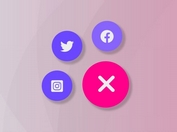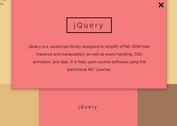Fullsreen Sticky Popup Menu With jQuery And CSS3
| File Size: | 2.33 KB |
|---|---|
| Views Total: | 5021 |
| Last Update: | |
| Publish Date: | |
| Official Website: | Go to website |
| License: | MIT |

A Material Design inspired, mobile-friendly navigation system that displays a sticky popup menu with a fullscreen background overlay when triggered. Powered by jQuery, CSS and CSS3 transitions.
How to use it:
1. Create the popup navigation menu from an html list as follows:
<ul class="my-nav my-nav--list">
<div id="wrapper-templates">
<li class="my-nav__item">
<a class="my-nav__link">Home</a>
</li>
<li class="my-nav__item">
<a class="my-nav__link">About</a>
</li>
<li class="my-nav__item">
<a class="my-nav__link">Contact</a>
</li>
...
</div>
</ul>
2. Create a trigger button to toggle the popup menu.
<a class="btn btn__trigger btn__trigger--views" id="trigger">Menu</a>
3. Style & position the menu toggle button.
.btn {
appearance: none;
-moz-appearance: none;
-webkit-appearance: none;
border: none;
cursor: pointer;
}
.btn__trigger {
transition: box-shadow 300ms ease-in-out;
position: fixed;
z-index: 10;
bottom: 1.5rem;
right: 1.5rem;
display: block;
border-radius: 50px;
}
.btn__trigger--views {
width: 4rem;
height: 4rem;
box-shadow: 0 1px 3px rgba(0, 0, 0, 0.12), 0 1px 2px rgba(0, 0, 0, 0.24);
background-color: #F44336;
color: #fff;
font-size: 1rem;
line-height: 4;
font-weight: lighter;
text-align: center;
}
.btn__trigger--views:hover { box-shadow: 0 14px 10px rgba(0, 0, 0, 0.24), 0 10px 10px rgba(0, 0, 0, 0.24); }
4. The core CSS/CSS3 styles for the popup menu.
.my-nav {
position: fixed;
opacity: 0;
}
.my-nav.reveal {
visibility: visible;
opacity: 1;
}
.my-nav.reveal:after {
position: fixed;
top: 0;
left: 0;
right: 0;
bottom: 0;
z-index: -1;
display: block;
content: "";
background-color: rgba(42, 196, 159, 0.7);
}
.my-nav--list {
visibility: hidden;
bottom: 6.5rem;
right: 1.75rem;
text-align: right;
}
.my-nav__item {
transition: opacity 150ms ease-in-out;
display: block;
font-size: 0.90rem;
opacity: 0;
}
.my-nav__item.visible {
visibility: visible;
opacity: 1;
}
.my-nav__link {
transition: background-color 150ms ease-in-out;
display: inline-block;
width: auto;
margin: 1rem 0;
padding: 0.25rem 0.5rem;
box-shadow: inset 0 0 0 1px #fff;
border-radius: 25px;
color: #fff;
}
.my-nav__link:last-child { margin-bottom: 0; }
5. Load the latest version of jQuery library in the webpage.
<script src="//code.jquery.com/jquery-3.1.0.slim.min.js"></script>
6. The JavaScript
function displayList () {
$.fn.reverse = [].reverse;
var trigger = $("#trigger"),
mainTarget = $(".my-nav"),
targetItem = $('.my-nav__item'),
html = $("html");
trigger.on("click", function(event) {
mainTarget.toggleClass("reveal unreveal");
targetItem.reverse().each(function(i, el) {
setTimeout(function() {
$(el).toggleClass("visible");
}, i * 68);
})
html.on("click", function() {
targetItem.removeClass("visible");
mainTarget.removeClass("reveal");
});
event.preventDefault();
event.stopPropagation();
});
}
$(document).on('page:load', displayList);
$(document).ready(displayList);
This awesome jQuery plugin is developed by _calavero. For more Advanced Usages, please check the demo page or visit the official website.