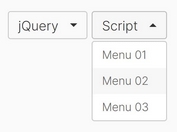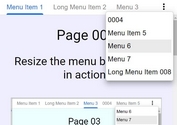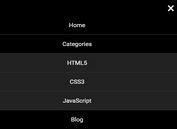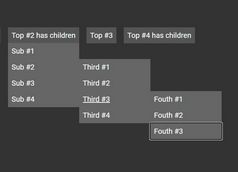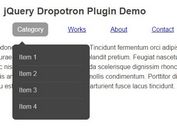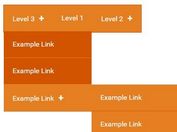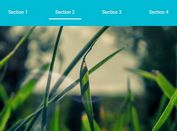Sliding Hamburger Dropdown Menu With jQuery And CSS3
| File Size: | 18.2 KB |
|---|---|
| Views Total: | 2895 |
| Last Update: | |
| Publish Date: | |
| Official Website: | Go to website |
| License: | MIT |
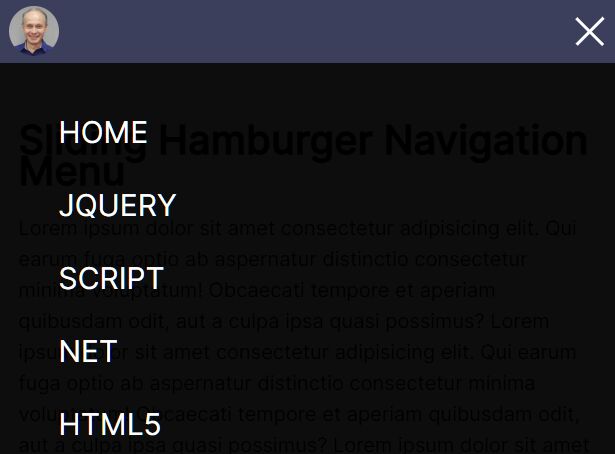
An easy jQuery based responsive site navigation that collapses horizontal menu items to a hamburger button when the maximum screen width is reached.
Clicking/tapping the hamburger button to reveal the collapsed menu items in a fullscreen dropdown pane, with a smooth sliding animation.
How to use it:
1. Create a header navigation from a nav list.
<header class="header">
<div class="container">
<div class="header__body">
<a href="" class="header__logo">
<img src="images/logo.jpeg" alt="logo">
</a>
<div class="header__burger">
<span></span>
</div>
<nav class="header__menu">
<ul class="header__list">
<li>
<a href="#" class="header__link">Home</a>
</li>
<li>
<a href="#" class="header__link">jQuery</a>
</li>
<li>
<a href="#" class="header__link">Script</a>
</li>
<li>
<a href="#" class="header__link">Net</a>
</li>
<li>
<a href="#" class="header__link">HTML5</a>
</li>
<li>
<a href="#" class="header__link">CSS3</a>
</li>
</ul>
</nav>
</div>
</div>
</header>
2. The main CSS styles for the header navigation.
.header {
position: fixed;
width: 100%;
top: 0;
left: 0;
z-index: 50;
}
.header::before{
content: '';
position: absolute;
top: 0;
left: 0;
width: 100%;
height: 100%;
background-color: rgb(60, 63, 92);
z-index: 2;
}
.header__body {
position: relative;
display: flex;
justify-content: space-between;
height: 80px;
align-items: center;
}
.header__logo{
flex: 0 0 60px;
border-radius: 50%;
overflow: hidden;
position: relative;
z-index: 3;
}
.header__logo img{
max-width: 100%;
display: block;
}
.header__burger{
display: none;
}
.header__list {
display: flex;
position: relative;
z-index: 2;
}
.header__list li{
list-style: none;
margin-left: 20px;
}
.header__link{
color: #ffffff;
text-transform: uppercase;
font-size: 18px;
text-decoration: none;
}
3. Apply CSS styles to the hamburger menu in the CSS media queries.
@media(max-width: 767px){
.header__logo{
flex: 0 0 40px;
}
.header__body {
height: 50px;
}
.header__burger {
display: block;
position: relative;
width: 30px;
height: 20px;
position: relative;
z-index: 3;
}
.header__burger span {
position: absolute;
background-color: #ffffff;
width: 100%;
height: 2px;
left: 0;
top: 9px;
transition: all 0.3s ease 0s;
}
.header__burger::before,
.header__burger::after{
content: '';
background-color: #ffffff;
position: absolute;
width: 100%;
height: 2px;
left: 0;
top: px;
transition: all 0.3s ease 0s;
}
.header__burger::after{
bottom: 0;
}
.header__burger.active::before {
transform: rotate(45deg);
top: 9px;
}
.header__burger.active::after {
transform: rotate(-45deg);
bottom: 9px;
}
.header__burger.active span {
transform: scale(0);
}
.header__menu {
position: fixed;
top: -120%;
left: 0;
width: 100%;
height: 100%;
overflow: auto;
transition: all 0.3s ease 0s;
background-color: rgba(156, 163, 163, 0.959);
padding: 70px 10px 20px 10px;
}
.header__menu.active {
top: 0;
}
.header__list{
display: block;
}
.header__list li{
margin:0px 0px 20px 0px;
}
.header__link {
font-size: 24px;
}
}
4. Import the latest jQuery JavaScript library in the document.
<script src="/path/to/cdn/jquery.slim.min.js"></script>
5. Enable the hamburger button to toggle the dropdown menu.
$('.header__burger').click(function(event) {
$('.header__burger, .header__menu').toggleClass('active')
})
6. Prevent body from scrolling when the hamburger navigation is activated. OPTIONAL.
$('.header__burger').click(function(event) {
$('.header__burger, .header__menu').toggleClass('active')
$('body').toggleClass('lock')
})
body.lock {
overflow: hidden;
}
This awesome jQuery plugin is developed by mihmosi. For more Advanced Usages, please check the demo page or visit the official website.