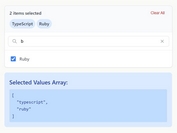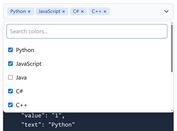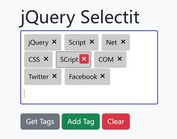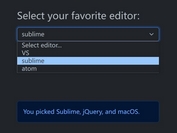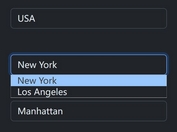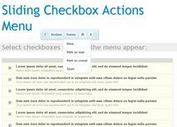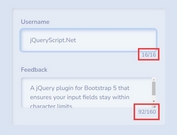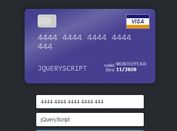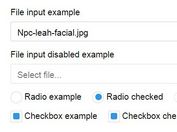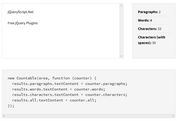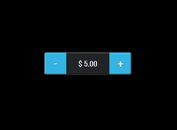jQuery Plugin For Custom HTML Select Element - Gorilla Dropdown
| File Size: | 36.6 KB |
|---|---|
| Views Total: | 1884 |
| Last Update: | |
| Publish Date: | |
| Official Website: | Go to website |
| License: | MIT |
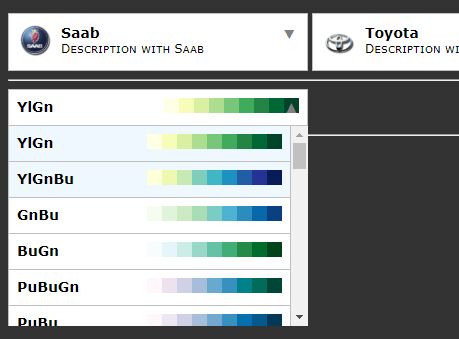
Gorilla Dropdown is a jQuery plugin that converts the normal html <select> element into an easy-to-style dropdown list with custom images and descriptions.
How to use it:
1. Include the jQuery Gorilla Dropdown plugin's files on the web page which has jQuery JavaScript library installed.
<link rel="stylesheet" href="jquery.gorilla-dropdown.css"> <script src="//code.jquery.com/jquery-3.2.1.slim.min.js"></script> <script src="jquery.gorilla-dropdown.js"></script>
2. Initialize the plugin on the target <select> element and done.
- data-imgsrc: image path
- data-description: more description
<select id="mySelect" class="some-class"> <option value="saab" data-imgsrc="Saab.jpg" data-description="Description about Saab">Saab</option> <option value="mercedes" data-imgsrc="Mercedes.jpg" data-description="Description about Mercedes">Mercedes</option> </select>
$("#mySelect").gorillaDropdown(Options);
3. That's it. By default, this plugin will convert the <select> element into the following (note this does not include css styling):
<div id="mySelect" class="some-class gorilla-dropdown">
<div class="container">
<div class="current">
<div>Select</div>
<span class="arrow">▼</span>
</div>
<ul class="ddlist">
<li class="dditem">
<div>
<img class="image" src="Saab.jpg">
</div>
<div>
<div class="text">Saab</div>
<div class="description">Description about Saab</div>
</div>
<input class="value" value="text1" type="hidden">
<div class="-clear-both"></div>
</li>
<li class="dditem">
<div>
<img class="image" src="Mercedes.jpg">
</div>
<div>
<div class="text">Mercedes</div>
<div class="description">Description about Mercedes</div>
</div>
<input class="value" value="text2" type="hidden">
<div class="-clear-both"></div>
</li>
</ul>
</div>
</div>
4. Default configuration options to customize the drop down list.
$("#mySelect").gorillaDropdown({
arrowColor : "#808080",
arrowDown : "▼",
arrowSize : "14px",
arrowUp : "▲",
backgroundColor : "#ffffff",
borderColor : "#c0c0c0",
borderWidth : 1,
descriptionFontColor : "#000000",
descriptionFontFamily : "Verdana",
descriptionFontSize : "12px",
descriptionFontStyle : "normal",
descriptionFontVariant : "small-caps",
descriptionFontWeight : "normal",
displayArrow : "inline",
dropdownHeight : "auto",
hoverColor : "#f0f8ff",
imageLocation : "left",
onSelect : function () {},
padding : 10,
placeholder : "Select",
placeholderFontColor : "#808080",
placeholderFontFamily : "Verdana",
placeholderFontSize : "14px",
placeholderFontStyle : "italic",
placeholderFontVariant : "normal",
placeholderFontWeight : "bold",
select : -1,
textFontColor : "#000000",
textFontFamily : "Verdana",
textFontSize : "14px",
textFontStyle : "normal",
textFontVariant : "normal",
textFontWeight : "bold",
width : 300
});
5. Get the selected value:
var selected = $("#mySelect").gorillaDropdown("selected");
console.log(selected);
6. Select a specific option manually.
$("#mySelect").gorillaDropdown("select", {"value": "Saab"});
This awesome jQuery plugin is developed by wahabmirjan. For more Advanced Usages, please check the demo page or visit the official website.