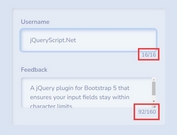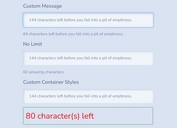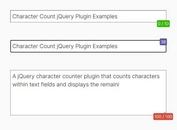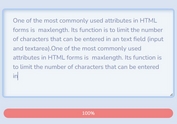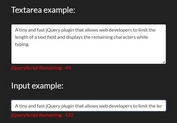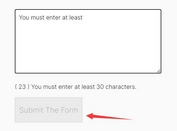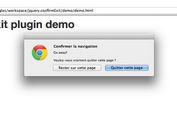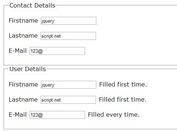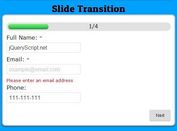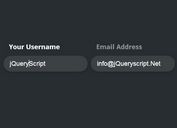Real-time Character Counter With Spaces - jQuery charCounter.js
| File Size: | 4.15 KB |
|---|---|
| Views Total: | 1241 |
| Last Update: | |
| Publish Date: | |
| Official Website: | Go to website |
| License: | MIT |
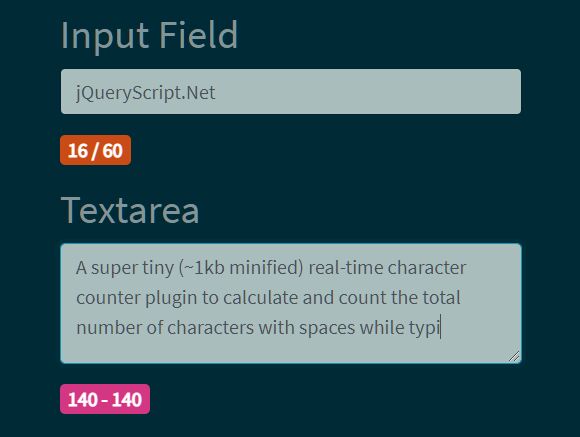
A super tiny (~1kb minified) real-time character counter plugin to calculate and count the total number of characters with spaces while typing in a text field.
Supports both input and textarea elements. Works with the native maxlength attribute.
How to use it:
1. Load the minified version of the character counter plugin after the latest jQuery library (slim build is recommended).
<script src="/path/to/cdn/jquery.slim.min.js"></script> <script src="/path/to/dist/charCounter.min.js"></script>
2. Determine the maximum number of characters allowed to type in your text field using the maxlength attribute.
<h2>Input Field</h2> <input type="text" id="input-demo" maxlength="60" /> <h2>Textarea</h2> <textarea id="textarea-demo" maxlength="140"></textarea>
3. Call the function on the text field to enable the character counter.
$("#input-demo").charCounter();
$("#textarea-demo").charCounter({
// with options
});
4. Customize the divider character:
- slash: " / " (Default)
- dash: " - "
- bar: " | "
$("#textarea-demo").charCounter({
divider: 'dash'
});
5. Specify the font size of the character counter. Default: "1rem".
$("#input-demo").charCounter();
$("#textarea-demo").charCounter({
fontSize: '1.25rem'
});
6. Apply additional CSS class(es) to the character counter. Default: "".
$("#input-demo").charCounter();
$("#textarea-demo").charCounter({
customClass: 'myClass'
});
7. Then apply additional CSS styles to the character counter.
.myClass {
/* your styles here */
}
This awesome jQuery plugin is developed by mmmmlemon. For more Advanced Usages, please check the demo page or visit the official website.