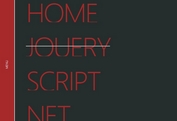Fullpage Expanding Menu with jQuery and CSS3
| File Size: | 2.87 KB |
|---|---|
| Views Total: | 2794 |
| Last Update: | |
| Publish Date: | |
| Official Website: | Go to website |
| License: | MIT |

Just another fullscreen navigation concept that morphs a hamburger trigger into a full page navigation menu using jQuery, JavaScript and CSS / CSS3.
How to use it:
1. Create the Html for the full page navigation menu.
<div class="hamburger-trigger">Menu</div>
2. Create a hamburger trigger to toggle the menu.
<div class="menu">
<div class="menu__bg"></div>
<nav class="menu__container">
<ul>
<li><a href="#">Home</a></li>
<li><a href="#">About</a></li>
<li><a href="#">Contact</a></li>
<li><a href="#">Blog</a></li>
</ul>
</nav>
<div class="menu__close"></div>
</div>
3. Style the hamburger trigger.
.hamburger-trigger {
position: absolute;
top: 50%;
left: 50%;
text-transform: uppercase;
font-weight: bold;
text-align: center;
font-size: 14px;
color: #000;
width: 42px;
height: 42px;
line-height: 42px;
margin: -21px 0 0 -21px;
cursor: pointer;
}
.hamburger-trigger:before, .hamburger-trigger:after {
content: '';
width: 42px;
height: 10px;
background: #000;
position: absolute;
display: block;
left: 0;
}
.hamburger-trigger:before { top: 0; }
.hamburger-trigger:after { bottom: 0; }
.hamburger-trigger--active {
animation-name: burgertext;
animation-duration: 4s;
animation-iteration-count: 1;
}
.hamburger-trigger--active:before {
animation-name: burgertop;
animation-duration: 4s;
animation-iteration-count: 1;
}
.hamburger-trigger--active:after {
animation-name: burgerbottom;
animation-duration: 4s;
animation-iteration-count: 1;
}
4. Style the full page menu.
.menu {
display: none;
width: 100vw;
height: 100vh;
overflow: hidden;
position: relative;
}
.menu__bg {
position: absolute;
opacity: 0;
top: 50%;
left: 50%;
width: 32px;
height: 32px;
border-radius: 50%;
transform: translate(-50%, -50%);
background: #000;
}
.menu__bg--active {
animation-name: menubg;
animation-duration: 4s;
animation-iteration-count: 1;
animation-fill-mode: forwards;
}
.menu__container {
position: absolute;
opacity: 0;
top: 50%;
left: 50%;
transform: translate(-50%, -50%);
line-height: 1.5;
text-align: center;
font-size: 18px;
text-transform: uppercase;
}
.menu__container--active {
animation-name: menufg;
animation-duration: 4s;
animation-iteration-count: 1;
animation-fill-mode: forwards;
}
.menu__container ul {
margin: 0;
padding: 0;
list-style: none;
}
.menu__container a {
display: inline-block;
transition: all 0.2s;
color: #fff;
text-decoration: none;
padding: 5px 10px;
}
.menu__container a:hover {
background: #fff;
color: #000;
}
.menu__close {
position: absolute;
top: 20px;
right: 20px;
background: #fff;
border-radius: 50%;
width: 40px;
height: 40px;
line-height: 40px;
text-align: center;
color: #000;
cursor: pointer;
}
.menu__close:after { content: '\2715'; }
5. Create the morphing effects using CSS keyframes.
@keyframes
burgertext { 0% {
color: black;
}
10% {
color: black;
}
12% {
color: transparent;
}
100% {
color: transparent;
}
}
@keyframes
burgerbottom { 0% {
bottom: 0;
opacity: 1;
}
5% {
bottom: -3px;
opacity: 1;
}
10% {
bottom: -3px;
opacity: 1;
}
12% {
bottom: 15px;
opacity: 1;
}
13% {
bottom: 15px;
opacity: 0;
}
100% {
bottom: 15px;
opacity: 0;
}
}
@keyframes
burgertop { 0% {
left: 0;
top: 0;
transform: rotate(0);
width: 42px;
height: 10px;
border-radius: 0;
}
5% {
left: 0;
top: -3px;
transform: rotate(0);
width: 42px;
height: 10px;
border-radius: 0;
}
10% {
left: 0;
top: -3px;
transform: rotate(0);
width: 42px;
height: 10px;
border-radius: 0;
}
12% {
left: 0;
top: 15px;
transform: rotate(0);
width: 42px;
height: 10px;
border-radius: 0;
}
20% {
left: 0;
top: 15px;
transform: rotate(0);
width: 42px;
height: 10px;
border-radius: 0;
}
30% {
left: 0;
top: 0;
transform: rotate(1280deg);
width: 42px;
height: 42px;
border-radius: 50%;
}
35% {
left: 0;
top: 0;
transform: rotate(0);
width: 42px;
height: 42px;
border-radius: 50%;
}
38% {
left: 4px;
top: 4px;
transform: rotate(0);
width: 34px;
height: 34px;
border-radius: 50%;
}
100% {
left: 4px;
top: 4px;
transform: rotate(0);
width: 34px;
height: 34px;
border-radius: 50%;
}
}
@keyframes
menubg { 0% {
opacity: 0;
width: 32px;
height: 32px;
}
38% {
opacity: 0;
width: 32px;
height: 32px;
}
39% {
opacity: 1;
width: 32px;
height: 32px;
}
100% {
opacity: 1;
width: 5000px;
height: 5000px;
}
}
@keyframes
menufg { 0% {
opacity: 0;
}
40% {
opacity: 0;
}
60% {
opacity: 1;
}
100% {
opacity: 1;
}
}
6. Load the necessary jQuery JavaScript library at the end of the document.
<script src="//code.jquery.com/jquery-2.1.4.min.js"></script>
7. Active the full page menu.
$(".hamburger-trigger").click(function(){
$(this).addClass("hamburger-trigger--active");
$('.menu').show();
$('.menu__bg').addClass("menu__bg--active");
$('.menu__container').addClass("menu__container--active");
});
$(".menu__close").click(function(){
$(".hamburger-trigger").removeClass("hamburger-trigger--active");
$('.menu').hide();
$('.menu__bg').removeClass("menu__bg--active");
$('.menu__container').removeClass("menu__container--active");
});
This awesome jQuery plugin is developed by ryandunn. For more Advanced Usages, please check the demo page or visit the official website.