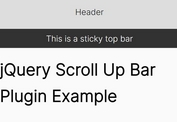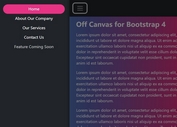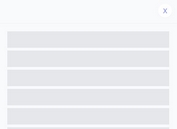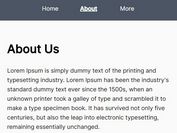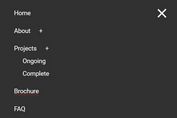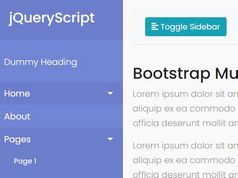Sticky Mobile-friendly Navigation Menu With jQuery
| File Size: | 22 KB |
|---|---|
| Views Total: | 3583 |
| Last Update: | |
| Publish Date: | |
| Official Website: | Go to website |
| License: | MIT |
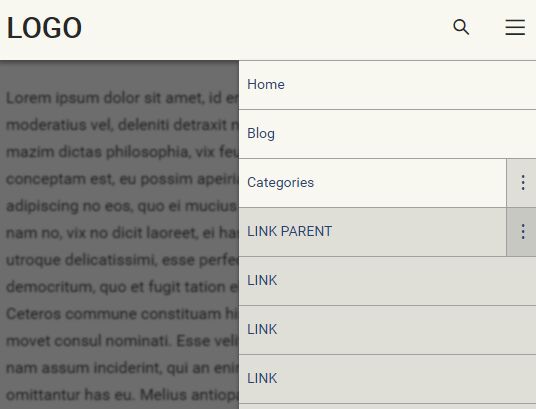
This is a sticky responsive nav menu built using jQuery and CSS3 that automatically converts the regular dropdown nav into a mobile-friendly off-canvas menu. The mobile menu will slide from the right hand side of the screen while blurring the main content.
How to use it:
1. Create a normal html list based dropdown nav for your website. In this case, we're going to create a multi-level dropdown nav from nested HTML unordered lists as these:
<div id="navigation" class="navigation">
<nav id="nav">
<ul>
<li><a href="#">LINK 1</a></li>
<li><a href="#">LINK 2</a></li>
<li><a href="#">LINK 3.1</a>
<ul>
<li><a href="#">LINK 3.2</a>
<ul>
<li><a href="#">LINK 3.2.1</a></li>
<li><a href="#">LINK 3.2.2</a></li>
<li><a href="#">LINK 3.2.3</a></li>
</ul>
</li>
<li><a href="#">LINK 3.3</a></li>
<li><a href="#">LINK 3.4</a></li>
</ul>
</li>
<li><a href="#">LINK 4</a></li>
<li><a href="#">LINK 5</a></li>
...
</ul>
</nav>
</div>
2. Create a button to toggle the off-canvas menu on mobile view.
<div id="button-box" class="button-box"> <button type="button" id="toggle-nav" class="toggle-nav">MENU<span>☰</span></button> </div>
3. The main CSS/CSS3 styles.
#button-box {
display: flex;
flex-direction: row;
height: 64px;
position: absolute;
right: 0;
top: 0;
width: 96px;
}
#toggle-nav {
border: 0;
height: 64px;
line-height: 64px;
padding: 0;
position: relative;
text-indent: -99999px;
width: 48px;
}
#toggle-nav span {
display: block;
font-size: 1.7rem;
left: 25%;
position: absolute;
text-indent: 0;
top: 0;
}
#toggle-nav span { transform: scale(1, 0.8); }
#navigation {
box-shadow: 0 3px 6px rgba(0, 0, 0, 0.16), 0 3px 6px rgba(0, 0, 0, 0.23);
background: #F8F8F0;
position: fixed;
right: 0;
top: 64px;
z-index: 9600;
}
#navigation {
height: 100%;
overflow: hidden;
transition: all linear 0.2s;
width: 0;
}
#navigation.visible {
transition: all linear 0.2s;
width: 300px;
}
#nav {
font-size: 0.875rem;
height: calc(100% - 64px);
overflow-x: hidden;
overflow-y: auto;
width: calc(100% + 24px);
}
#nav ul {
list-style: none;
margin: 0;
padding: 0;
}
#nav ul li {
border-top: 1px solid #a1a1a1;
cursor: pointer;
position: relative;
}
#nav ul li ul { display: none; }
#nav ul li ul li { background: rgba(0, 0, 0, 0.1); }
#nav ul li a {
border: 0;
display: block;
height: 48px;
line-height: 48px;
padding: 0 8px;
position: relative;
white-space: nowrap;
width: calc(100% - 24px);
}
#nav .hasChildren { width: calc(100% - 56px); }
#nav .hasChildren:after {
background: rgba(0, 0, 0, 0.1);
border-left: 1px solid #a1a1a1;
content: '\22EE';
font-size: 1.3rem;
height: 48px;
position: absolute;
right: -33px;
text-align: center;
top: 0;
width: 32px;
}
#nav .li-has-Children .ul-visible { border-top: 1px solid #a1a1a1; }
#overlay {
background: rgba(0, 0, 0, 0.5);
bottom: 0;
height: 100%;
left: 0;
opacity: 0;
position: fixed;
right: 0;
top: 0;
transition: all linear 0.2s;
visibility: hidden;
width: 100%;
z-index: +1;
}
#overlay.visible {
opacity: 1;
visibility: visible;
}
@media only screen and (min-width: 1200px) {
#button-box {
position: relative;
width: 48px;
}
#toggle-nav { display: none; }
#navigation {
box-shadow: none;
float: left;
height: 64px;
position: relative;
top: 0;
width: calc(100% - 200px - 48px);
}
#nav {
height: 64px;
overflow: hidden;
position: relative;
width: 100%;
}
#nav ul {
height: 64px;
position: relative;
}
#nav ul li {
border-bottom: 0;
cursor: pointer;
display: inline-block;
margin-right: 8px;
position: relative;
}
#nav ul li a {
border-bottom: 0;
color: #232d36;
height: 64px;
line-height: 64px;
padding-right: 8px;
position: relative;
width: auto;
z-index: +1;
}
#nav ul li .hasChildren {
margin-right: 4px;
padding-right: 8px;
width: auto;
}
#nav ul li .hasChildren:after {
background: transparent;
border: 0;
height: 64px;
padding-right: 4px;
right: 0;
width: 8px;
}
#nav ul li ul {
background: #FFED4E;
box-shadow: 0 3px 6px rgba(0, 0, 0, 0.16), 0 3px 6px rgba(0, 0, 0, 0.23);
height: auto;
margin-top: -1px;
min-width: 100px;
position: fixed;
top: 64px;
width: auto;
z-index: +1;
}
#nav ul li ul li {
display: block;
width: 100%;
margin-right: 0;
}
#nav ul li ul li a {
color: #282828;
height: 40px;
line-height: 40px;
padding-right: 4px;
}
#nav ul li ul li a:hover { background: rgba(0, 0, 0, 0.1); }
#nav ul li ul li .hasChildren {
margin-right: 0;
padding-right: 16px;
}
#nav ul li ul li .hasChildren:after {
height: 40px;
margin-right: 4px;
}
#nav ul li ul li ul {
background: #FFD569;
position: absolute;
top: 0;
left: 100%;
}
#nav ul li:last-child { margin-right: 0; }
#nav ul li:hover ul { display: block; }
#nav ul li:hover ul li ul { display: none; }
#nav ul li:hover ul li:hover ul { display: block; }
#nav ul li:hover ul li:hover ul li ul { display: none; }
#nav ul li:hover ul li:hover ul li:hover ul { display: block; }
}
4. The main JavaScript to enable the navigation. Just add the following JavaScript snippets after jQuery library and done.
<div id="button-box" class="button-box"> <button type="button" id="toggle-nav" class="toggle-nav">MENU<span>☰</span></button> </div>
<div id="button-box" class="button-box"> <button type="button" id="toggle-nav" class="toggle-nav">MENU<span>☰</span></button> </div>
This awesome jQuery plugin is developed by labsforge. For more Advanced Usages, please check the demo page or visit the official website.