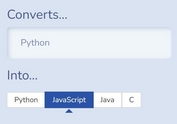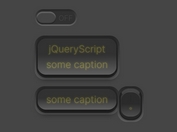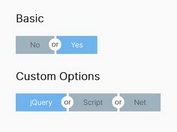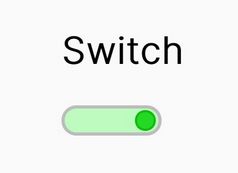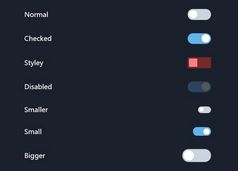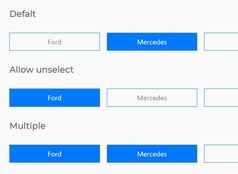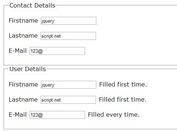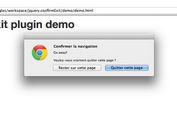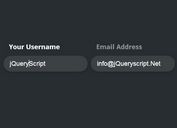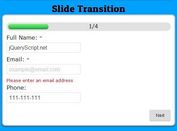Single & Multi-state Toggle Buttons In jQuery - Toggle.js
| File Size: | 13.2 KB |
|---|---|
| Views Total: | 3212 |
| Last Update: | |
| Publish Date: | |
| Official Website: | Go to website |
| License: | MIT |
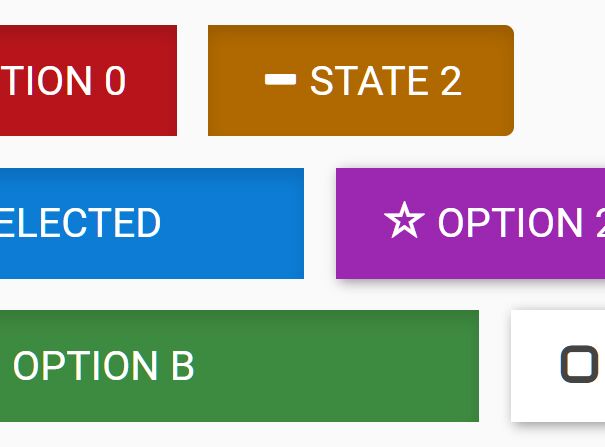
A jQuery based toggle button builder that converts buttons, checkboxes, radio buttons, or select boxes into user-friendly single- or multi-state toggle buttons with custom on/off icons.
How to use it:
1. To get started, download the plugin and load the jquery-toggle.js script after jQuery.
<script src="/path/to/cdn/jquery.min.js"></script> <script src="/path/to/jquery-toggle.js"></script>
2. Create a basic toggle button (state = 2) from a normal button element.
<button class="toggle">Toggle Button</button>
$('button.toggle').makeToggleButton({
// options here
});
3. Create a multi-state toggle button from a normal button element.
<button class="toggle">Change State</button>
$('button.toggle').makeMultiStateButton({
num_of_states: 3
});
4. Create a single- or multi-state toggle button from checkboxes.
<ul id="example" autocomplete="off">
<li>
<label>
<input name="options1-1" type="checkbox" value="0"> Option 0
</label>
</li>
<li>
<label>
<input name="options1-2" type="checkbox" value="1"> Option 1
</label>
</li>
<li>
<label>
<input name="options1-3" type="checkbox" value="2"> Option 2
</label>
</li>
...
</ul>
$('#example').replaceCheckboxesWithButtons({
// options here
});
5. Create a multi-state toggle button from checkboxes, radio buttons, or select elements.
<ul id="example" autocomplete="off">
<li>
<label>
<input name="options2_1" type="checkbox" value="0"> Option 0
</label>
</li>
<li>
<label>
<input name="options2_2" type="checkbox" value="1"> Option 1
</label>
</li>
<li>
<label>
<input name="options2_3" type="checkbox" value="2"> Option 2
</label>
</li>
<li>
<label>
<input name="options3_1" type="radio" value="0" checked> State 0
</label>
</li>
<li>
<label>
<input name="options3_2" type="radio" value="0" checked> State 1
</label>
</li>
<li>
<label>
<input name="options3_3" type="radio" value="0" checked> State 3
</label>
</li>
<select>
<option value="">I have two states</option>
<option value="a">Option A</option>
</select>
<select>
<option value="">I have three states</option>
<option value="a">Option B</option>
<option value="b">Option C</option>
</select>
<select>
<option value="">I have three states, too</option>
<option value="a">Option D</option>
<option value="b">Option E</option>
</select>
...
</ul>
$('#example').replaceInputsWithMultiStateButtons();
6. Customize the on/off styles, text and icons. The plugin currently supports both Bootstrap Glyphicons and Font Awesome iconic fonts.
$('#example').replaceInputsWithMultiStateButtons({
// initial state
state: 0,
// false = changes color according to the current state
nocolor: false,
// uses Font Awesome Icons instead
font_awesome: false,
// allows multiple icons
// default false
multi_icon: true,
// custom icons, text, styles (CSS classes)
icon_on_0: 'question-sign',
icon_off_0: 'ban-circle',
icon_off_1: 'ok-circle',
icon_on_2: 'minus-sign',
color_2: 'warning',
text_2: 'Somewhat',
icon_on_3: 'remove-sign',
icon_off_3: 'remove-circle',
color_3: 'danger',
})
7. You can also pass the options via data attributes.
<select data-type="multi-icon"
data-on-icon="check"
data-off-icon="remove"
data-on-color="primary"
data-off-color="danger"
data-on-text="Include"
data-off-text="Not selected"
data-icon="minus"
data-color="warning"
data-text="Nope"
>
<option value="">Default</option>
<option value="d">Option D</option>
<option value="e">Option E</option>
</select>
Changelog:
2020-08-28
- Fix event triggerings
This awesome jQuery plugin is developed by Aalto-LeTech. For more Advanced Usages, please check the demo page or visit the official website.