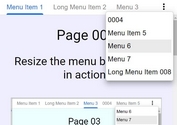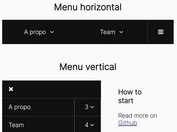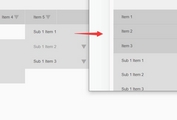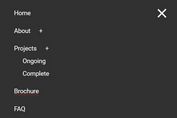Responsive Scrolling Navigation Menu With jQuery and jQuery UI
| File Size: | 5.06 KB |
|---|---|
| Views Total: | 6692 |
| Last Update: | |
| Publish Date: | |
| Official Website: | Go to website |
| License: | MIT |
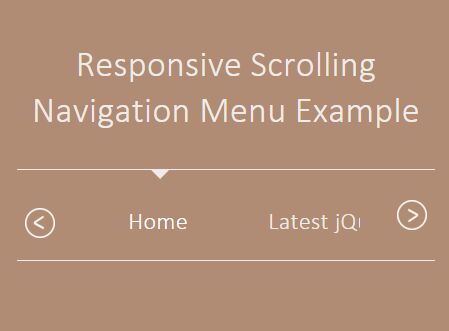
A jQuery & jQuery UI based responsive, mobile-friendly navigation which allows the visitor to scroll vertically through menu items on hover or touch swipe.
How to use it:
1. Create a menu list with next / prev navigation buttons on the webpage.
<div id="navMenu"> <div id="navMenu-wrapper"> <ul id="navMenu-items" style=""> <div id="menuSelector"></div> <li class="navMenu-item active"> <a href="#">Home</a> </li> <li class="navMenu-item"> <a href="#">Latest jQuery Plugins</a> </li> <li class="navMenu-item"> <a href="#">Most Popular Plugins</a> </li> <li class="navMenu-item"> <a href="#">Recommended Plugins</a> </li> <li class="navMenu-item"> <a href="#">Blog</a> </li> <li class="navMenu-item"> <a href="#">Submit Plugins & News</a> </li> <li class="navMenu-item"> <a href="#">Contact</a> </li> <li class="navMenu-item"> <a href="#">About</a> </li> <li class="navMenu-item"> <a href="#">RSS</a> </li> <li class="navMenu-item"> <a href="#">Social Media</a> </li> <li class="navMenu-item active"> <a href="#">Navmenu </a> </li> </ul> <div class="navMenu-paddles"> <button class="navMenu-paddle-left icon-chevronleft" aria-hidden="true"> </button> <button class="navMenu-paddle-right icon-chevronright" aria-hidden="true"> </button> </div> </div> </div>
2. The main CSS styles for the navigation menu.
#navMenu {
border-bottom: 1px solid #EFEBE8;
border-top: 1px solid #EFEBE8;
position: relative;
}
#navMenu #navMenu-wrapper {
overflow: hidden;
height: 60px;
padding: 0 30px;
}
#navMenu-items {
margin: 0 20px;
padding: 1px 0;
list-style: none;
white-space: nowrap;
overflow-x: auto;
-webkit-overflow-scrolling: touch;
}
#menuSelector {
position: relative;
margin-left: -5px;
top: -1px;
width: 0;
height: 0;
border-left: 6px solid transparent;
border-right: 6px solid transparent;
border-top: 6px solid #EFEBE8;
}
.active p, .active a { color: #fff !important; }
#navMenu ul li {
display: inline-block;
margin: 16px 24px;
}
#navMenu a {
color: #EFEBE8;
-webkit-transition: 0.2s ease-in-out;
-moz-transition: 0.2s ease-in-out;
-o-transition: 0.2s ease-in-out;
transition: 0.2s ease-in-out;
}
3. The required CSS styles for the next / prev navigation buttons.
.slick-prev, .icon-chevronleft { transform: rotate(180deg); }
.icon-chevronleft, .icon-chevronright {
background-image: url('arrow.png');
background-repeat: no-repeat;
background-size: 20px;
}
.navMenu-paddle-left, .navMenu-paddle-right {
cursor: pointer;
border: none;
position: absolute;
top: 20px;
background-color: transparent;
width: 25px;
height: 25px;
margin-left: auto;
margin-right: auto;
}
.slick-prev, .navMenu-paddle-left { left: 0; }
.arrow {
width: 25px;
margin-left: auto;
margin-right: auto;
}
.slick-next, .navMenu-paddle-right { right: 0; }
4. Include the needed jQuery and jQuery UI on the webpage.
<script src="jquery.min.js"></script> <script src="jquery-ui.min.js"></script>
5. The core JavaScript to active the responsive menu.
$(function() {
var items = $('#navMenu-items').width();
var itemSelected = document.getElementsByClassName('navMenu-item');
navPointerScroll($(itemSelected));
$("#navMenu-items").scrollLeft(200).delay(200).animate({
scrollLeft: "-=200"
}, 2000, "easeOutQuad");
$('.navMenu-paddle-right').click(function () {
$("#navMenu-items").animate({
scrollLeft: '+='+items
});
});
$('.navMenu-paddle-left').click(function () {
$( "#navMenu-items" ).animate({
scrollLeft: "-="+items
});
});
if(!/Android|webOS|iPhone|iPad|iPod|BlackBerry|IEMobile|Opera Mini/i.test(navigator.userAgent) ) {
var scrolling = false;
$(".navMenu-paddle-right").bind("mouseover", function(event) {
scrolling = true;
scrollContent("right");
}).bind("mouseout", function(event) {
scrolling = false;
});
$(".navMenu-paddle-left").bind("mouseover", function(event) {
scrolling = true;
scrollContent("left");
}).bind("mouseout", function(event) {
scrolling = false;
});
function scrollContent(direction) {
var amount = (direction === "left" ? "-=3px" : "+=3px");
$("#navMenu-items").animate({
scrollLeft: amount
}, 1, function() {
if (scrolling) {
scrollContent(direction);
}
});
}
}
$('.navMenu-item').click(function () {
$('#navMenu').find('.active').removeClass('active');
$(this).addClass("active");
navPointerScroll($(this));
});
});
function navPointerScroll(ele) {
var parentScroll = $("#navMenu-items").scrollLeft();
var offset = ($(ele).offset().left - $('#navMenu-items').offset().left);
var totalelement = offset + $(ele).outerWidth()/2;
var rt = (($(ele).offset().left) - ($('#navMenu-wrapper').offset().left) + ($(ele).outerWidth())/2);
$('#menuSelector').animate({
left: totalelement + parentScroll
})
}
This awesome jQuery plugin is developed by ac_coding. For more Advanced Usages, please check the demo page or visit the official website.