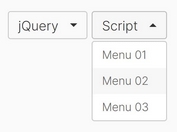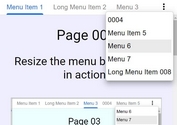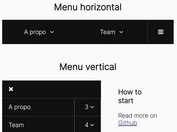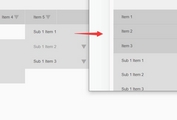Responsive Hamburger Dropdown Menu With jQuery And CSS3
| File Size: | 9.45 KB |
|---|---|
| Views Total: | 4058 |
| Last Update: | |
| Publish Date: | |
| Official Website: | Go to website |
| License: | MIT |
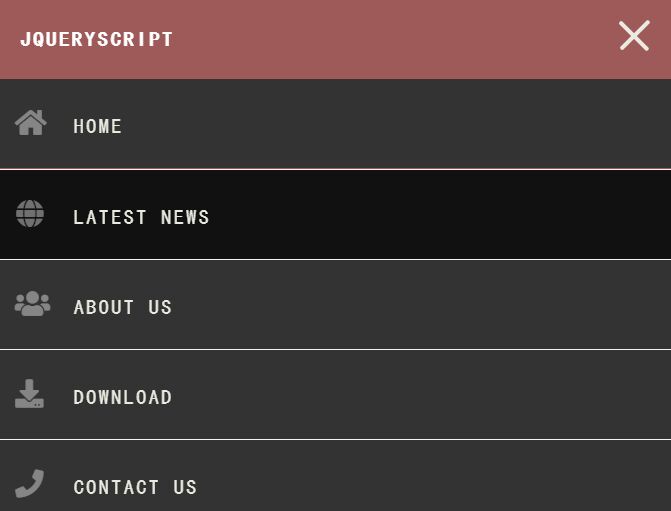
A responsive, mobile-compatible navigation system that transforms the regular horizontal header navigation into a dropdown menu triggered by a hamburger toggle button.
Written in JavaScript (jQuery) and CSS flexbox, transition, transform, media query properties.
How to use it:
1. Create a header navigation for your webpage.
<header>
<section id="nav">
<div class="wrapper">
<nav class="site-nav">
<h1 class="logo">Site Logo</h1>
<div class="menu-toggle">
<div class="hamburger"></div>
</div>
<ul class="open desktop">
<li><a href="#!" id="one">Home</a></li>
<li><a href="#!">Latest News</a></li>
<li><a href="#!">About us</a></li>
<li><a href="#!">Download</a></li>
<li><a href="#!">Contact us</a></li>
</ul>
</nav>
</div>
</section>
</header>
2. The basic styles for the hamburger dropdown menu.
#nav {
width: 100%;
margin: 0 auto;
background: #f04343;
}
.wrapper {
width: 100%;
max-width: 960px;
margin: 0 auto;
}
nav {
margin: 0;
padding: 0;
}
nav ul {
display: flex;
flex-direction: column;
list-style-type: none;
padding: 0;
margin: 0;
display: none;
}
nav ul.opening {
display: block;
height: 30px;
}
nav li {
border-bottom: 1px solid #f6f4e2;
}
nav li:last-child {
border-bottom: none;
}
nav a {
color: #EBEBD3;
background: #333;
display: block;
padding: 1.5em 4em 1.5em 1em;
text-transform: uppercase;
text-decoration: none;
}
nav a:hover,
nav a:focus {
background: #111;
}
3. Style the hamburger menu toggler.
.menu-toggle {
position: absolute;
padding: 0.8em;
top: 1em;
right: .5em;
cursor: pointer;
}
.hamburger,
.hamburger::before,
.hamburger::after {
content: '';
display: block;
background: #EBEBD3;
height: 3px;
width: 2em;
border-radius: 3px;
-webkit-transition: all ease-in-out 350ms;
transition: all ease-in-out 350ms;
}
.hamburger::before {
-webkit-transform: translateY(-7px);
transform: translateY(-7px);
}
.hamburger::after {
-webkit-transform: translateY(4px);
transform: translateY(4px);
}
.open .hamburger {
-webkit-transform: rotate(45deg);
transform: rotate(45deg);
}
.open .hamburger::before {
display: none;
}
.open .hamburger::after {
-webkit-transform: translateY(-1px) rotate(-90deg);
transform: translateY(-1px) rotate(-90deg);
}
4. Style the regular horizontal navigation in the media queries.
@media (min-width: 780px) {
.menu-toggle {
display: none;
}
nav ul {
display: flex;
flex-direction: row;
justify-content: flex-end;
}
nav li {
flex: 1 1 auto;
border: none;
}
nav li a {
padding: 1.5em 1.3em 1.5em 1.3em;
margin: 0;
border: none;
background-color: #f04343;
}
nav a:hover,nav a:focus {
background-color: rgba(255,255,255,.10);
}
nav {
display: flex;
flex-direction: row;
justify-content: space-between;
text-align: center;
background-color: #f04343;
}
}
5. Insert the necessary jQuery JavaScript library into the document.
<script src="/path/to/jquery.slim.min.js"></script>
6. Make the hamburger button to toggle the dropdown menu when needed.
$.noConflict();
jQuery(document).ready(function($) {
$('.menu-toggle').on('click', function() {
$('ul').slideToggle();
$(this).toggleClass('open');
});
});
This awesome jQuery plugin is developed by stenlidrumer. For more Advanced Usages, please check the demo page or visit the official website.